This report shows the number of user accounts that attempted a dictation, ran a shortcut, or ran a Note Assist audit for one or more organizations.
View & Download the Report
- On the organization menu at the top of nVoq Administrator, select an organization that includes the accounts you want to review.
Navigate this menu by using the Expand All button to open all organizations, by clicking the > arrow next to each organization level to open it, or by typing an organization name in the Filter text field.
- Go to the Reports page in nVoq Administrator either by clicking on the Reports box on the home page OR on the Reports icon in the sidebar.
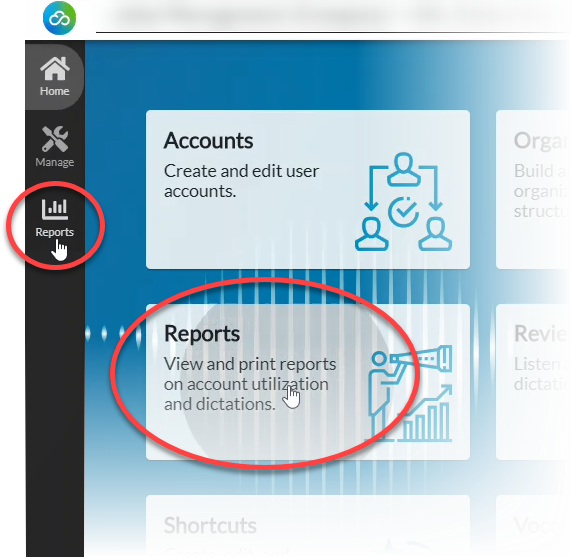
- On the Reports page, on the Report drop-down menu select Active Account Summary.
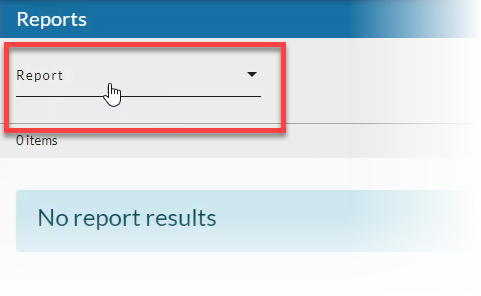
- Select a Date Range (start and end date) for which you want to include results, then click the Apply button when you're done. See Date Range Picker for more information.
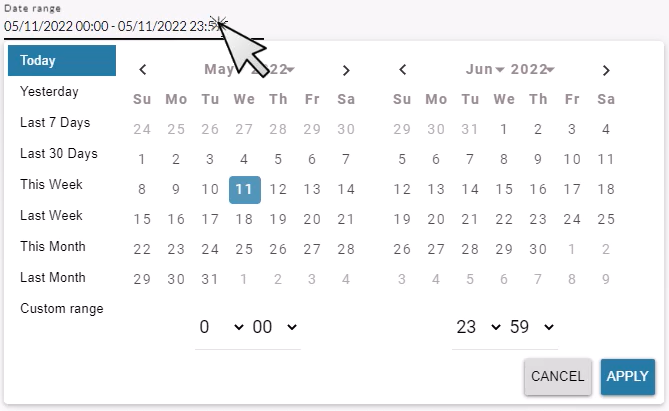
- Optionally, put a checkmark next to Show Deleted to include user accounts that have been deleted in the report data.
Selecting the Show Deleted checkbox will list deleted accounts and activity history prior to being deleted (except for last sign in time).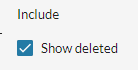
- Click the refresh icon in the blue bar to view report data.
Any change to a filter (in the gray area below the blue toolbar) causes the icon to pulsate once with a red dot. Click on the refresh icon to update the list of items on the page. A retrieval of items within the selected filters starts when the icon is clicked. Once this retrieval starts, it cannot be stopped.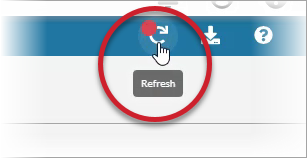
- Optionally, click on the download icon in the blue bar to download a comma-separated values (CSV) file of the report data.
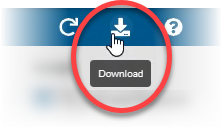
Active Account Summary Report Columns
Organization
- The organizations listed here are one level below the organization selected in the organization menu at the top of the page. For example, if you selected a company level organization at the top of the page, the division organizations in that company are listed here. (However, if a group is selected in the organization menu at the top of the page, the group name is listed here.)
- If the organization listed is a higher level than group, the data includes usage for users in all groups below the level shown. For example, if a company level organization is listed here, the report shows usage information for users in all groups below that company.
- Organizations are listed whether they include active accounts or not.
Active Accounts
The number of accounts in the organization that recorded a dictation, ran a shortcut, or ran a Note Assist audit during the selected date range. This includes all accounts with client access, including those marked as Non-Billable.
Inactive Accounts
The number of accounts in the organization that did not perform any activity (including recording dictation, running a shortcut, or running a Note Assist Audit) during the specified date range.
Active Dictations
The number of accounts in the organization that recorded a dictation during the selected date range.
Active Shortcuts
The number of accounts in the organization that used any type of shortcut during the selected date range.
Active Note Assists
The number of accounts in the organization that ran a Note Assist audit during the selected date range.
Last Activity Time
The last time any user in the organization performed any activity in the client, including recording a dictation, running a shortcut, or running a Note Assist audit. This data is not impacted by date range selected; it's just the literal date and time of last client activity performed.