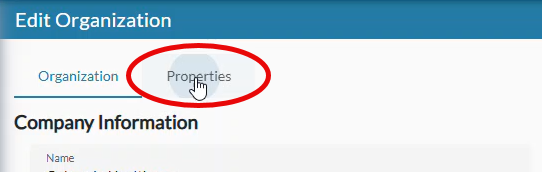On the Organizations page you can create and edit company organizations, and view and restore company organization properties.
Add or Edit a Company
- Go to the Organizations page in nVoq Administrator.
- Optionally, click the Manage icon in the sidebar to hide the sidebar while you work.

- Optionally, click the Manage icon in the sidebar to hide the sidebar while you work.
- Use the Organization menu on the left side of the page to select the tenant level organization.
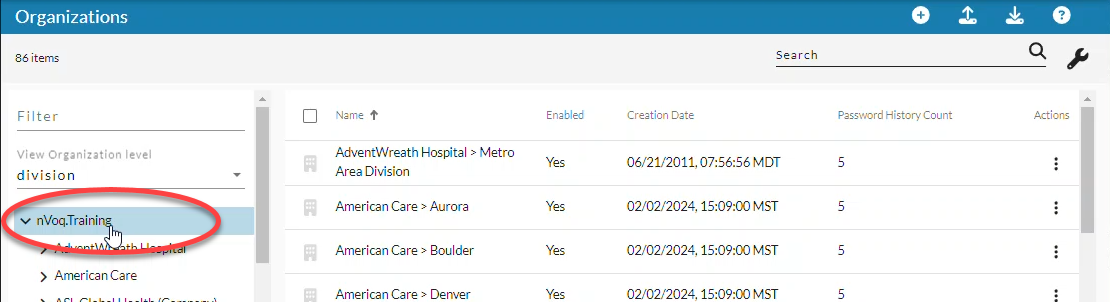
- If not already selected, open the View Organization Level menu to set to the organization level to company.
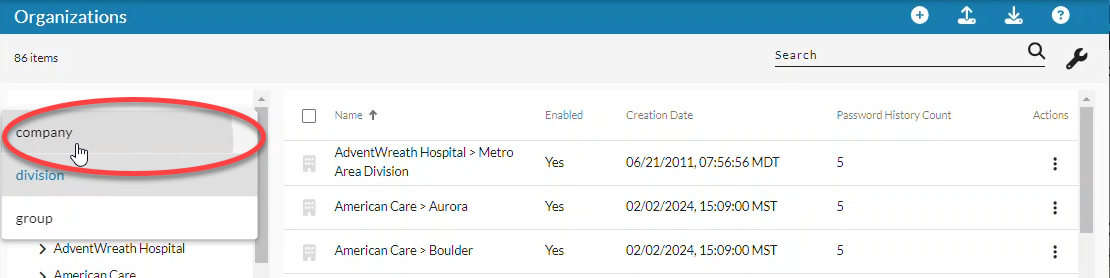
- To add a new company click the new icon in the blue bar, -OR- find the company that you need to edit in the list view and then click Edit Organization.
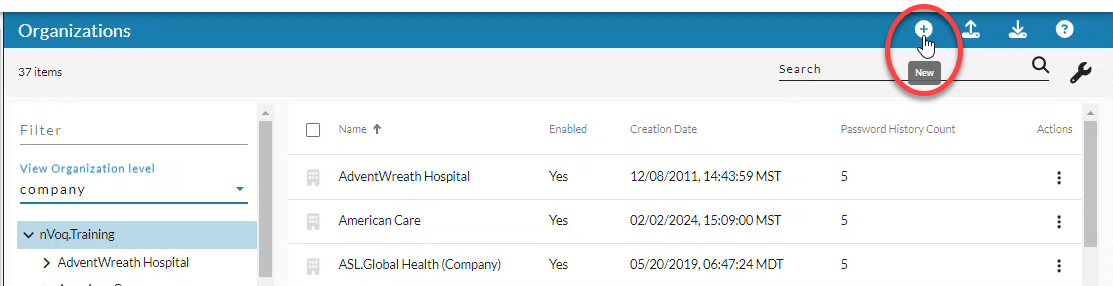
- To find a company you can use the Search field at the top right of the page to search for text in any of the columns. Enter all or part of a word or name.
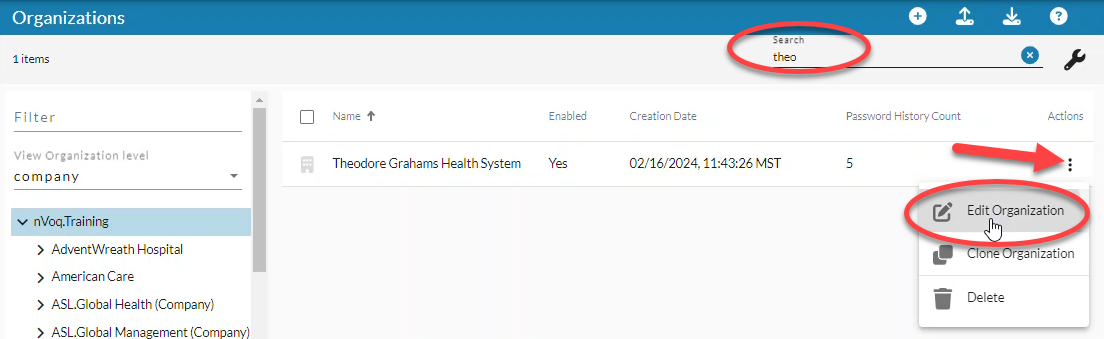
- To find a company you can use the Search field at the top right of the page to search for text in any of the columns. Enter all or part of a word or name.
- Enter or edit the company Name.

- Field length is 100 characters maximum.
- The following characters are NOT allowed: < > or non-English characters.
- If you change the name of a company that is used for auto provisioned accounts through Okta, Okta will display a 400 error with the reason "Unable to find match for [prior company name]". Your Okta administrator will need to change the name of the company in Okta.

BEST PRACTICE: Create a branch of the organization (Company, Division, and Group) for non-billable accounts assigned to individuals who support your end-users and manage items such as shortcuts, Intelligent Formatting designs, or Note Assist audits. This allows administrators to test their work on those features in a dictation client. Name the organizations with ADMIN in the name and include only non-billable accounts in it. This helps nVoq recognize these accounts as non-billable and also makes it easier for you to exclude non-billable accounts from adoption reports.
- Slide the Enabled toggle off (white) to disable the company, or to on (blue) to enable it.

- If the Enabled toggle is off (white), accounts within the organization cannot log in to any nVoq application.
- When a company organization is disabled, all divisions and groups below it will also be disabled and will have an enabled toggle that cannot be modified on the Edit Organization page or by using the mass update feature.
- If you disable an organization while you're configuring organizations and accounts, don't forget to re-enable the organization when you're ready for users to log in!
- Enabled accounts in enabled organizations have active billing subscriptions.
- Optionally change the Theme or leave it on the default setting.
- Themes are no longer applicable to any current nVoq client. Thy are NOT applied to nVoq Voice, Mobile Voice, Administrator, or Wireless Microphones.
- Themes are no longer applicable to any current nVoq client. Thy are NOT applied to nVoq Voice, Mobile Voice, Administrator, or Wireless Microphones.
- Click Save to save the organization and go back to the list of company-level organizations -OR- (if you added a new company) optionally click Save then view children to add a division below the new company.
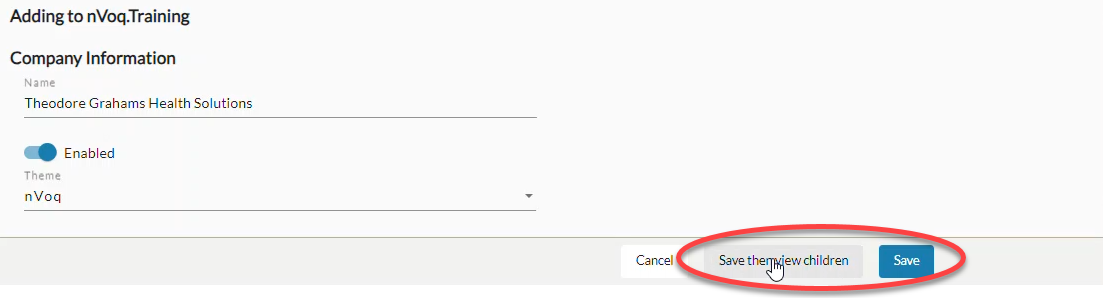 "Save then view children" is only an option when adding a new organization, not when editing an existing one.
"Save then view children" is only an option when adding a new organization, not when editing an existing one.
View or Restore Company Organization Properties
Click the Properties tab to view or restore organization properties that were added to your organization outside of nVoq Administrator, from an external web service/API call. See Company Organization Properties.