Click on the Account icon in the top right corner of Administrator to change your password for all nVoq products.
Changing your Administrator password updates your nVoq password for all nVoq products.
This is not applicable if you sign in to other nVoq products using Okta or Microsoft SSO.
To change your password from nVoq Administrator:
- Click on the Account icon in the upper right corner of nVoq Administrator.

- Select Change Password.
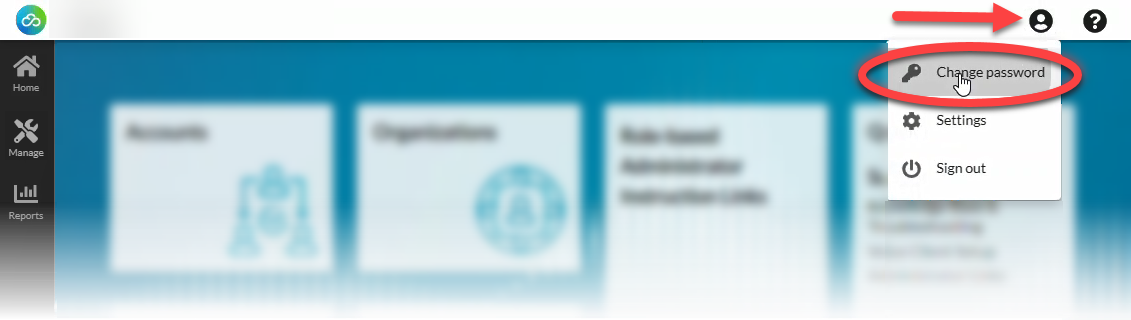
- On the Change Password page, enter your old password, your new password, and then enter your new password again. Then click the Change button to change your nVoq account password.
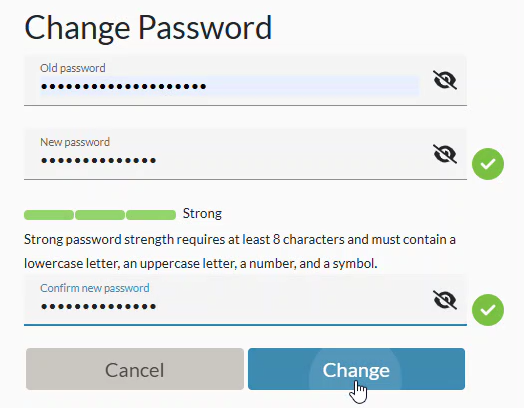
- Password strength for accounts with an Administrator Role must be "Strong" to comply with Password Settings for Accounts with an Administrator Role.
- Password strength for client-only accounts (with no Administrator Role) must comply with the password strength configured at their division level organization.
- Optionally click the eye icon
 to see the characters you type in each field.
to see the characters you type in each field.
Passwords for all accounts with an Administrator Role expire after 90 days.