Use logging to collect and view information about problems that occur while using nVoq Voice for Windows.
In nVoq Voice for Windows client logs you can view information about error messages, diagnostic information about dictation timing, information about bandwidth, or summary statistics that occur while a user is logged in to the client.
With regular use, all nVoq dictation clients create logs while a user is logged in to the client that are saved on the user's computer or device. In nVoq Voice for Windows, the log file is appended with new activity.
When you enable logging for the user account in nVoq Administrator two things happen in nVoq Voice for Windows:
- The level of information included in the client logs increases, so they include more information about what is happening with the client as the customer interacts with it.
- Logs created by the client are sent automatically to nVoq Administrator each time the user signs out of the client.
Logging Page Toolbar

Request Log 
Click the page icon to initiate request to pull a log file from the client for selected user accounts. If the user is logged in to the nVoq client, the log files will be collected. See Request Log
You must have the ability to edit the account in order to see this option.
Change Enabled 
Click this icon to change the enabled status of logging from "Yes" (on/enabled) to "No" (off/disabled) or vice versa for the selected accounts.
You must have the ability to edit the account in order to see this option.
- If changing logging from ON (enabled/Yes) to OFF (disabled/No), this setting just disables logging.
- If changing logging from OFF (disabled/No) to ON(enabled/Yes), this setting brings up the Enable Logging page from which you can set the log collection duration for the selected account(s). The logging expiration date is changed to make the new expiration date the selected number of days away. (It does NOT add the selected number of days to an existing expiration date.)
Support Center 
Click on the question mark icon in the blue toolbar to go directly to the online documentation for the Logging page. (The black question mark icon at the top right goes to the nVoq Administrator main help page.)
Search
Use the Search field at the top right of the page to search for text in any of the columns. Enter all or part of a word or name.

Logging Page Columns
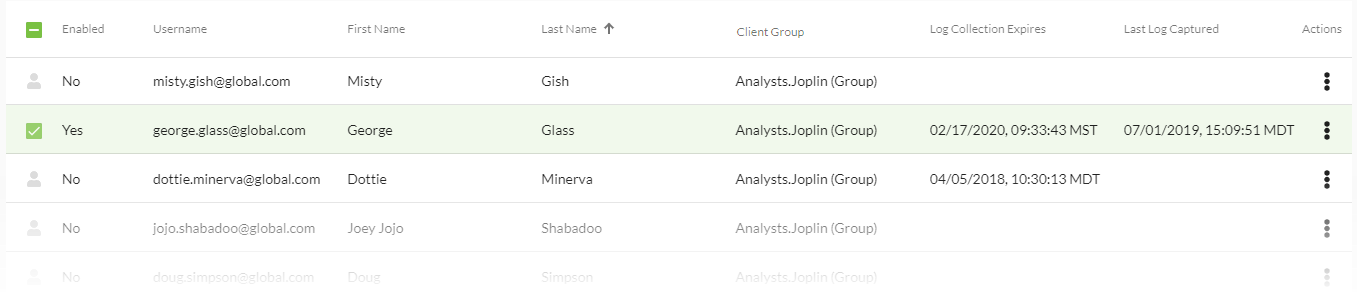
Account Icon / Checkbox
Hover your mouse over the account icon![]() and click to put a checkmark in the box to select the account in order to perform actions on it from the toolbar icons.
and click to put a checkmark in the box to select the account in order to perform actions on it from the toolbar icons.
Enabled
This column will say "Yes" if logging is currently on/enabled for the account, or "No" if it is off/disabled.
When logging is enabled:
- In nVoq Voice for Windows, the logging level is increased to "DEBUG" and logs are sent automatically to the administrator console each time the user signs out of Voice.
The log file will be appended the next time the user logs back in to Voice and will be uploaded to nVoq Administrator the next time the user signs out or closes Voice under normal circumstances.
Username
This is the username that the account holder uses to log in to the client.
First Name
This is the first name of the account holder.
Last Name
This is the last name of the account holder.
Client Group
The organization(s) to which the account holder belongs. The organizations displayed depend on the Administrator Organization to which the viewing administrator is assigned. For example, an administrator with tenant-level access will see the user's Tenant > Company > Division > Group names in this column. An administrator with group-level access will only see the group name.
Log Collection Expires
The date that client logging will end (or has ended) since the last time logging was turned on for the user. Once the logging period has expired, the client will turn off logging (a.k.a. Troubleshoot Mode) and clear out the Log Collection Expires date the next time the user logs in to either nVoq client.
Last Log Captured
The date of the most recent log collection for this user account.
Actions
Click on the Actions icon![]() to open a menu and select an action to take with the account. Possible actions may include:
to open a menu and select an action to take with the account. Possible actions may include:
- View Logs: See the list of logs that have been collected (if any) from which you can download a log or delete it.
- Request Log: Initiate the request to pull a log file from the client for the user account. If the user is logged in to nVoq Voice, the log file will be collected. To see the log that was collected (if any), select "View Logs". You must have the ability to edit the account in order to see this option. See Request Log
- Change Enabled: Changes the enabled status of logging from "Yes" (on/enabled) to "No" (off/disabled) or vice versa for the account. You must have the ability to edit the account in order to see this option.
- If changing logging from ON (enabled/yes) to OFF (disabled/No), this setting just disables logging for the account.
- If changing logging from OFF (disabled/No) to ON(enabled/Yes), this setting brings up the Enable Logging page from which you can set the log collection duration for the accounts selected. The logging expiration date is changed to make the new expiration date the selected number of days away. (It does NOT add the selected number of days to an existing expiration date.)
- Edit Expire Date: This option will only appear if logging is currently enabled for the account. Open a page from which you can change the log collection duration for the account if logging is already enabled. See Edit Logging Expire Date