The Note Assist Usage Detail report shows which Note Assist audit categories have passed and which have failed, so you can track how users in your organization are using Note Assist.
Report statistics include:
- The date and time that a user ran an audit.
- The name of the categories in an audit that passed when the user ran the audit.
- The name of categories in an audit that failed when the user ran the audit.
The report does NOT include usage information for disabled or deleted users.
The report does NOT include usage information for Note Assist QA.
View & Download the Report
- On the organization menu at the top of nVoq Administrator, select an organization for which you want to view product usage information.
Navigate this menu by using the Expand All button to open all organizations, by clicking the > arrow next to each organization level to open it, or by typing an organization name in the Filter text field. If you select an organization higher than group you will see data for that organization as well as all organizations below it.
If you select an organization higher than group you will see data for that organization as well as all organizations below it. - Go to the Reports page in nVoq Administrator either by clicking on the Reports box on the home page or on the Reports icon in the sidebar.
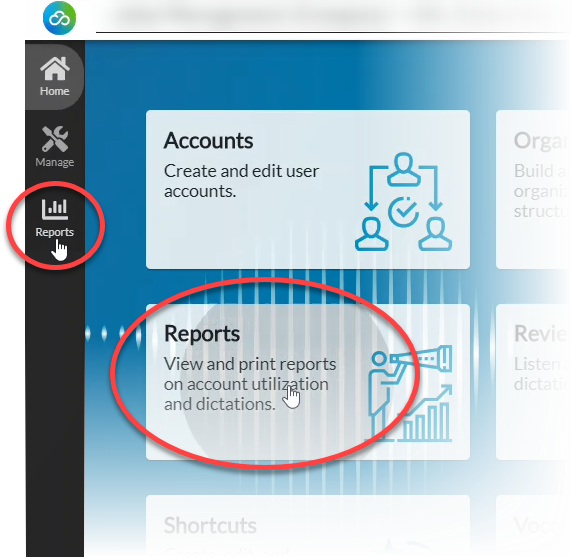
- On the Reports page, on the Report drop-down menu select Note Assist Usage Detail.
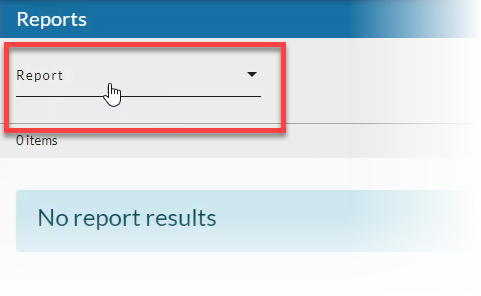
- Select a Date Range (start and end date) for which you want to include results, then click the Apply button when you're done. See Date Range Picker for information on using the date picker.
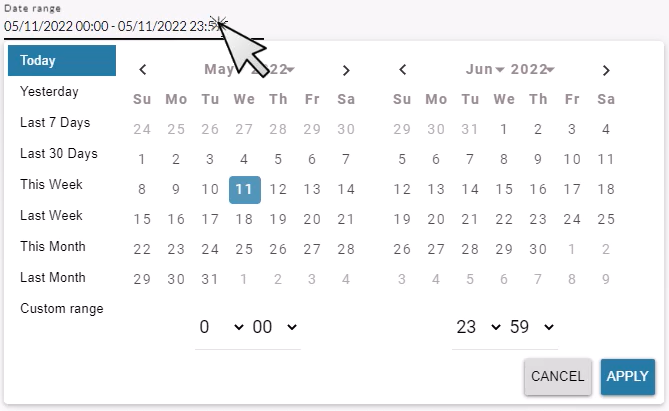
- Optionally select an Account for which you want to see Note Assist usage, or leave the menu on All accounts to see results for all users in the selected organization who ran audits during the selected date range.
You can type all or part of a user's name in the Find Account... field at the top of the list to find an account.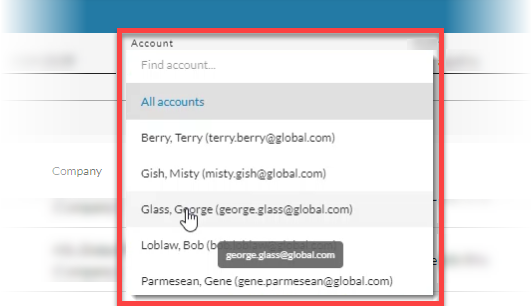
- Optionally select an Audit for which you want to see Note Assist usage, or leave the menu on All Audits to see results for all audits run by the selected organization during the selected date range.
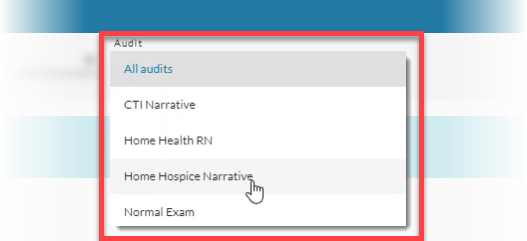
- Click the refresh icon in the blue bar to view the report data.
Any change to a filter (in the gray area below the blue toolbar) causes the icon to pulsate once with a red dot. Click on the refresh icon to update the list of items on the page. A retrieval of items within the selected filters starts when the icon is clicked. Once this retrieval starts, it cannot be stopped.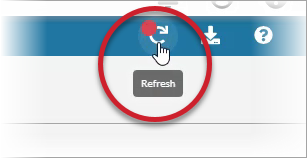
- Optionally, click on the download icon in the blue bar to download a comma-separated values (CSV) file of the report data.
Since it is currently impossible to view the last row of data in nVoq Administrator, the work-around is to use this download feature to view the full report in a CSV file.
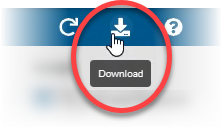
Note Assist Usage Detail Report Columns
Username
The identification used by the account holder to log in to the client. A user that has run the same audit multiple times will have a separate line for each time the audit was run.
First Name
The account holder's first name.
Last Name
The account holder's last name. The report is sorted on this column by default.
Company
The name of the company organization to which the account holder belongs.
Division
The name of the division organization to which the account holder belongs.
Group
The name of the group organization to which the account holder belongs.
Run Time
The date and time that the audit listed in the Audit Name column was run by the user. The time is displayed in the time zone selected on the nVoq Administrator Settings.
- In nVoq.Voice an audit is counted each time the Note Assist window is opened or if an audit is run using the "Run Review" button.
- In nVoq Mobile Voice an audit is counted each time the Note Assist window is opened, if an audit is run using the "Run Review" button, if a new audit is selected (which runs the new audit automatically), or after a dictation in the Note Assist window is ended if the tenant is configured to automatically re-run the audit when a dictation is ended.
Audit Name
This is the name of each audit that was run by a user.
"No audit selected" here means that the audit has been deleted.
Passed Categories
A list of the categories in the audit that passed when the audit listed in the Audit Name column at the date and time listed in the Run Time column. Passed categories are listed in the order that they appear in the audit.
A category passes if the clinical note includes required words or phrases.
Failed Categories
A list of categories in the audit that did not pass when the audit listed in the Audit Name column at the date and time listed in the Run Time column. Failed categories are listed in the order that they appear in the audit.
A category fails if the clinical note does not include required words or phrases.