The Subscription Management Detail report shows which users in an organization are new, active, inactive, enabled, and have the Accuracy Optimization Service enabled during the selected date range.
Report statistics include:
- Accounts in an organization that were created during a selected date range
- Accounts in an organization that have recorded a dictation or used a shortcut during the selected date range
- Accounts in an organization that did not record any dictations or use any shortcuts during the selected date range
- Accounts in an organization that were enabled during the selected date range
- Accounts in an organization that have the Accuracy Optimization Service enabled for the account during a selected date range
View & Download the Report
- On the organization menu at the top of nVoq Administrator, select an organization for which you want to view usage and subscription information.
Navigate this menu by using the Expand All button to open all organizations, by clicking the > arrow next to each organization level to open it, or by typing an organization name in the Filter text field. If you select an organization higher than group you will see data for that organization as well as all organizations below it.
If you select an organization higher than group you will see data for that organization as well as all organizations below it.
- Go to the Reports page in nVoq Administrator either by clicking on the Reports box on the home page or on the Reports icon in the sidebar.
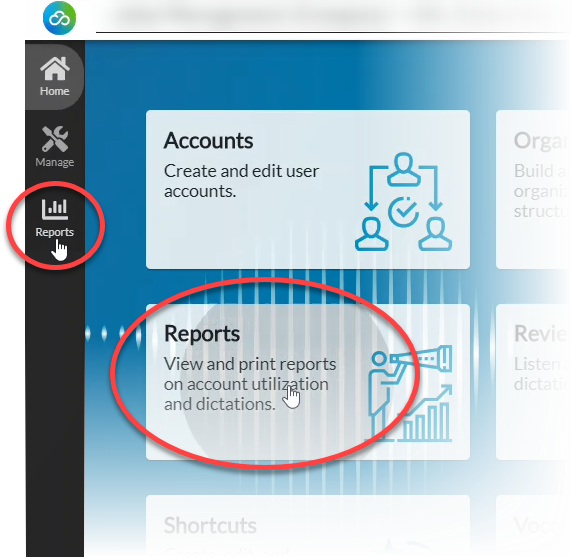
- On the Reports page, on the Report drop-down menu select Subscription Management Detail.
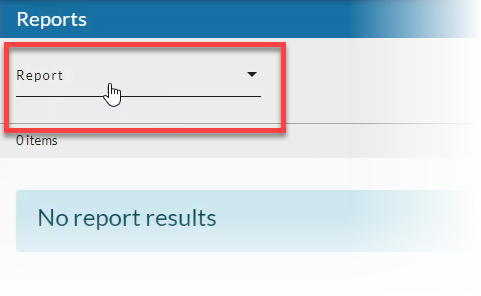
- Select a Date Range (start and end date) for which you want to include results, then click the Apply button when you're done.
Data shown on this report is tied to the billing history, therefore time of day is significant for the selected date range if billing status was changed for an account on the start or end date selected.
See Date Range Picker for information on using the date picker.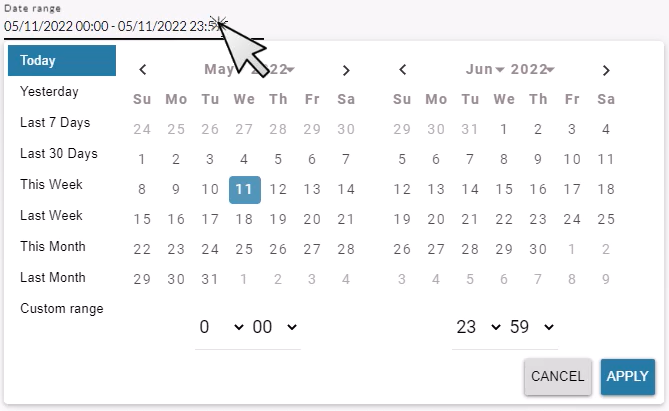 Report data may not be accurate if you select a start date that is in the future.Some data in this report is only accurate if you select a start date that has already occurred. For example, you cannot necessarily select a start date of two months from now and see an accurate Enabled status for an account. For best results, select a start date of today or a date in the past.
Report data may not be accurate if you select a start date that is in the future.Some data in this report is only accurate if you select a start date that has already occurred. For example, you cannot necessarily select a start date of two months from now and see an accurate Enabled status for an account. For best results, select a start date of today or a date in the past.
- Optionally, select a radio button to include the following users in report data:
- Select the All Users radio button to include all accounts in the selected organization.
- Select the Billable Users radio button to include only accounts that were charged a subscription fee during the selected date range.
- Select the Non-Billable Users radio button to include only accounts that were not charged a subscription fee during the selected date range.
- Select the Trial Users radio button to include only accounts that were in a trial period during the selected date range.
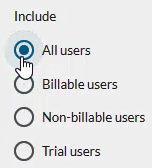
- Click the refresh icon in the blue bar to view the report data.
Any change to a filter (in the gray area below the blue toolbar) causes the icon to pulsate once with a red dot. Click on the refresh icon to update the list of items on the page. A retrieval of items within the selected filters starts when the icon is clicked. Once this retrieval starts, it cannot be stopped.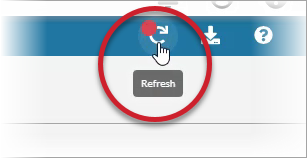
- Optionally, click on the download icon in the blue bar to download a comma-separated values (CSV) file of the report data.
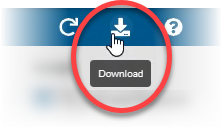
Subscription Management Detail Report Columns
Username
The identification used by the account holder to log in to the client.
- Accounts that have been deleted are listed with the word [deleted] next to the user name.
First Name
The account holder's first name.
Last Name
The account holder's last name.
Company
The name of the company organization to which the account holder belongs.
- If this column is blank, the account has an admin-only role at the tenant level.
Division
The name of the division organization to which the account holder belongs.
- If this column is blank, the account has an admin-only role at the company or tenant level.
Group
The name of the group organization to which the account holder belongs.
- If this column is blank, the account has an admin-only role at the division, company, or tenant level.
New
A "1" in this column indicates that this account was created during the selected date range.
Active
A "1" in this column indicates that this account was active (recorded a dictation or used a shortcut) during the selected date range.
Admin-only accounts that do not have the ability to use dictations or shortcuts will NOT appear as active.
Inactive
A "1" in this column indicates that this account did not record any dictations or use any shortcuts during the selected date range. Disabled accounts are counted as "inactive".
Admin-only accounts that do not have the ability to use dictations or shortcuts will appear as "Inactive" for this reason.
Total
This column adds the Active + Inactive columns, but the number will always be equal to 1.
Enabled
A "1" in this column indicates that this account was enabled during the selected date range.
- This field cannot be used for future dates or to check a future status of an account.
Non-Billable
A "1" in this column indicates that this account was not charged a subscription fee, which includes admin-only accounts and accounts with client access that have the Non-Billable box checked on the Add/Edit Accounts page.
Trial Expiration
This is the date that the account trial period will end or has ended. This is the date selected on the Add/Edit Account page under "Trial Expires". This date appears even if the account is disabled.
- If this column is blank, the account never had a trial period (the equivalent of "No Trial").
Enabled Through
This is the expiration date for the account, meaning the account will automatically become disabled at the end of the day on this date. This column lists the Enabled Through date selected on the Add/Edit Account page for the account.
- If this column is blank, there is no expiration date (Enabled Through date) configured for the account.
Billable Forecast
This is the future date that the account will be billed for the first time. For example, if an accounts trial expires on 9-30-2020 (and the account is not set to be automatically disabled on that date) then the account will be billed on 10-1-2020, and this date will appear in the column.
- If this column is blank, the account is either already billable OR will never be billable based on an Enabled Through date disabling the account before it will become billable.
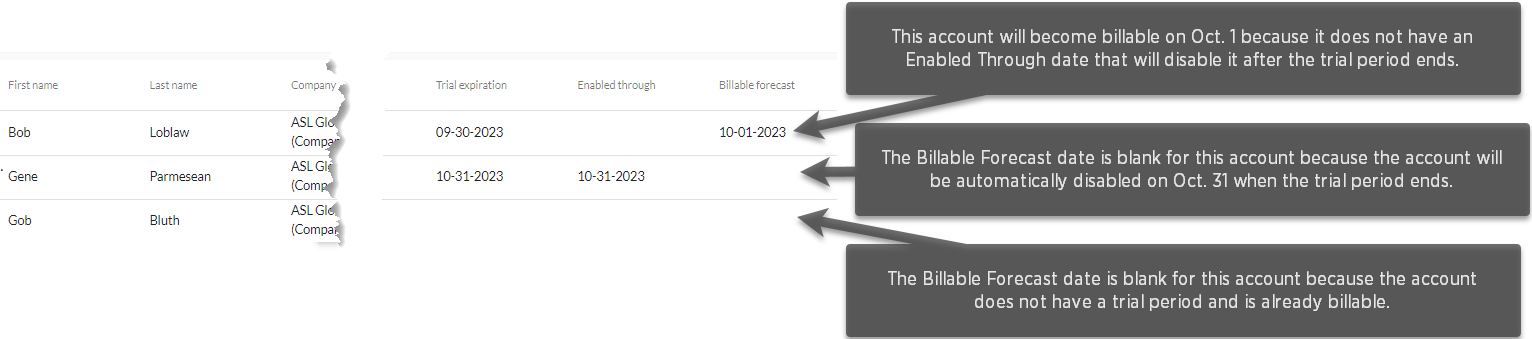
Plan
This is the billing subscription plan for the account within the selected date range. The Plan is selected for the account on the Add/Edit Account page, and can be changed at any time. This field is blank if the account is non-billable (which includes admin-only accounts and accounts with client access that have the Non-Billable box checked on the Add/Edit Accounts page). Possible plans listed in this column are:
- Enterprise = Shortcuts and Dictation (Enterprise)
- Monthly Usage = Lines of Dictation (Monthly)
- Monthly Recurring = Shortcuts and Dictation (Monthly)
- (Blank) = Non-billable
Accuracy Optimization Service
A "1" in this column indicates that this account had the Accuracy Optimization Service enabled during the selected date range.