Below is the process for setting up Microsoft Entra ID, formerly known as Azure Active Directory (Azure AD), Single Sign On (SSO) for nVoq Voice for Windows, Android, or iOS.
- Agency adds the nVoq application to their Entra ID tenant.
- Add the application to the Entra ID tenant:
- Log in to https://portal.azure.com with an admin account in the desired tenant.
- Paste the appropriate "Add Application" URL (see below) into the web browser:
- nVoq Voice for Windows:
https://login.microsoftonline.com/common/oauth2/authorize?client_id=1c9e6b92-d0a9-4ed8-b135-3c24ee7042b5&nonce=1&scope=openid+offline_access+profile+User.Read+User.ReadBasic.All&response_type=id_token&prompt=admin_consent - nVoq Voice for iOS or Android:
https://login.microsoftonline.com/common/oauth2/authorize?client_id=2402923f-9924-4dbb-af8e-6d1587aba79c&nonce=1&scope=openid+offline_access+profile+User.Read+User.ReadBasic.All&response_type=id_token&prompt=admin_consent
- nVoq Voice for Windows:
- Complete the Microsoft "Add Application" instructions on the website.
- The browser will redirect to a non-existent http://localhost/ page. This is expected.
- Repeat for any additional Add Application links.
- Verify that the application(s) has been added to the Entra ID tenant:
- Log in to https://portal.azure.com as an admin.
- Go to the main Entra ID page.
- Go to the "Enterprise Applications" section of Entra ID.
- Verify that the nVoq application(s) (nVoq Voice for Windows, Android, or iOS) appears in the list of approved applications.
- Add the application to the Entra ID tenant:
- Agency sends initial list of SSO test usernames and the Entra ID Tenant UUID to nVoq so that we can grant access to Agency users.
- All usernames must be in the format of
username@company
nVoq currently has this limitation on the format of usernames, which will be revised (relaxed) in an upcoming release of nVoq products.usernamemust be uniquecompanymust be the same value for all initial SSO test users
- To obtain the Tenant UUID:
- Log in to https://portal.azure.com
- Browse to "Microsoft Entra ID"
- Select "Properties"
- Scroll down to the Tenant ID section where your tenant ID is displayed in the box.
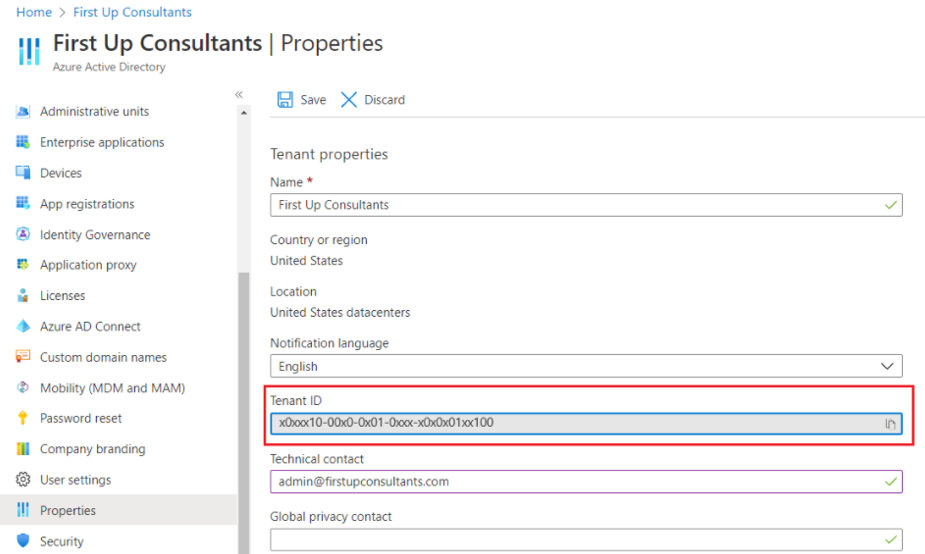
- All usernames must be in the format of
- nVoq provisions the SSO rules and accounts given the above information.
- nVoq emails Agency to notify that login testing may begin using the application (nVoq Voice for Windows, Android, or iOS).