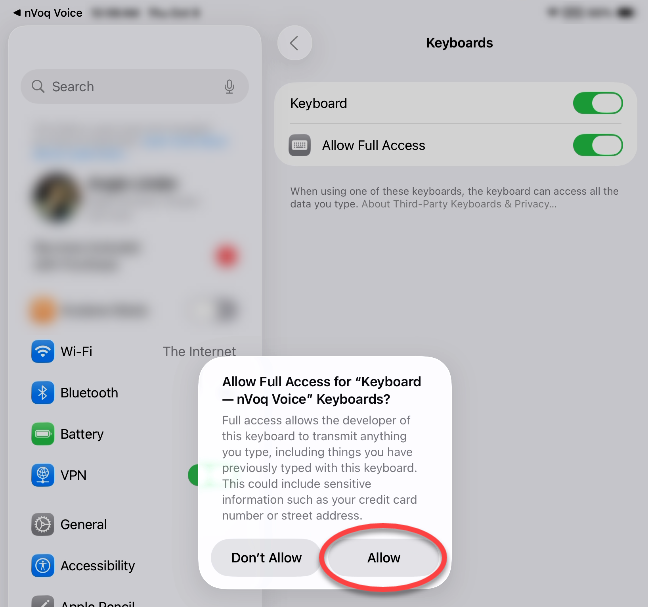Issue:
nVoq Voice for iOS says, "Open Setting to Enable Full Access" above the keyboard and I cannot start a dictation or click on this text to open the settings. 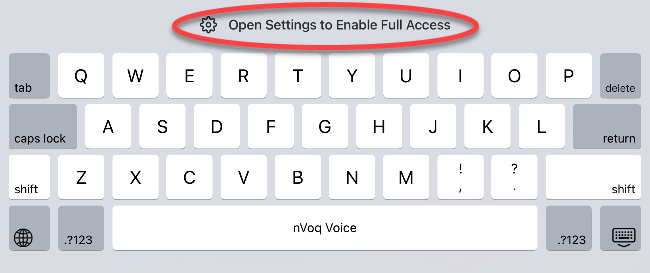
Due to changes in Apple’s latest iOS update, third-party apps can no longer open the Settings screen from the keyboard.
What to do:
- Open your device Settings.

- On the left-side menu, scroll to and tap on Apps.
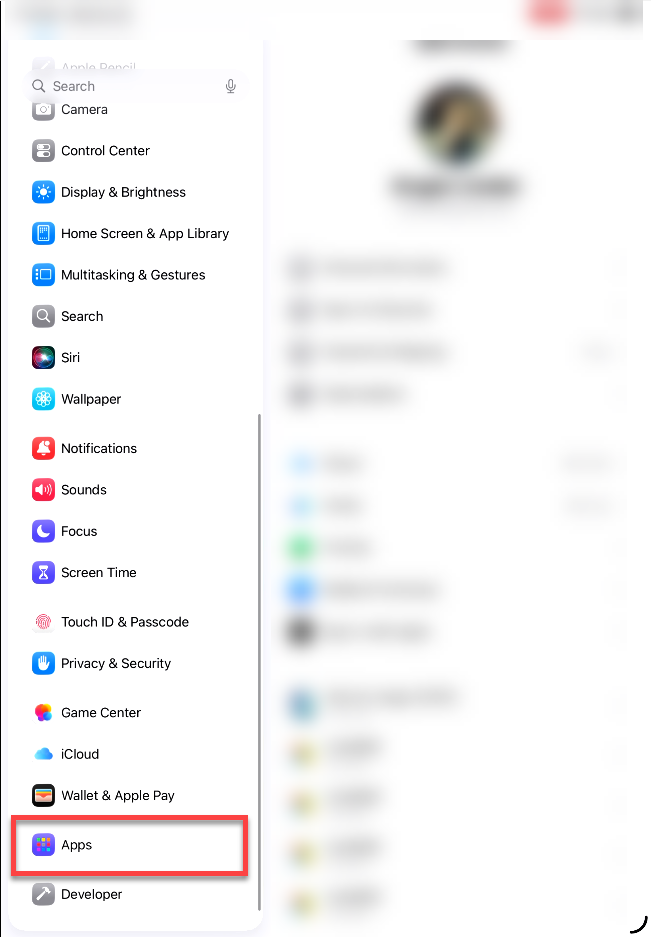
- In the Apps search field, type Voice, and then tap on nVoq Voice in the list of apps.
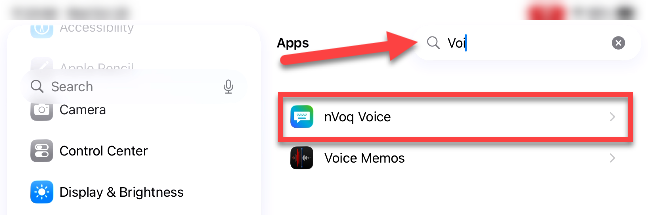
- The nVoq Voice app settings will open in your device Settings. Tap Keyboards.
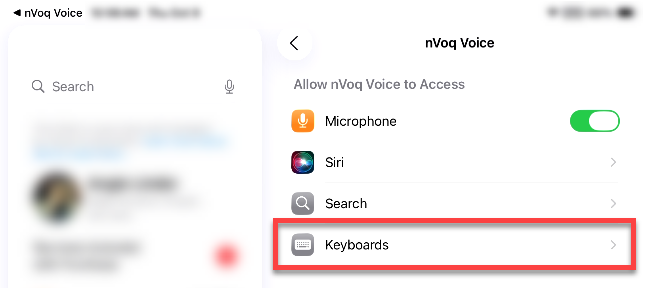
- Slide the toggle to Allow Full Access.
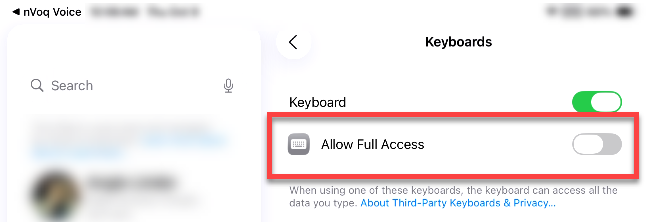
- A dialogue pops up on screen asking for confirmation to allow full access for nVoq Voice. This includes a warning that full access allows nVoq to transmit anything you type, including sensitive information. nVoq Voice is HIPAA-compliant, so this is safe. Tap Allow.