We recommend following these steps to properly uninstall nVoq Voice (especially if you are going to re-install):
- Delete the keyboard in Settings.
- Open the device Settings by clicking on the Settings icon and then selecting Settings from the menu that appears.
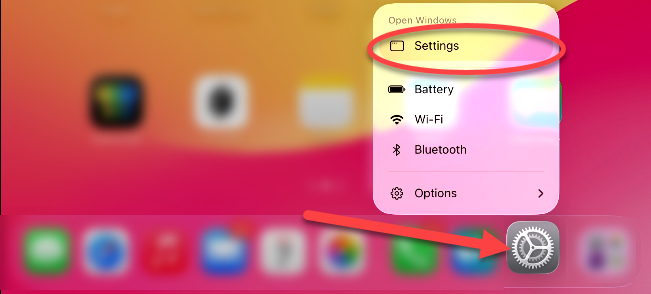
- On the Settings menu, tap General.
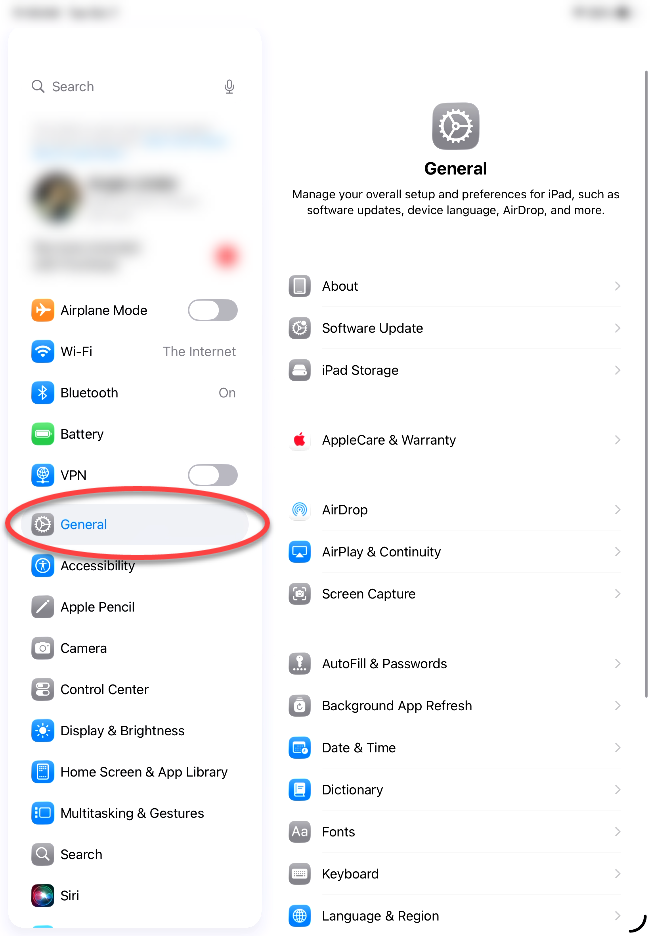
- On the General menu, tap Keyboard.
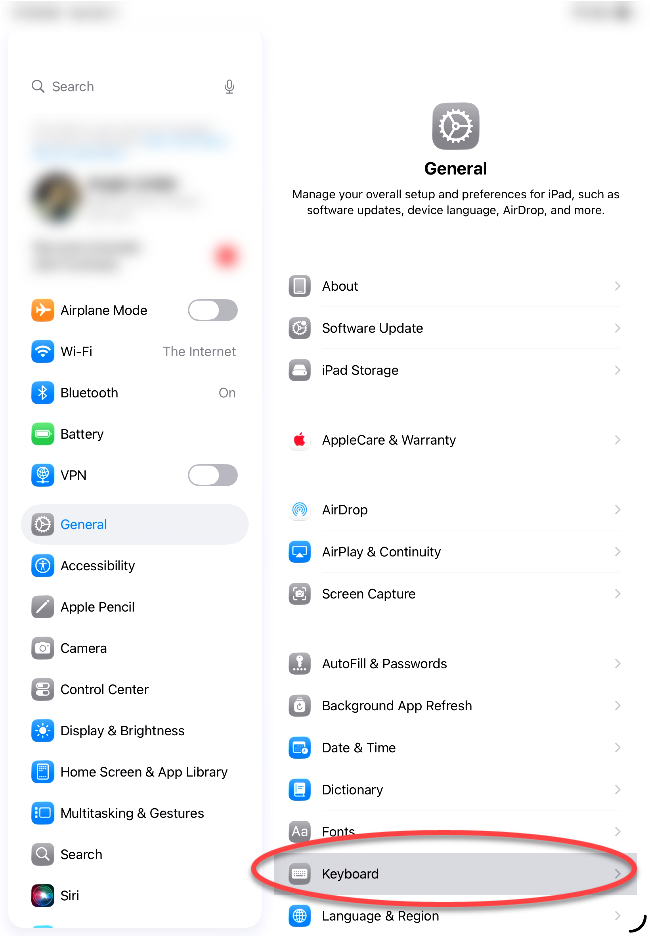
- On the Keyboards menu, tap Keyboards.
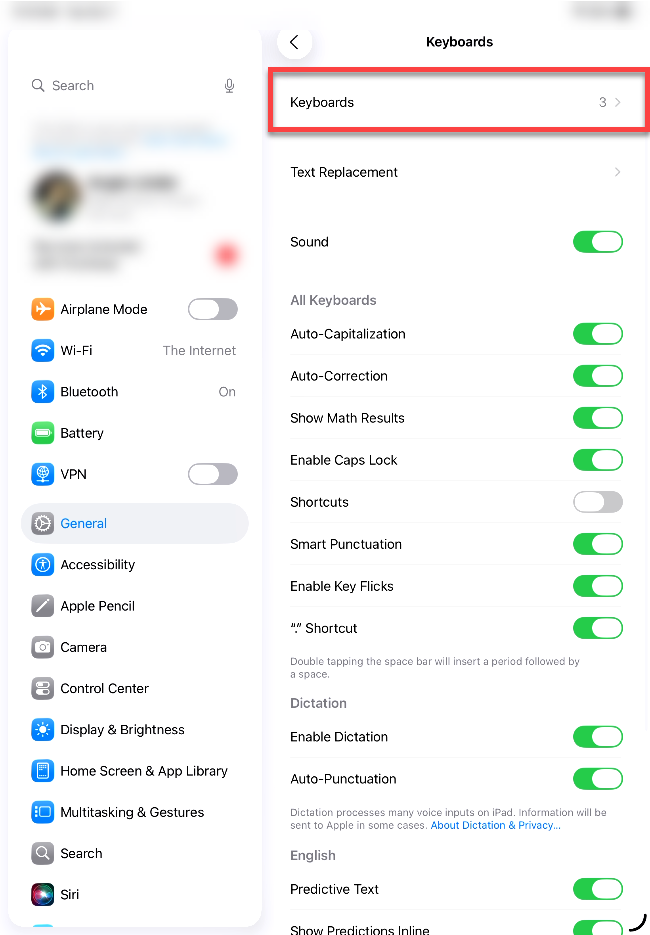
- At the top right of the list of installed keyboards, tap Edit.
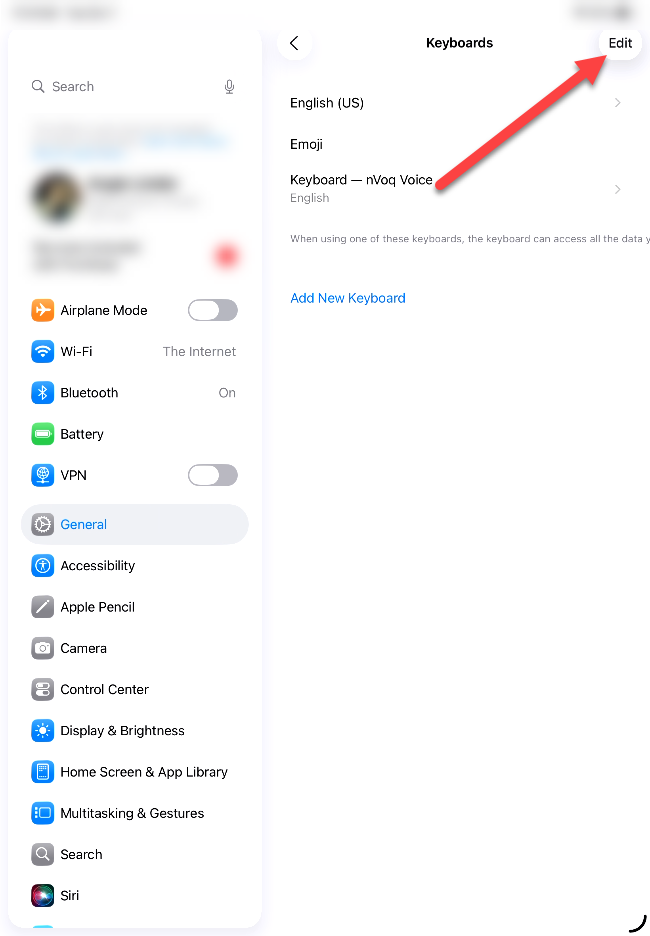
- In edit mode, tap Keyboard - nVoq Voice to display the Delete button.
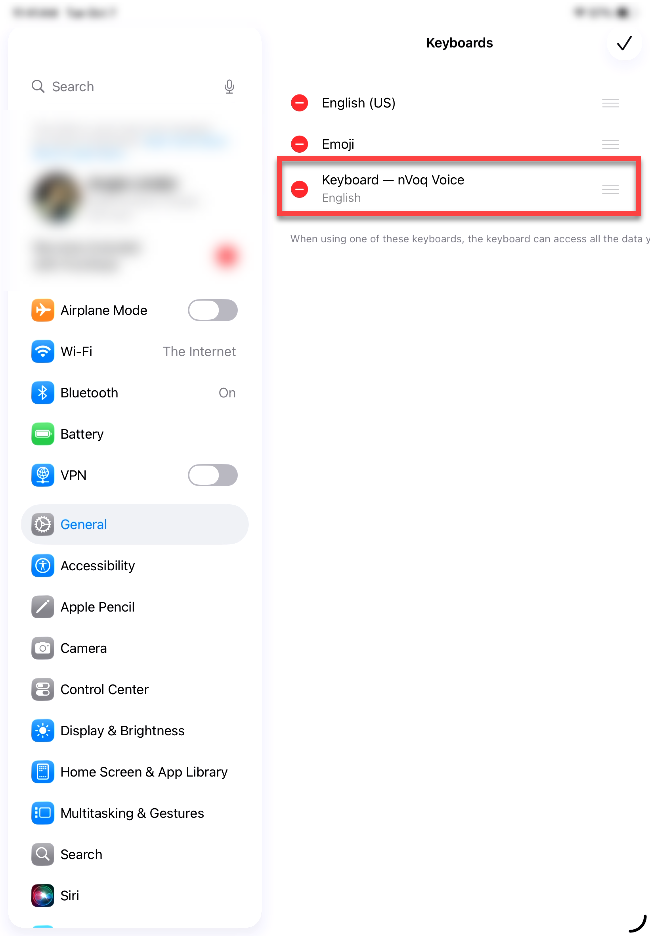
- Tap Delete.
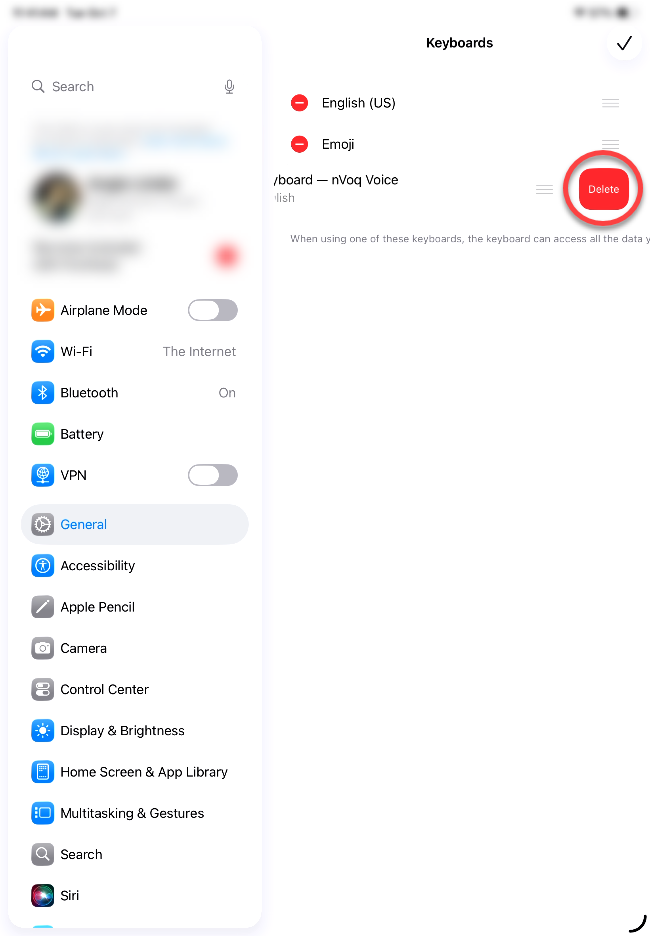
- Tap the checkmark in the upper-right corner of the Keyboards list.
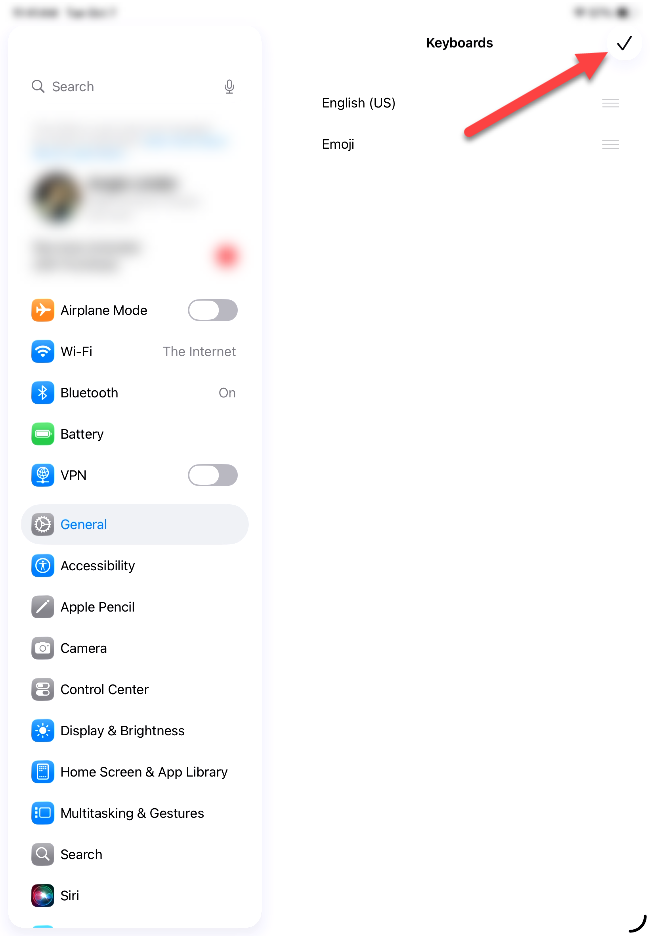
- Open the device Settings by clicking on the Settings icon and then selecting Settings from the menu that appears.
- Return to the home screen and long-press on the nVoq Voice app icon.
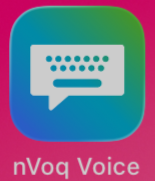
- On the menu that appears, tap Options, then select Remove App.
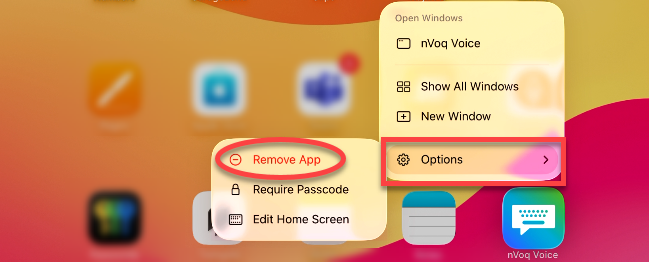
- A message appears letting you know that removing nVoq Voice from the home screen will keep the app in your app library. Tap Delete App.

- A message appears to let you know that deleting nVoq Voice will also delete its data. Tab Delete.
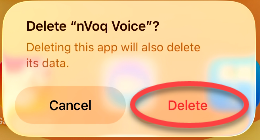
- The nVoq Voice icon is removed from the home screen, and the app is deleted.