The Product Usage report shows the client product and version used per user account during the selected date range.
Report statistics include:
- Which nVoq dictation clients are assigned to a user account during the selected date range.
- All nVoq clients used by a user account during the selected date range.
- The last nVoq client used during the selected date range (for dictation transactions).
- The date at time of last activity (dictation, shortcut, or Note Assist) regardless of selected date range.
- The last nVoq client used with the last dictation, regardless of selected date range.
View & Download the Report
- On the organization menu at the top of nVoq Administrator, select an organization for which you want to view product usage information.
Navigate this menu by using the Expand All button to open all organizations, by clicking the > arrow next to each organization level to open it, or by typing an organization name in the Filter text field. If you select an organization higher than group you will see data for that organization as well as all organizations below it.
If you select an organization higher than group you will see data for that organization as well as all organizations below it. - Go to the Reports page in nVoq Administrator either by clicking on the Reports box on the home page or on the Reports icon in the sidebar.
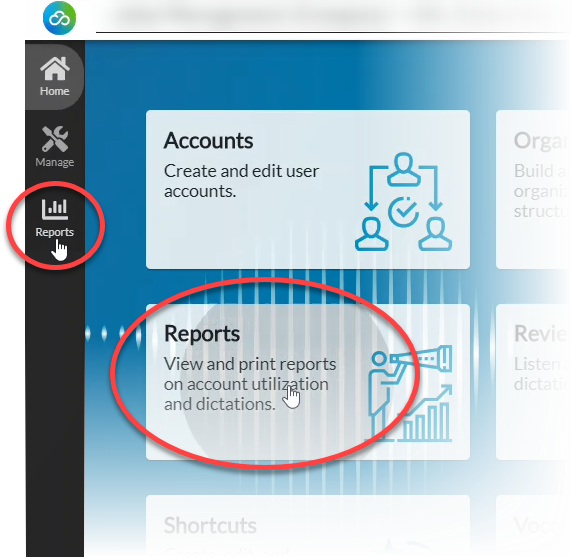
- On the Reports page, on the Report drop-down menu select Product Usage.
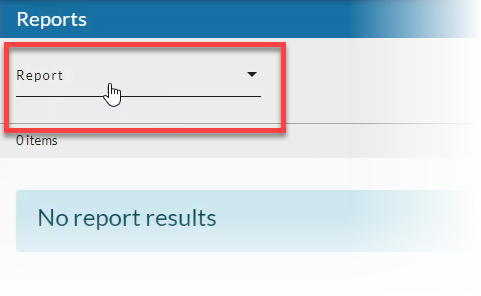
- Select a Date Range (start and end date) for which you want to include results, then click the Apply button when you're done. See Date Range Picker for information on using the date picker.
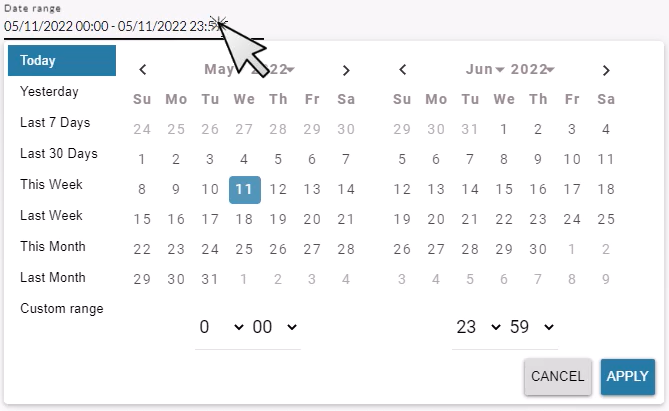
- Optionally, select a radio button to include the following users in report data:
- Select the All Users radio button to include all accounts in the selected organization.
- Select the Billable Users radio button to include only accounts that were charged a subscription fee during the selected date range.
- Select the Non-Billable Users radio button to include only accounts that were not charged a subscription fee during the selected date range.
- Select the Trial Users radio button to include only accounts that were in a trial period during the selected date range.
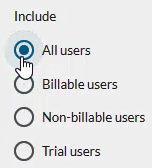
- Click the refresh icon in the blue bar to view the report data.
Any change to a filter (in the gray area below the blue toolbar) causes the icon to pulsate once with a red dot. Click on the refresh icon to update the list of items on the page. A retrieval of items within the selected filters starts when the icon is clicked. Once this retrieval starts, it cannot be stopped.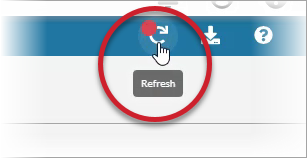
- Optionally, click on the download icon in the blue bar to download a comma-separated values (CSV) file of the report data.
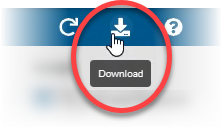
Product Usage Report Columns
Username
The identification used by the account holder to log in to the client.
First Name
The account holder's first name.
Last Name
The account holder's last name.
Company
The name of the company organization to which the account holder belongs.
Division
The name of the division organization to which the account holder belongs.
Group
The name of the group organization to which the account holder belongs.
Assigned Products
Products to which this user account is/was assigned to use under the Products section on the Add Account or Edit Account page during the selected date range.
Products Used in Date Range
All clients (name, version, and build number) used for dictation within the selected date range.
- If the user only used shortcuts or Note Assist during the selected date range, this column will be blank.
Last Product Used in Date Range
The client (name, version, and build number) used for the last dictation within the selected date range.
- If the user's last activity was running a shortcut or a Note Assist audit, this column will be blank.
Last Activity Time
The date and time of the last activity (dictation, shortcut, or Note Assist), regardless of selected date range.
Last Activity Product
The client (name, version, and build number) used for the last dictation, regardless of selected date range.
- If the user's last activity was running a shortcut or running a Note Assist audit, this column will be blank or may show an older version product.