This report displays shortcut usage information for users in an organization during a specified date range.
Statistics include:
- The total number of attempts to use voice shortcuts
- The number of successful voice shortcut attempts (match)
- The number of voice shortcut attempts that resulted in no shortcut being run (no match)
- The number of voice shortcut attempts that had no audio (no input)
- The number of popup shortcuts used
- The number of sub-shortcuts used
View & Download the Report
- On the organization menu at the top of nVoq Administrator, select an organization that includes the accounts for which you want to view usage information.
Navigate this menu by using the Expand All button to open all organizations, by clicking the > arrow next to each organization level to open it, or by typing an organization name in the Filter text field.
- Go to the Reports page in nVoq Administrator either by clicking on the Reports box on the home page OR on the Reports icon in the sidebar.
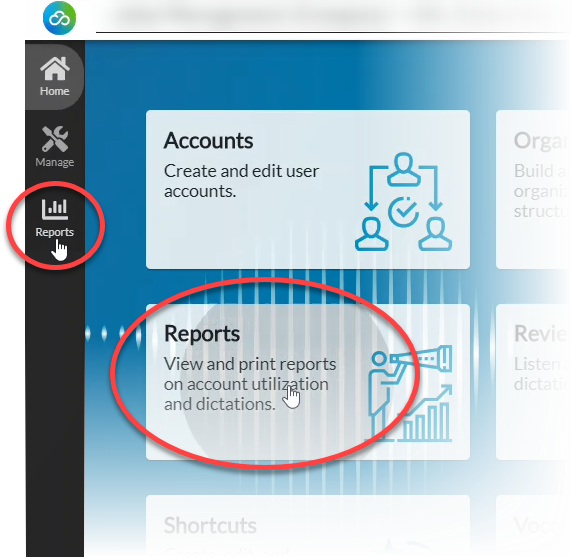
- On the Reports page, on the Report drop-down menu select Shortcut Usage Organization Detail.
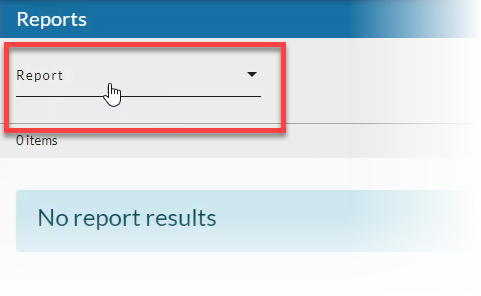
- Select a Date Range (start and end date) for which you want to include results, then click the Apply button when you're done. See Date Range Picker for more information.
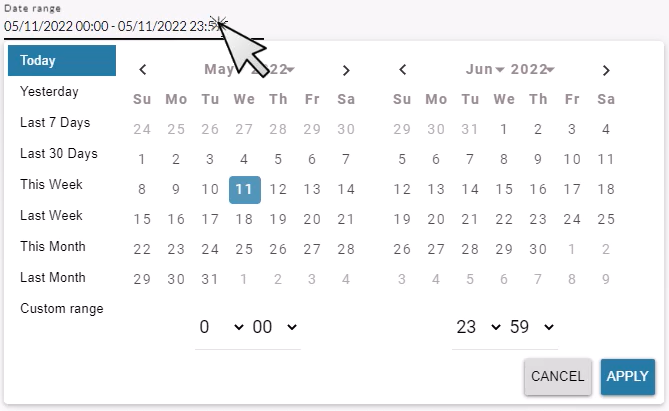
- Optionally, put a checkmark next to Show Deleted.to include accounts that have been deleted in the report data.
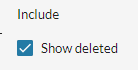
- Click the refresh icon in the blue bar to view the report data.
Any change to a filter (in the gray area below the blue toolbar) causes the icon to pulsate once with a red dot. Click on the refresh icon to update the list of items on the page. A retrieval of items within the selected filters starts when the icon is clicked. Once this retrieval starts, it cannot be stopped.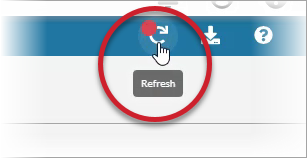
- Optionally, click on the download icon in the blue bar to download a comma-separated values (CSV) file of the report data.
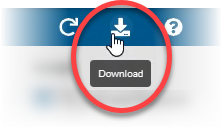
Shortcut Usage Organization Detail Report Columns
Username
The identification used by the account holder to log in to the client.
- Accounts that have been deleted are listed with the word [deleted] next to the user name.
First Name
The account holder's first name.
Last Name
The account holder's last name.
Status
The status of the account holder if deleted or disabled. This will be blank if the account is enabled.
Organization
- The organization listed here is one level below the organization selected in the organization menu at the top of the page. For example, if you selected a company level organization at the top of the page, the division organizations below it are listed here. (However, if a group is selected in the organization menu at the top of the page, the group name is listed here.)
- If the organization listed is a higher level than group, the data includes usage for users in all groups below the level shown. For example, if a company level organization is listed here, the report shows usage information for users in all groups below that company.
Voice Shortcuts
The total number of attempts to use a voice shortcut that occurred during the specified time period, including shortcuts that have been deleted since the selected time period. This number includes Matches, No Matches, and No Inputs. Shortcuts that resulted in an error are not counted.
Voice Matches
The total number of times during the specified date range a match was made to a voice shortcut command (name). The user said a shortcut name, and a shortcut was returned.
Voice No Matches
The total number of times during the specified date range a user pressed the voice shortcut hotkey but the audio heard by the server was not matched to a shortcut name. The user said a voice command, but no shortcut was returned.
Voice No Inputs
The total number of times during the specified date range a user pressed the voice shortcut hotkey but there was no audio detected. Either the user pressed the voice shortcut hotkey and did not say anything, or the microphone did not pick up the audio.
Popup
The total number of times a popup shortcut was used during the specified date range, including shortcuts that have been deleted since the selected time period.
Sub-Shortcut
The total number of shortcuts were initiated by other shortcuts during the specified date range.