Use the sidebar to move from page to page in nVoq Administrator.
Items listed on sidebar of nVoq Administrator adjust based on the Admin Role of the account.
- Some pages under the Manage section are only visible to specific users:
- The API Key page is only available to tenant-level administrators.
- The Billing page is only available to system-level administrators and tenant-level administrators.
- The Note Assist page is only available to system-level administrators.
- The Theme page is only available to system-level administrators and tenant-level administrators.
- If you're got a Shortcut Designer role or only client access, the Shortcuts page is the only page that is available to you.
- The System section is only visible to system-level administrators.
If the browser window is sized very small the sidebar may disappear and you will see a hamburger icon (see left) appear in the lower right corner of the window. Click that icon to view the sidebar again.
appear in the lower right corner of the window. Click that icon to view the sidebar again.
Home
Click the Home icon to go back to the to the home page.
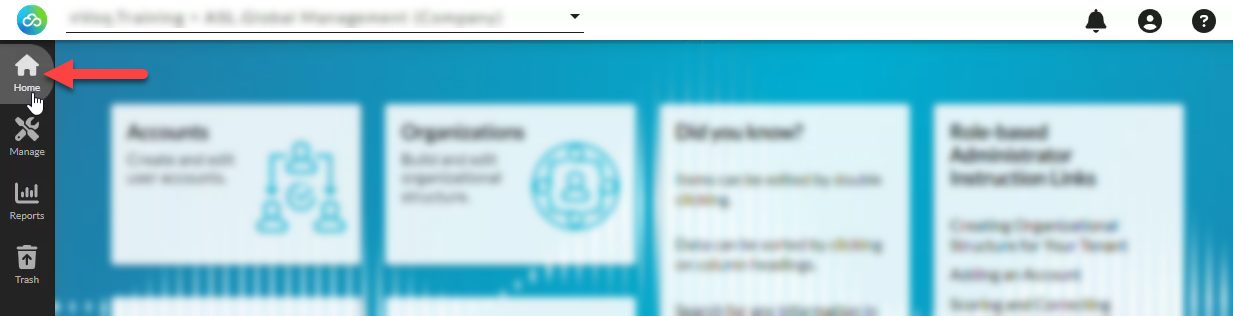
Manage
- Click the Manage icon to open the sidebar and navigate to a specific page where you can manage activities in nVoq Administrator.
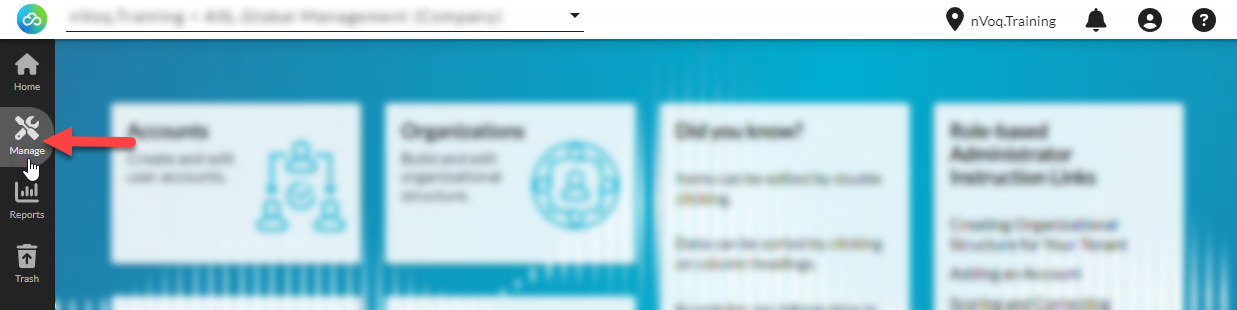
- Click on the name of the page you want to view.

- Optionally, tap the Manage icon again to hide the sidebar while you work on a page. (Alternatively you could click the > or < arrow at the bottom of the sidebar to open or close the sidebar.)

Reports
Click on the Reports icon to go directly to the reports page where you can select a report from the drop-down menu.
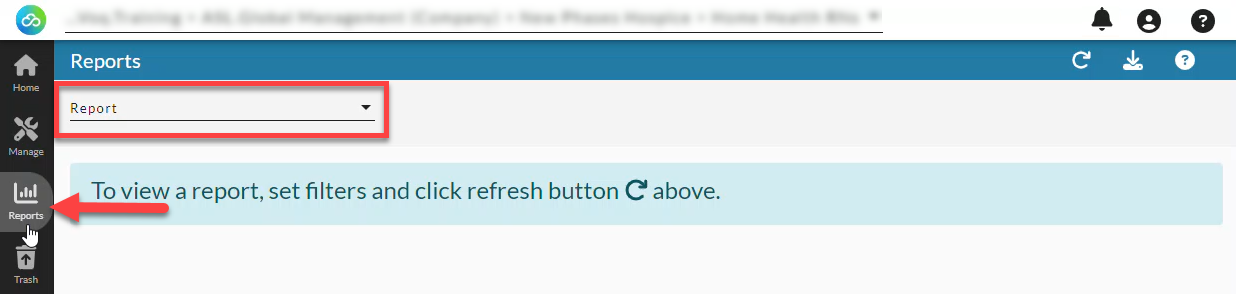
Trash
Click on the Trash icon to go to the trash items that are scheduled to be permanently deleted.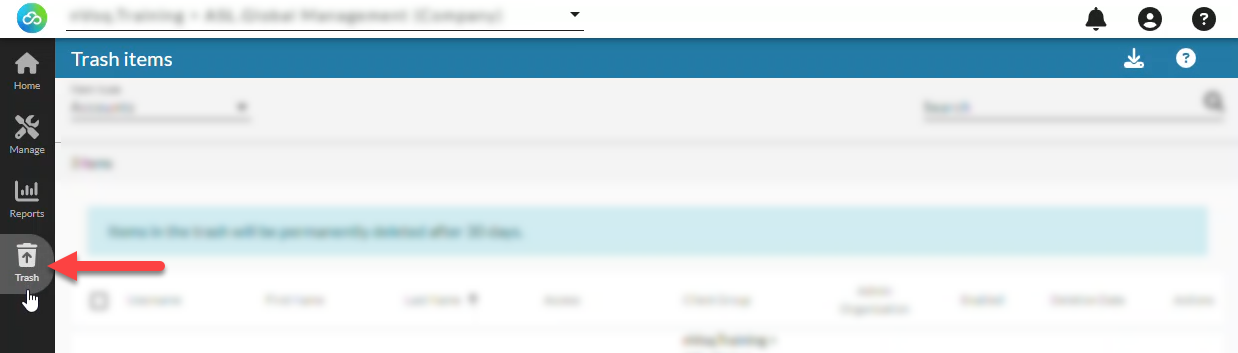
System
- If you are a system administrator, tap the System icon on the sidebar (at the bottom) and navigate to a specific system page in nVoq Administrator.
- Click on the name of the system page you want to view.
- Optionally, tap the System icon again to hide the sidebar while you work.
Documentation for system pages is only available from the ? link on the blue toolbar on system pages.