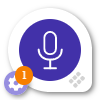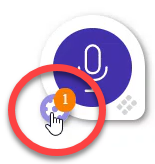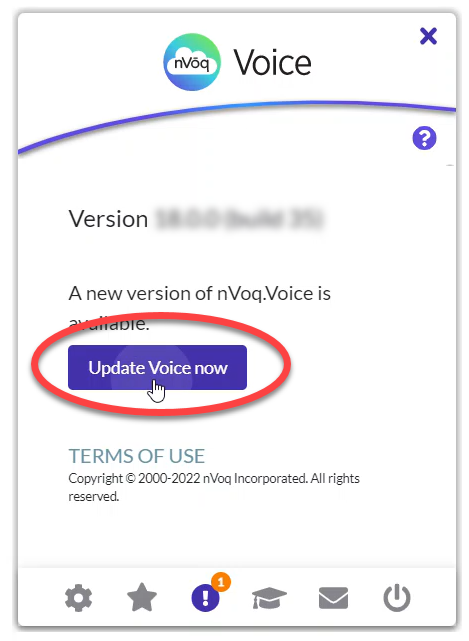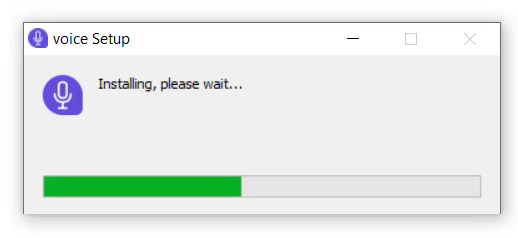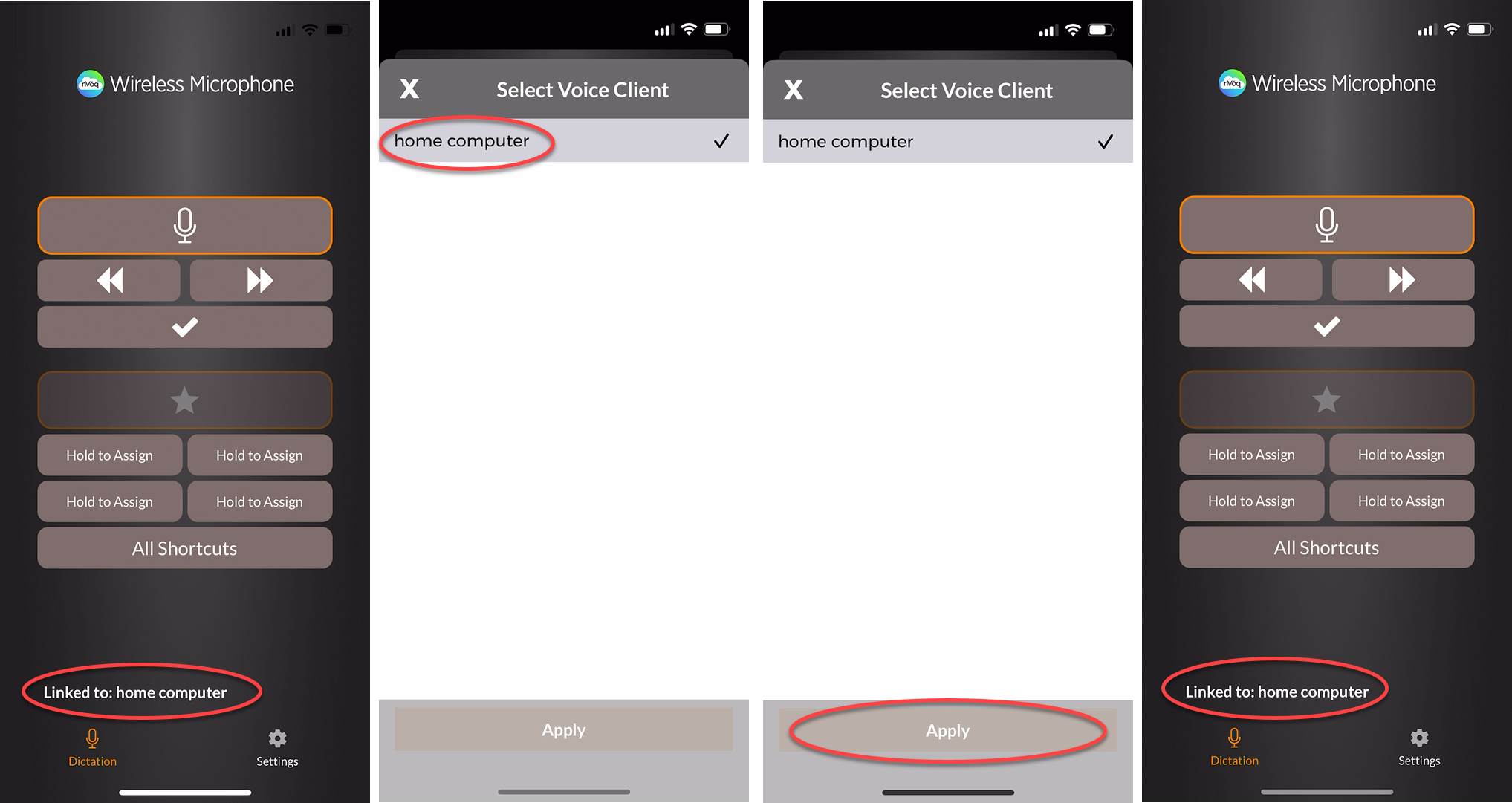Voice: Install Updates
- 1 Minute to read
Share this
- Print
- Share
- DarkLight
Contents
Voice: Install Updates
- 1 Minute to read
- Print
- Share
- DarkLight
Article Summary
Share feedback
Thanks for sharing your feedback!
Install Updates
- nVoq.Voice checks for updates when you sign in and every 24 hours while you are signed in. If an update is available, an orange badge appears on the Settings icon (next to the dictation button). The new version of nVoq.Voice is automatically downloaded to your computer.
- You can continue to use nVoq.Voice while the newer version is downloading.
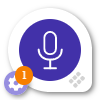
- You can continue to use nVoq.Voice while the newer version is downloading.
- To install the downloaded update, click the Settings icon to open the About screen.
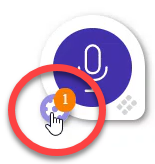
- On the About screen, click the button to Update Voice Now.
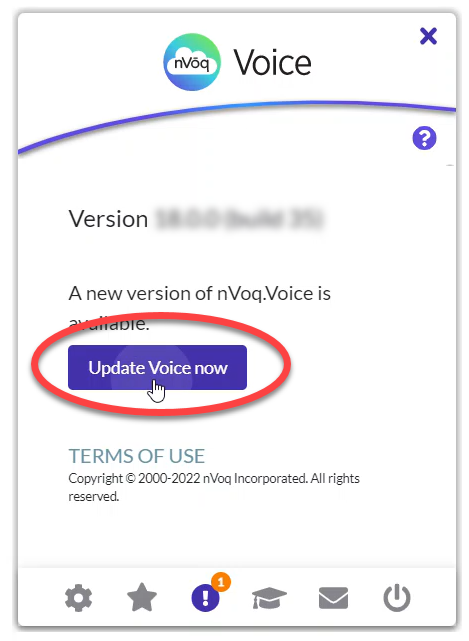
- Voice will automatically close, install the update, and relaunch itself. If you have Auto Sign In enabled, Voice will automatically sign in too.
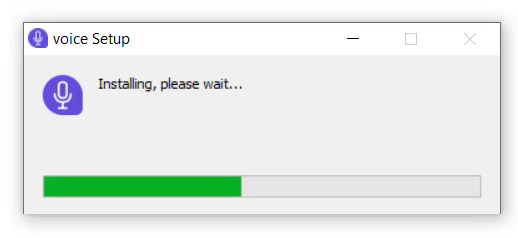
TROUBLESHOOTING: In the event that the new version does not get automatically installed, download a new instance of Voice. You do not have to uninstall Voice first. By not uninstalling you will keep your Voice settings on re-install. See Voice Download & Installation.
- If you are using the nVoq.Wireless Microphone for iOS with Voice you will need to re-link to Voice on the Wireless Mic app.
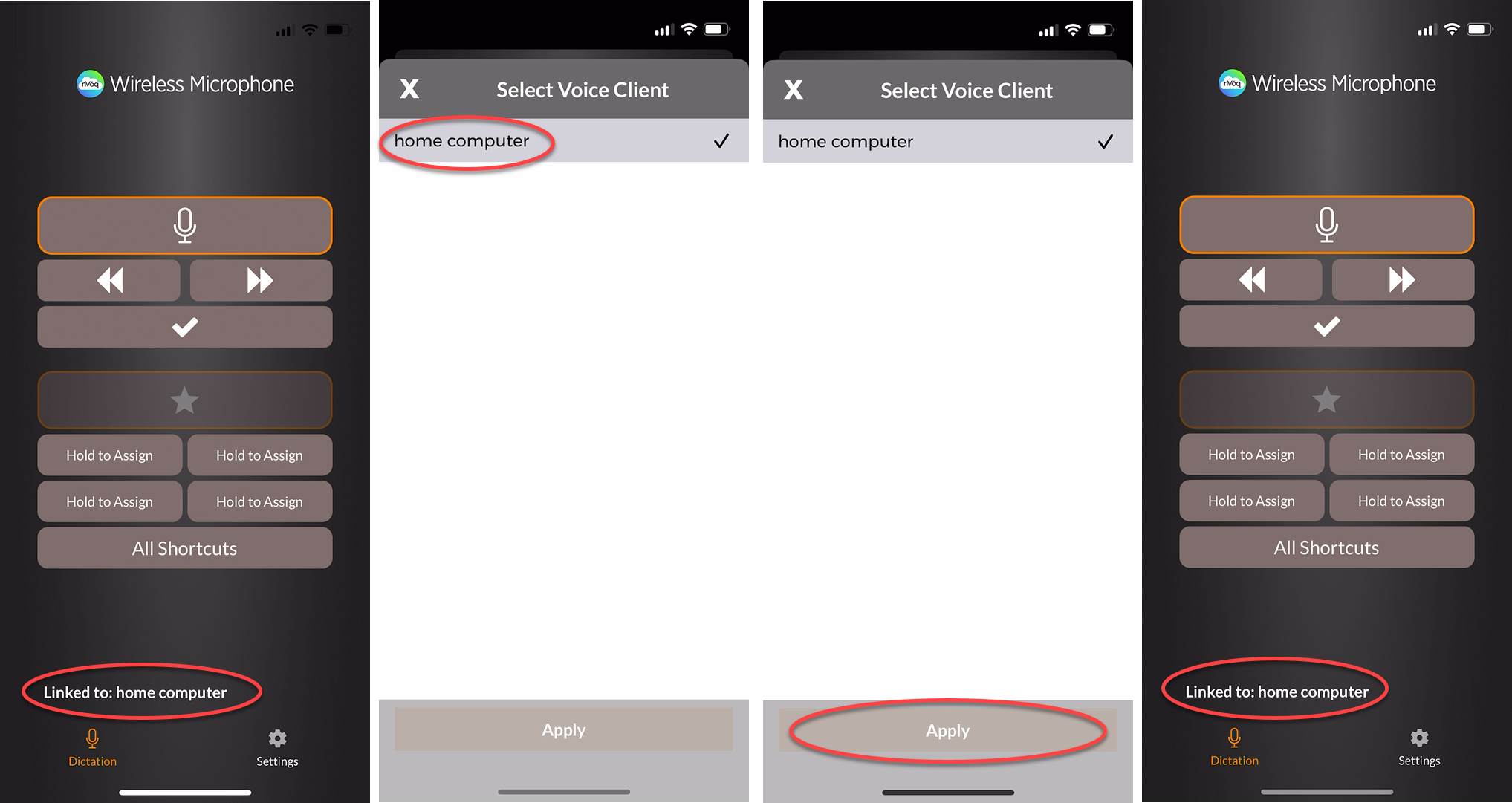
View About Screen
Click the gear icon on the lower-left side of the dictation button to open the Settings window.If you see a message in the About window stating, "A new update is available. Downloading now..." this means that a new updated version of nVoq.Voice is automatically being downloaded to your computer.

When the download is complete, the screen will say, "A new version of nVoq.Voice is available." Click the Update nVoq.Voice now button to restart Voice and begin using the new version. 
The version number of nVoq.Voice is listed in the window. If it's the latest available, you'll see a message stating, "nVoq.Voice is up to date."

What's Next
Table of contents