You can copy a Note Assist category and give it a new name so you don't have to build one from scratch.
- To copy an existing category, click the actions menu next to the one you want to change, and select Copy Category.

- The existing category opens on a new page with the word "copy" added to the end of the name. Edit the name of the new category.

- The name should clearly define the information needed so end users understand what to add to the clinical note.
- Duplicate category names are not allowed.
- Category names are case insensitive.
- This name will appear in the Note Assist window with either a checkmark or an X to indicate whether it is included in the note.
- Optionally edit the coaching tip for the new category.

- Coaching tips display in Voice and Mobile Voice below a failed category when the clinician runs Note Assist. It should give clinicians an idea of what is missing from the note so they know what needs to be added in order for the category to pass.
- There is a limit of 100 characters in this field.
- Optionally edit the Search list.
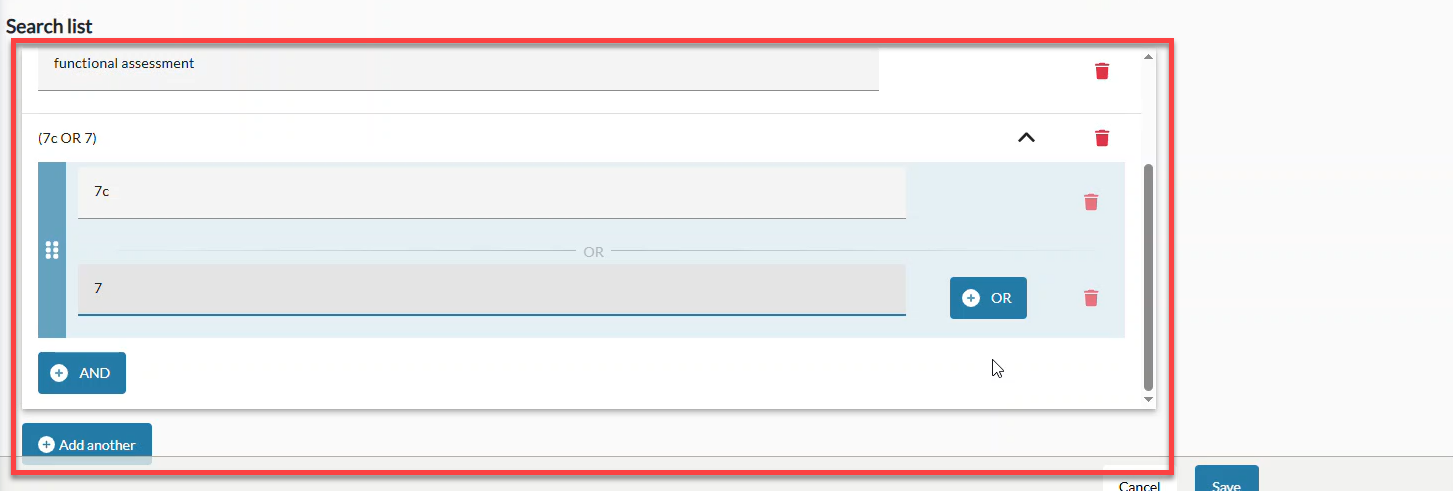
- Test your category to make sure it is working the way you want it.
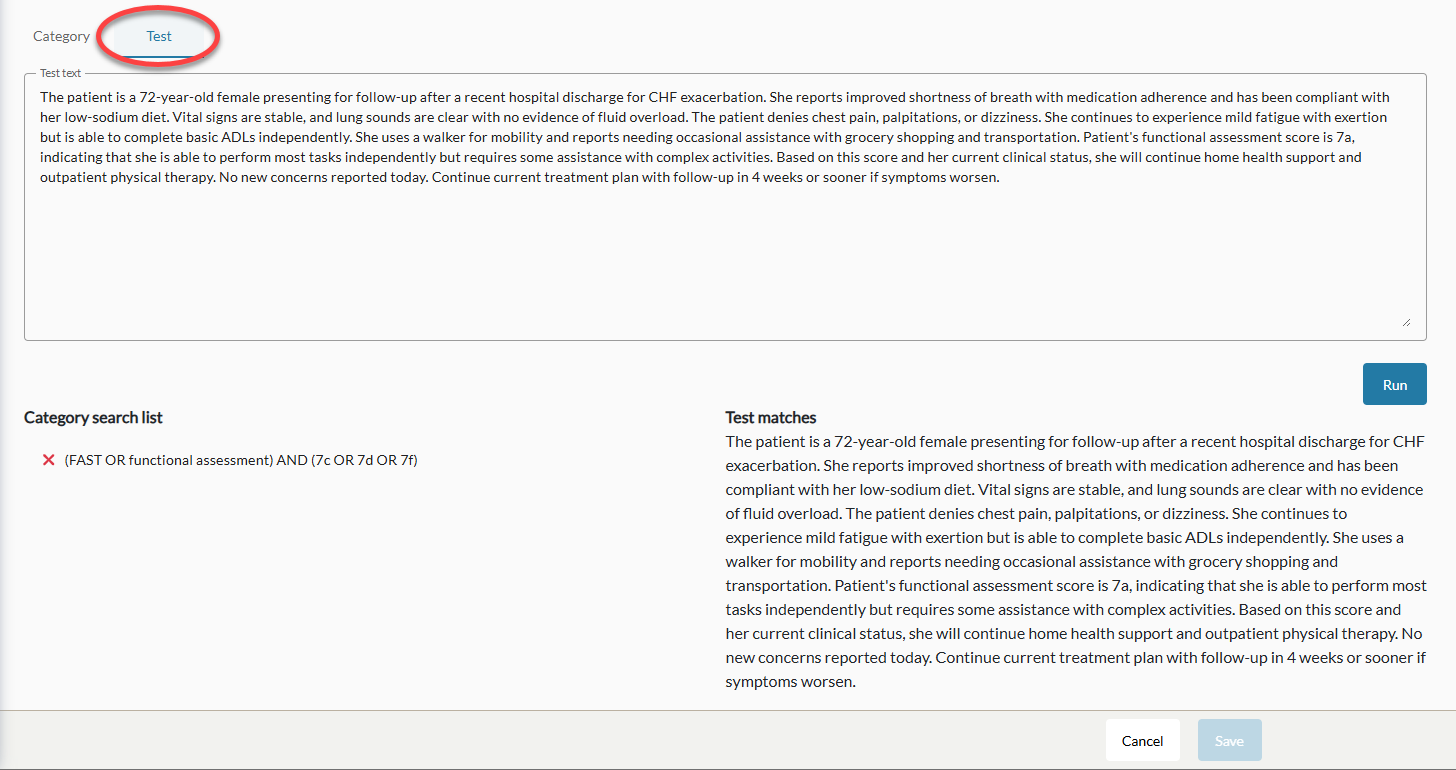
- Click the Save button at the bottom of the screen to save.
- If you click Cancel (instead of Save) without any making any modifications to the copied category, the page closes and the copied category is not saved.