Listen to Conversation Audio & View Conversation Transcripts
By listening to the conversation audio and reviewing the transcripts, you can troubleshoot audio issues and check for accuracy.
- Select the appropriate organization from the organization menu at the top of the page.

- For quickest results, select the lowest level organization that includes the users for whom you want to review conversations.
- Navigate this menu by using the Expand All button to open all organizations, by clicking the > arrow next to each organization level to open it, or by typing an organization name in the Filter text field.
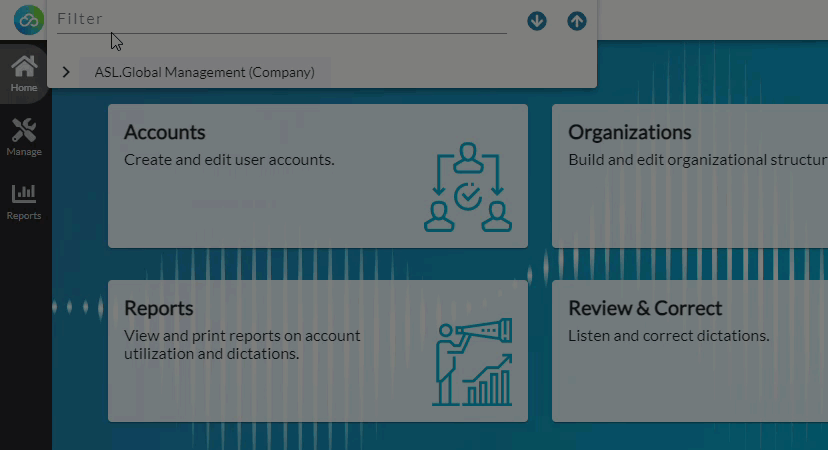
- Conversations are found under the group in which the user belonged at the time of submittal.
- Select the organization that is a parent of all groups to which the user belonged during the selected date range to see all of the user's conversations. For example, if the user is moved to a group in a different division, you would need to select a company organization that includes both divisions (or select the tenant to see everything).
- If the user's original group is selected in the organization menu, the user's conversations recorded while in that group will be in the Review & Correct list view, but the user will not be listed in the Account menu.
- For example: George Glass recorded conversations while in Group A. If George’s account is moved from Group A to Group G, his dictations recorded while he was in Group A stay with Group A on the Review & Correct page and in reports. To see George’s dictations recorded while he was in Group A, select Group A from the organization menu. To see George's dictations while in Group G, select Group G from the organization menu. To see all of George’s conversations recorded under both groups at once you need to select a parent organization that includes both groups.
- Go to the Review & Correct page in nVoq Administrator.
- Optionally, click the Manage icon in the sidebar to hide the sidebar while you work.
- From the Account drop-down menu, select an account or choose "All" at the top of the list to view activity.
- The menu will display a maximum of 250 accounts. If there are more than 250 accounts in the selected organization, the bottom of the menu will say, "Showing 250 out of [#] possible accounts."
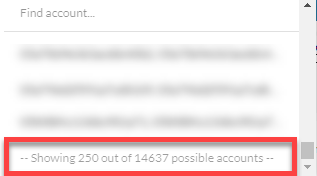
- Use the Find Account field at the top of the menu to find any account that exists in the selected organization, even if it is not displayed in the menu.
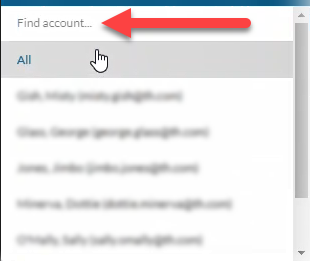
- Hover your mouse over the account in the list to see the username in a tooltip if it's cut off on the menu.
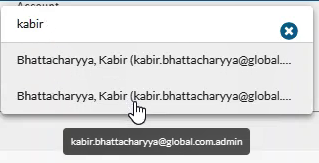
- The menu will display a maximum of 250 accounts. If there are more than 250 accounts in the selected organization, the bottom of the menu will say, "Showing 250 out of [#] possible accounts."
- Filter results in this list by the following categories:

- Date Range: For best results, use this filter to view conversations that occurred on a specific date or during a specified date range.
- Type: For best results, use this filter to view only Conversations in the list view.
- Look for Word: You can optionally use this filter to search Conversation transcripts for specific words or phrases. However, because Conversations are processed differently from standard dictations, search results may be limited.
- Click the refresh icon
 in the blue bar to view selected filtered results.
in the blue bar to view selected filtered results.
- The filtered items appears in the list view.
- Click on any column header to sort information to find an item.
- The first letter of the Item ID tells you what kind of recording it is. Conversations items begin with "C," such as C-12345.
- Double-click on the row (or click the Actions icon
 and select Open Item) to open the details for the conversation.
and select Open Item) to open the details for the conversation. - View information about the conversation on the Detail Review & Correct screen.
- Review Tab
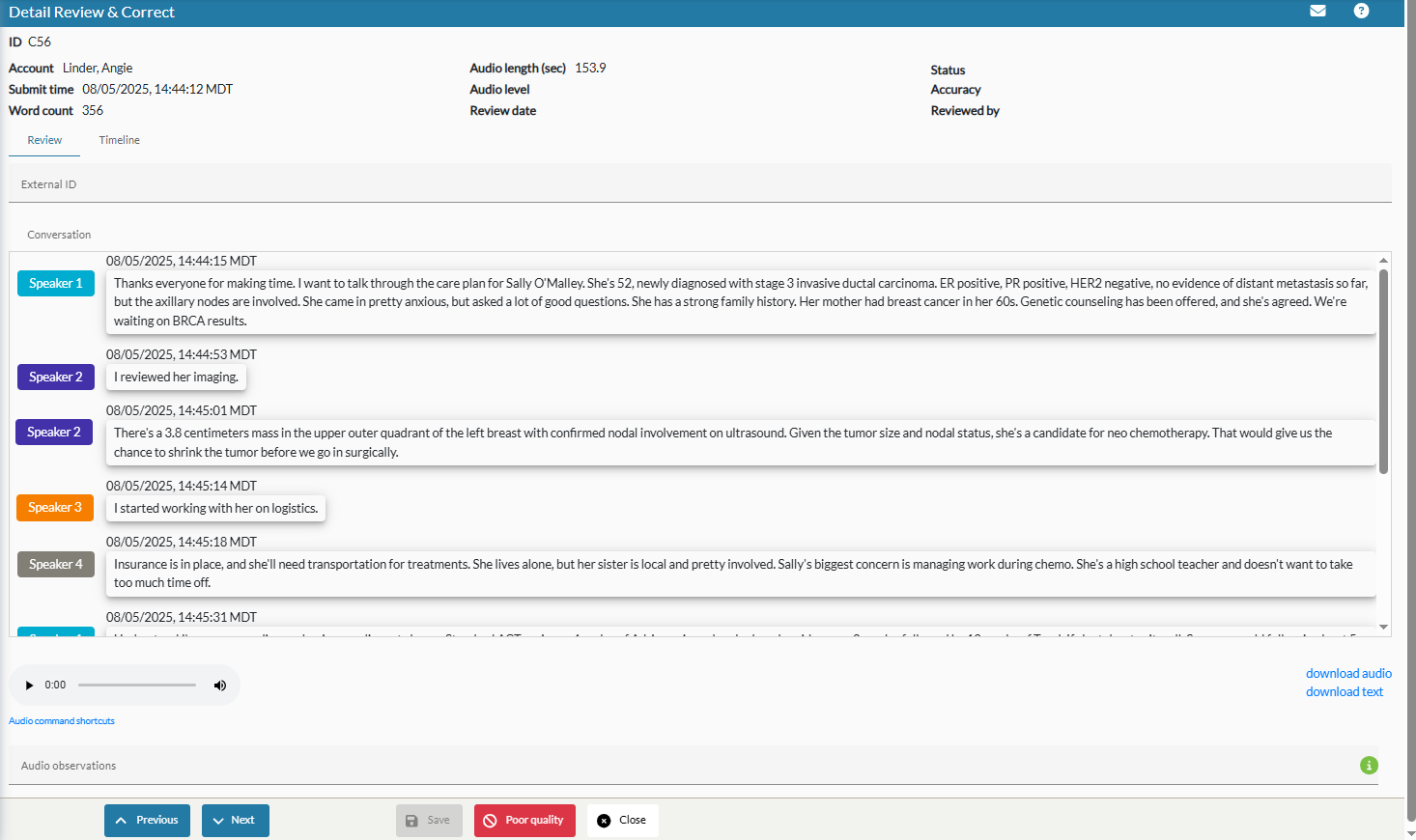
- External ID - This is a text field used to store information related to the transaction. For partner clients, this field may already be populated with data provided via the API.
- Conversation - Unlike standard dictations, which include both an Original and a Substitution tab, Conversations display only in a single box. Substitutions are not currently supported for this activity type. The Conversation field displays the same diarized transcript shown in Voice or Mobile Voice.
- Audio Player - You can use the audio player to listen to the conversation recording and check for audio quality or accuracy issues. The Audio Command Shortcuts link below it shows hotkeys you can use to move through the recording more easily.
- Audio Observations - This field is for use by nVoq staff to add tags relating to audio issues.
- Timeline Tab - Because conversations are processed through a different path than standard dictations, many of the details on this tab are not applicable to these recordings.
- Event Timeline - Because Conversation dictations follow a different processing path than standard dictations, the Transcription Done and Completion events always appear in light blue (shown below), indicating an unexpected event order. This behavior is expected for Conversations due to their alternate processing route.
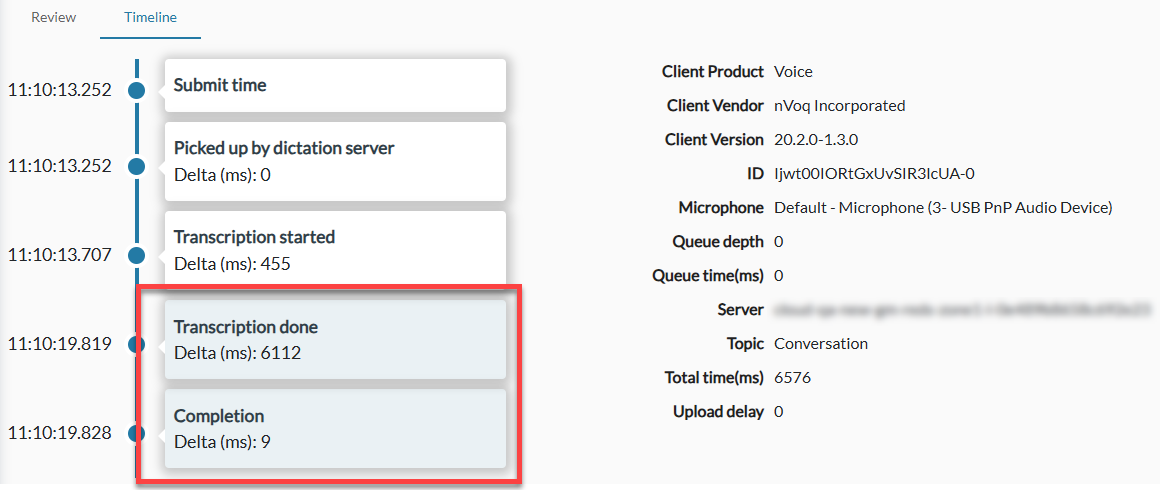
- Client Product -This is the name of the dictation client that was used to record the conversation. This information is displayed until it is deleted from the system. The length of time that it is saved is configurable on the Organizations page at the Group level on the Client Settings tab under Data Retention: Dictation Information.
- If recorded with Voice, the field will say "Voice."
- If recorded with Mobile Voice for Android, the field will say "nVoq Mobile Voice."
- If recorded with Mobile Voice for iOS, the field will say "iOS Mobile Voice."
- Client Vendor - This is the vendor of the client used to record the conversation, "nVoq Incorporated."
- Client Version - This is the version number of the client used to record the dictation or conversation, for example "20.3.0-32."
- ID - The UUID of the conversation that is stored in the database.
- Microphone - The microphone used to record this conversation. If the name of the microphone is more than 100 characters long, such as Default - Microphone Array (Microphone Array (Intelligent® Sound Smarts Technology for Digital Microphones), it is truncated here to only 100 characters. This information is displayed until it is deleted from the system. The length of time that it is saved is configurable on the Organizations page at the Group level on the Client Settings tab under Data Retention: Dictation Information.
- If recorded on Voice and the Microphone setting in the client is configured as "Default," the words "Default - Microphone (microphone name)" will be displayed here. For example, if your computer's default microphone is a Plantronics Blackwire C210, this will display as, "Default - Microphone (Plantronics Blackwire C210)."
- If recorded on Voice and a preferred microphone (not "default") is configured on the Microphone setting in the client, the name of that microphone will be displayed, e.g. "Microphone (Plantronics Blackwire C210)".
- If recorded on Mobile Voice for Android, "Android Keyboard" will be displayed.
- If recorded on Mobile Voice for iOS, "iOS Mobile Voice" will be displayed.
- Queue Depth - This is not applicable for conversations.
- Queue Time(ms) - This is not applicable for conversations.
- Server - This is not applicable for conversations.
- Topic - This will always say "Conversation" for conversations.
- Total Time(ms) - This is not applicable for conversations.
- Upload Delay - This is not applicable for conversations.
- Event Timeline - Because Conversation dictations follow a different processing path than standard dictations, the Transcription Done and Completion events always appear in light blue (shown below), indicating an unexpected event order. This behavior is expected for Conversations due to their alternate processing route.
- Review Tab
- Review the transcript and listen to the audio.
- Review the diarized transcript in the Conversation field.

- Listen to the audio by clicking the play / pause button, or use keyboard shortcuts listed under Audio Command Shortcuts.

- There is no option to "correct" conversation transcripts.
- Review the diarized transcript in the Conversation field.
Optionally mark the item as "Poor Quality" if the audio is especially difficult to hear or understand, or if the diarized transcript is highly inaccurate. Otherwise you can just close the item or move to the next one.