Follow these instructions to copy substitutions from one organization or account to another organization or account.
- Go to the Substitutions page in nVoq Administrator.
Optionally, click the Manage icon in the sidebar to hide the sidebar while you work.
- Select the appropriate radio button to find the substitution you want to copy in an account or organization:
Copy a substitution from a user account
- Select the Account radio button.
- Then select an account from the Account menu.
- The menu will display a maximum of 250 accounts. If there are more than 250 accounts in the selected organization, the bottom of the menu will say, "Showing 250 out of [#] possible accounts."
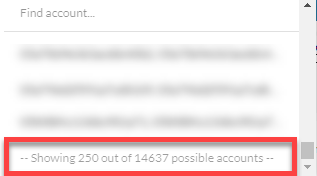
- All accounts within the selected organization may be included in the menu, even those that do not have client access.
- Use the Find Account field at the top of the menu to find any account that exists in the selected organization, even if it is not one of the 250 displayed in the menu.
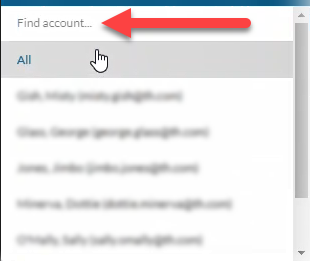
- Hover your mouse over the account in the list to see the username in a tooltip if it's cut off on the menu.
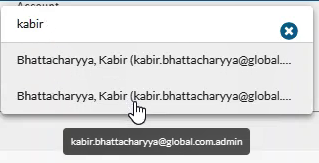
- The menu will display a maximum of 250 accounts. If there are more than 250 accounts in the selected organization, the bottom of the menu will say, "Showing 250 out of [#] possible accounts."
Copy a substitution from an organization
- Select the appropriate organization from the organization menu at the very top of the screen.
Navigate this menu by using the Expand All button to open all organizations, by clicking the > arrow next to each organization level to open it, or by typing an organization name in the Filter text field. - Select the Organization radio button.
- Select the appropriate Show Organization radio button to view existing substitutions for the selected organization:
- Choose selected and parents to see substitutions for the organization selected in the Organization menu and all parent organizations above it.
- Choose only selected to see substitutions for only the organization selected in the Organization menu.
- Choose selected and children to see substitutions for the organization selected in the Organization menu and all child organizations below it.
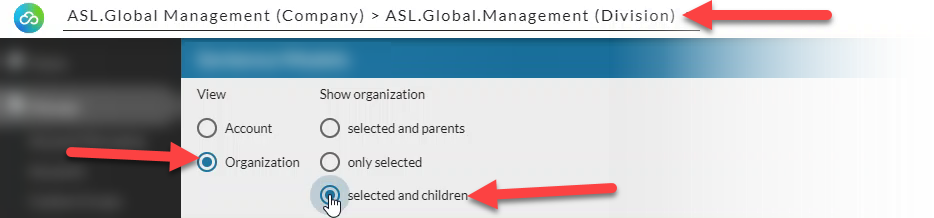
- You can copy one substitution at a time or select multiple substitutions to copy.
Copy ONE substitution
- Click the Actions menu (
 ) next to the term and select Copy Substitutions.
) next to the term and select Copy Substitutions.
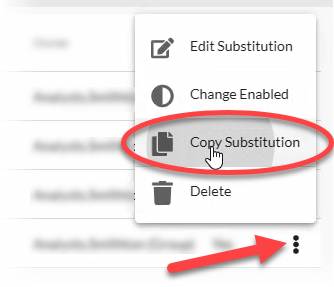
Copy MULTIPLE substitutions at once
- Hover your mouse over the crossed arrows icon to the left of the Spoken field and put a checkmark in the box next to each substitution.
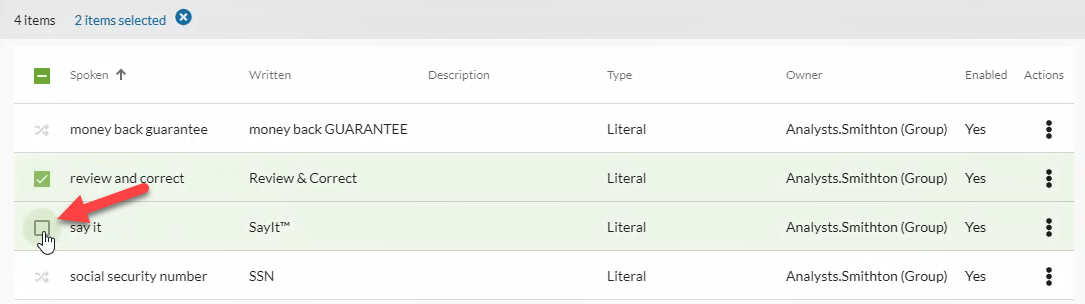
OR put a checkmark in the box at the top to select all substitutions in the list.
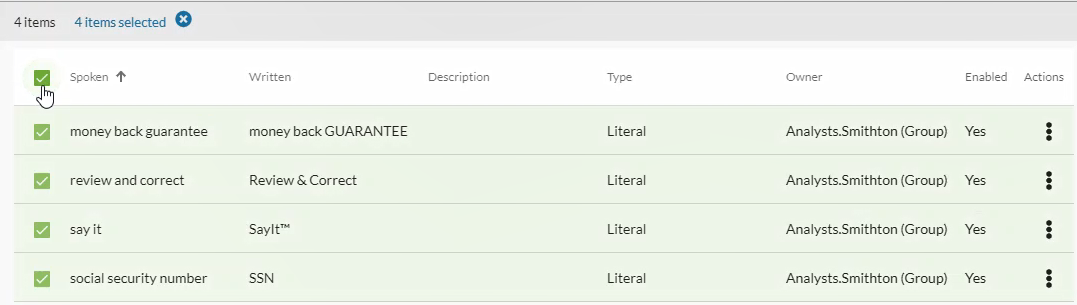
- Select the copy icon
 in the blue bar.
in the blue bar.
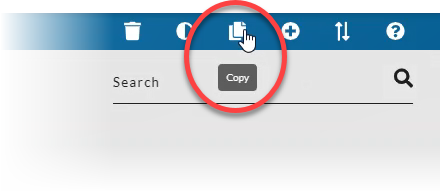
The Enabled status of a substitution will be copied along with the substitution itself. So if a substitution is disabled in the original location from which you're copying, it will also be disabled in the target location.
- On the Copy Substitution screen, select the radio button for the Location to which you want to copy, either an Account or an Organization.
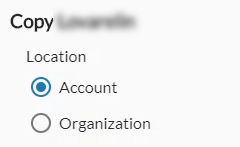
- Select the account or organization to which you want to copy the substitution from the drop-down menu below the Location radio button.
A substitution cannot be copied to an organization or account in which a substitution with the same Spoken form already exists. When copying multiple substitutions at once, if any of them already exist in the target location to which you are copying, NONE of the substitutions will be copied to the target location.
The drop-down menu presented will change depending on the radio button selected:
- If you select the Account radio button, the menu will include all accounts included in the organization levels to which you have access based on the Admin Level of your account.
Enter all or part of a user's first or last name or username into the Find Account... field at the top of the menu to quickly find a user in the list.
The Account menu includes administrator accounts that do not have client access. If substitutions are copied to those accounts, they are only added to the database. No profiles are created until client access is added to the account.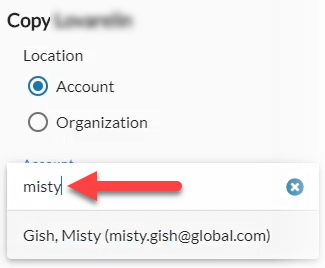
- If you select the Organization radio button, the menu will include all organization levels to which you have access based on the Admin Level of your account. For example, a division level administrator will see an organization menu that includes the division and all groups below that division in the menu. A group level administrator will only see their own group in this menu.
Use the Filter at the top of the menu to find a specific organization.
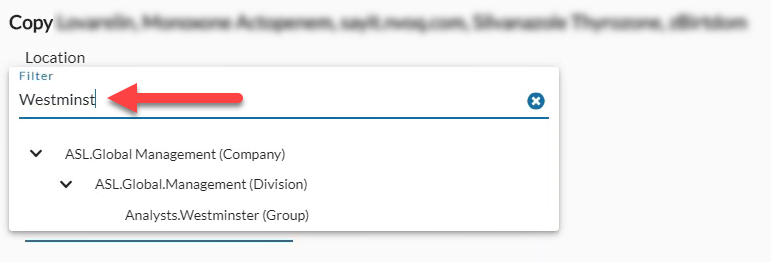
- Click the Copy button at the bottom of the screen to copy the substitutions and go back to the substitutions list view.
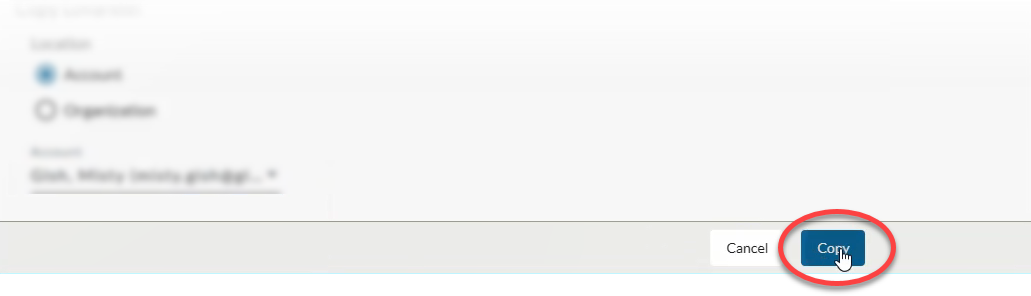
- If any of the substitutions already exists in the target location to which you are copying, NONE of the substitutions will be copied to the target location.
- The Enabled status of a substitution will be copied along with the substitution itself. So if a substitution is disabled in the original location from which you're copying, it will also be disabled in the target location.
- Copying a substitution creates a new substitution history with all previous history removed.
- Newly added substitutions are updated asynchronously to the database. Dictation client users can still perform dictations while substitutions are being updated on the server.
(Adding substitutions does NOT rebuild the user's profile.) - Newly added substitutions are available almost immediately after they are submitted.