Deleting a substitution will permanently remove it from the system.
- Go to the Substitutions page in nVoq Administrator.
- Optionally, click the Manage icon in the sidebar to hide the sidebar while you work.
- Select the appropriate radio button to delete a substitution from an account or an organization:
Delete a substitution for a specific user account
- Select the Account radio button.
- Then select an account from the Account menu. Substitutions will be deleted from the account selected here.
- The menu will display a maximum of 250 accounts. If there are more than 250 accounts in the selected organization, the bottom of the menu will say, "Showing 250 out of [#] possible accounts."
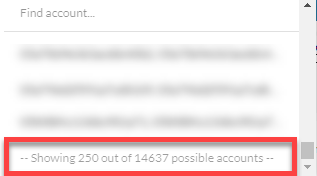
- All accounts within the selected organization may be included in the menu, even those that do not have client access.
- Use the Find Account field at the top of the menu to find any account that exists in the selected organization, even if it is not one of the 250 displayed in the menu.
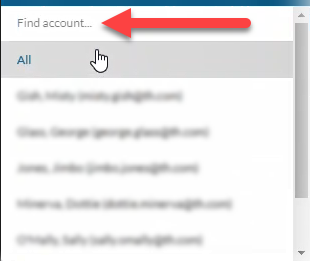
- Hover your mouse over the account in the list to see the username in a tooltip if it's cut off on the menu.
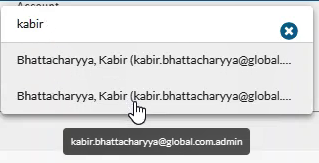
- The menu will display a maximum of 250 accounts. If there are more than 250 accounts in the selected organization, the bottom of the menu will say, "Showing 250 out of [#] possible accounts."
Delete a substitution from an organization
- Select the appropriate organization from the organization menu at the very top of the screen.
Navigate this menu by using the Expand All button to open all organizations, by clicking the > arrow next to each organization level to open it, or by typing an organization name in the Filter text field.
You can delete substitutions from multiple organization levels at once (e.g. if you select a company, you can delete from the company as well as divisions and groups below it). - Then select the appropriate Show Organization radio button to view existing substitutions for the selected organization:
- Choose selected and children to see substitutions created for the organization selected in the Organization menu and all child organizations below it.
- Choose only selected to see substitutions created for only the organization selected in the Organization menu.
- Choose selected and parents to see substitutions created for the organization selected in the Organization menu and all parent organizations above it.Under View, select the Organization radio button.
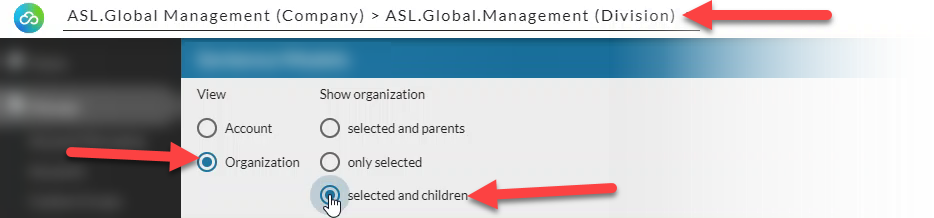
- Click the arrows icon icon
 for each substitution you want to delete.
for each substitution you want to delete. - Each selected line will turn green. In the gray bar at the top you will see the number of items you have selected.
- To delete ALL substitutions click the checkbox at the top of the list.
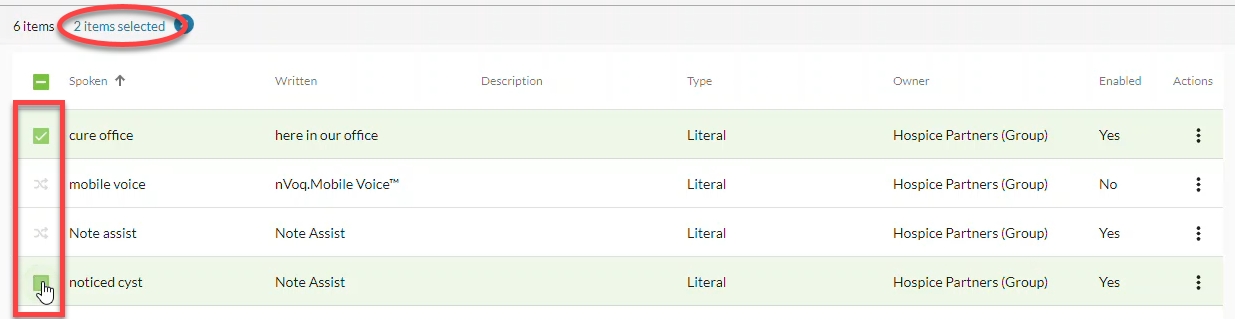
- Click the Delete icon in the blue toolbar.
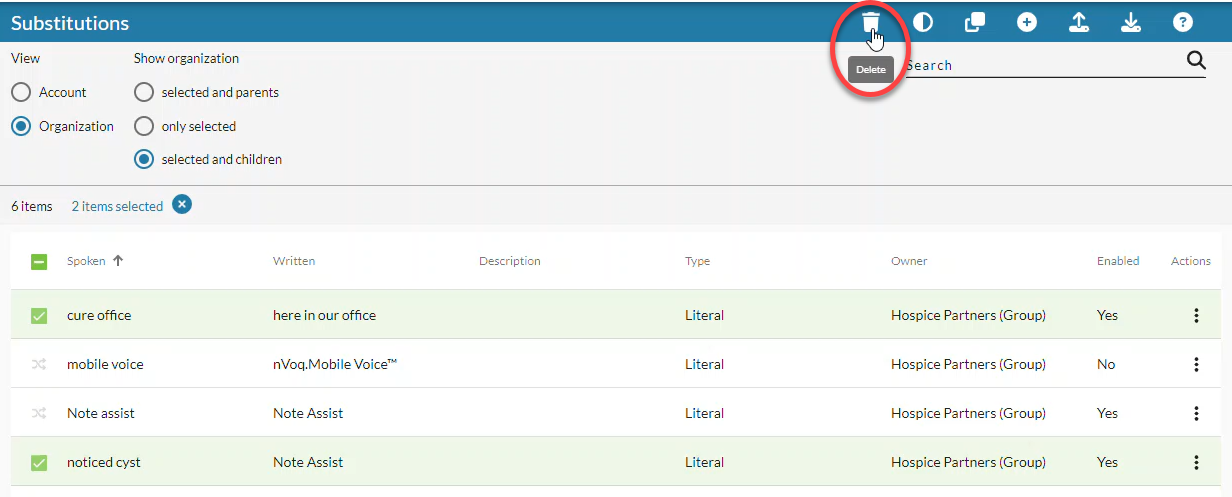
- A confirmation will let you know how many substitutions you are about to delete and warn you that deleting substitutions will permanently remove them. To delete the selected substitutions, click Yes, Delete Substitutions.
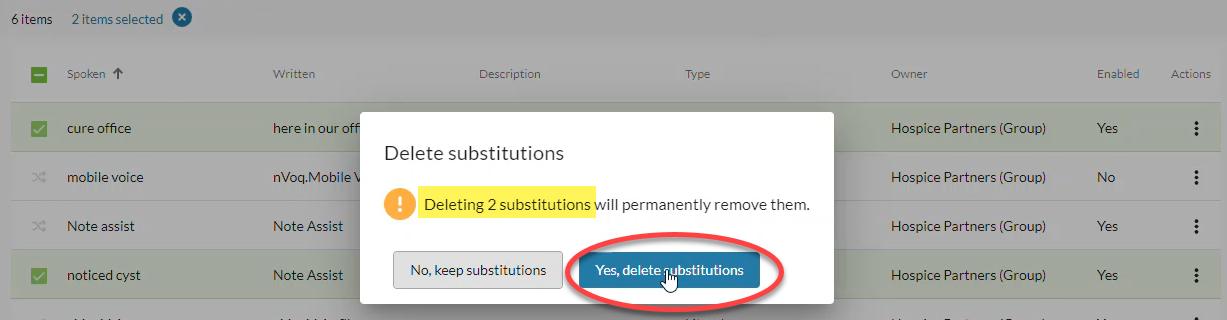
- If the substitutions were deleted successfully, a green message will appear near the top-right of the page saying something like, "Hooray! Deleted [#] substitutions."

Click the Notifications icon to see the names of the substitutions that were deleted.
to see the names of the substitutions that were deleted.