Unknown vocabulary are words that are neither in the in the dictation topic nor in account or organization vocabulary.
Unknown words in sentence models are ignored by dictation server, which means they will not be recognized in dictations. This helps to keep misspelled words from showing up in dictations. You can search a sentence model for unknown vocabulary that should be recognized during dictation using the Find Unknown Vocabulary feature, and then add those words to vocabulary so they will be recognized.
Find Unknown Vocabulary in Sentence Models
You can use the Find Unknown Vocabulary feature to search system-generated and manually uploaded sentence models for words that you want to add to vocabulary.
The Find Unknown Vocabulary feature is ONLY available on sentence models added to an ACCOUNT or to a GROUP.
- Go to the Sentence Models page in nVoq Administrator.
Optionally, click the Manage icon in the sidebar to hide the sidebar while you work.
- Select the appropriate View radio button to see sentence models in an account or an organization:
Find sentence models added to a specific user account
- Select the Account radio button.
- Then select an account from the Account menu.
- The menu will display a maximum of 250 accounts. If there are more than 250 accounts in the selected organization, the bottom of the menu will say, "Showing 250 out of [#] possible accounts."
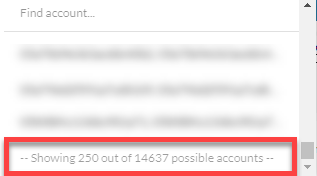
- Use the Find Account field at the top of the menu to find any account that exists in the selected organization, even if it is not displayed in the menu.
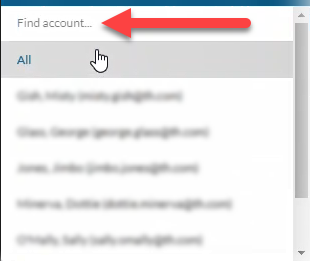
- Hover your mouse over the account in the list to see the username in a tooltip if it's cut off on the menu.
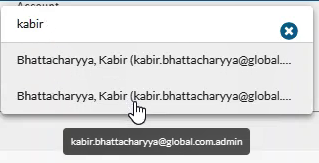
- The menu will display a maximum of 250 accounts. If there are more than 250 accounts in the selected organization, the bottom of the menu will say, "Showing 250 out of [#] possible accounts."
Find sentence models added to a GROUP organization
- Select the appropriate organization from the organization menu at the very top of the screen.
Navigate this menu by using the Expand All button to open all organizations, by clicking the > arrow next to each organization level to open it, or by typing an organization name in the Filter text field.
You do not have to select a group organization here; you can view sentence models added to all groups under a division or a company, for example, and still edit them. However if you DO select a group, you can search for unknown vocabulary in multiple documents at once.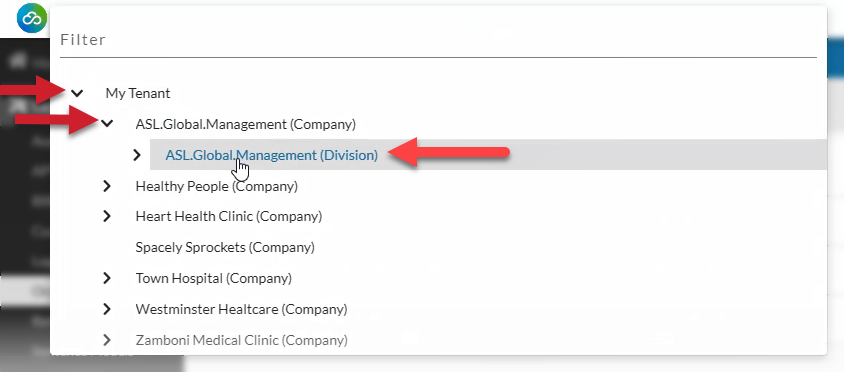
- Select the Organization radio button.
- Then select the appropriate Show Organization radio button to view existing sentence models for the selected organizations:
- Choose only selected to see sentence models added to only the organization selected in the Organization menu.
This is a good option if you've selected a group level organization at the top of the page and want to see sentence models added for just that group. - Choose selected and children to see sentence models added to the organization selected in the Organization menu and all child organizations below it. This is a good option if you've selected a higher organization level and want to see sentence models added for multiple groups at once.
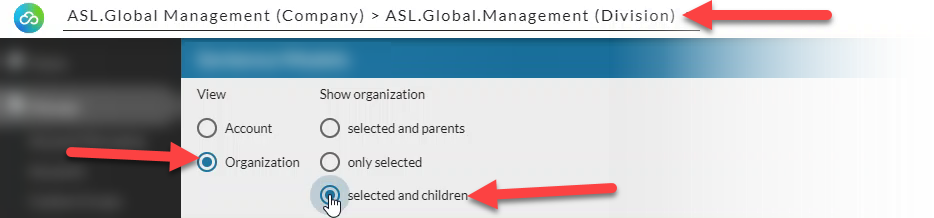
- Choose only selected to see sentence models added to only the organization selected in the Organization menu.
- Open the actions menu next to an account or group-level sentence model in the list and select Find Unknown Vocabulary.
- This option is only available on the Actions menu for sentence models added to account or a group organizations.
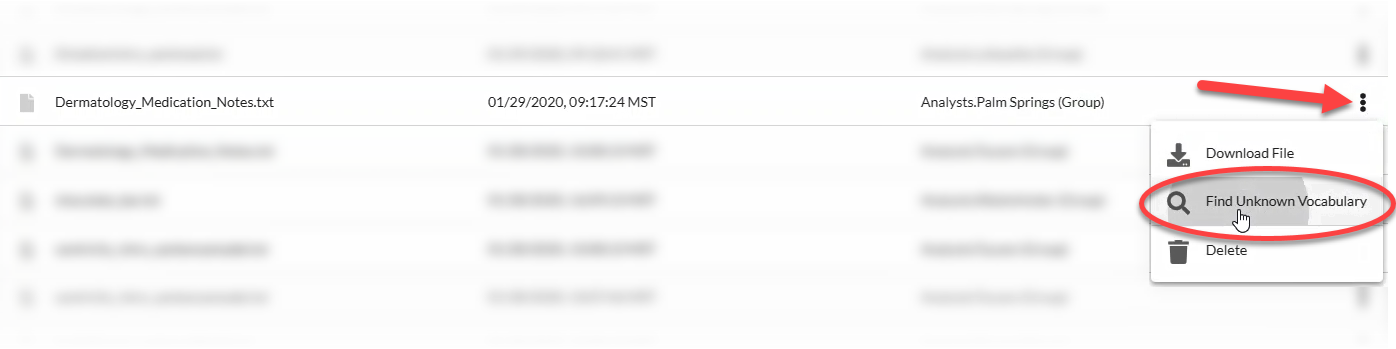
- If you've selected a group on the organization menu at the top of the page you can select multiple sentence model documents by clicking the checkbox on the left side of the document name and then selecting the Find Unknown Vocabulary icon (magnifying glass) in the blue toolbar.
- This option is only available on the Actions menu for sentence models added to account or a group organizations.
- Words in the sentence model that are not in the dictation topic or in the account or organization vocabulary (if any) are listed on the Sentence Models Unknown Vocabulary page. If you want to add any of these words to vocabulary, click Download Vocabulary.
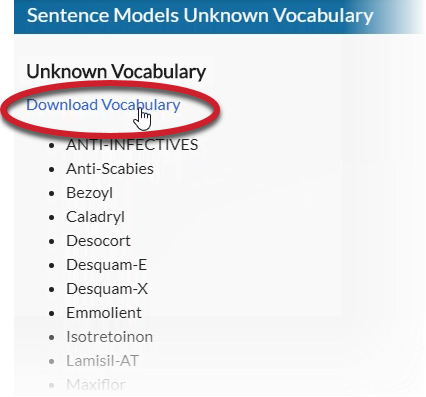
- The .csv file of vocabulary terms will download in your browser.
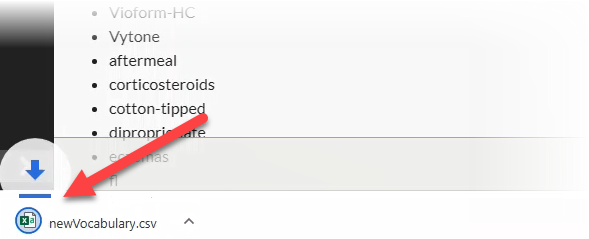
The download itself will look different depending on the web browser you are using. Chrome is shown above.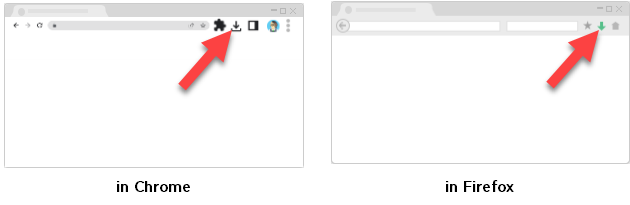
- Optionally, upload the .csv file on the Vocabulary page.
- The file that downloads is already in the proper format to upload directly on the Vocabulary page.
- Check the file for misspelled words or other terms you do NOT want to return in dictations BEFORE you upload!
- Edit the .csv file as needed to remove unwanted words before uploading.