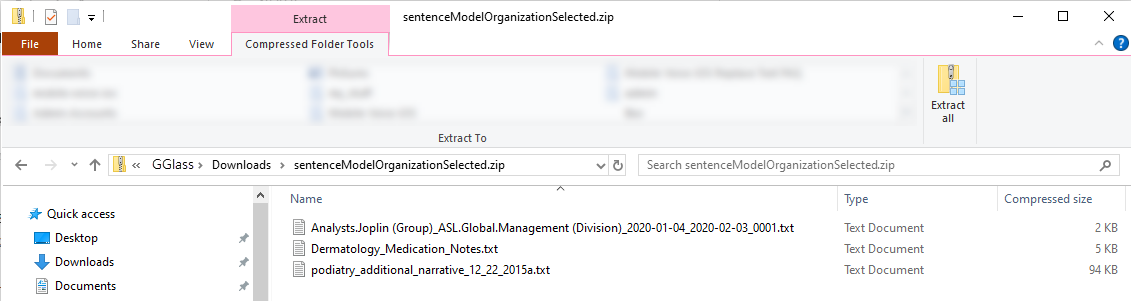You can download one or more sentence model documents at once.
Download One Sentence Model Document
- Go to the Sentence Models page in nVoq Administrator.
- Optionally, click the Manage icon in the sidebar to hide the sidebar while you work.
- Select the appropriate radio button to download sentence models for an account or organization:
Download sentence models for a specific user account
- Select the Account radio button.
- Then select an account from the Account menu.
- The menu will display a maximum of 250 accounts. If there are more than 250 accounts in the selected organization, the bottom of the menu will say, "Showing 250 out of [#] possible accounts."
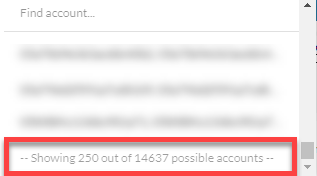
- Use the Find Account field at the top of the menu to find any account that exists in the selected organization, even if it is not displayed in the menu.
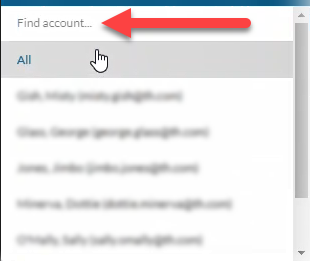
- Hover your mouse over the account in the list to see the username in a tooltip if it's cut off on the menu.
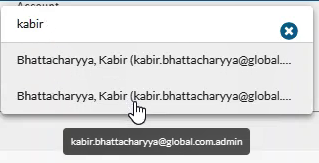
- The menu will display a maximum of 250 accounts. If there are more than 250 accounts in the selected organization, the bottom of the menu will say, "Showing 250 out of [#] possible accounts."
Download sentence models for an organization:
- Select the appropriate organization from the organization menu at the very top of the screen.
Navigate this menu by using the Expand All button to open all organizations, by clicking the > arrow next to each organization level to open it, or by typing an organization name in the Filter text field. - Select the Organization radio button.
- Then select the appropriate Show Organization radio button to view sentence models for the selected organization:
- Choose selected and parents to see sentence models added to the organization selected in the Organization menu and all parent organizations above it.
- Choose only selected to see sentence models added to only the organization selected in the Organization menu.
- Choose selected and children to see sentence models added to the organization selected in the Organization menu and all child organizations below it.
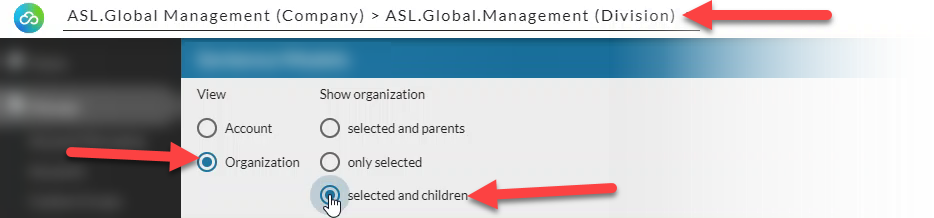
- In the list of sentence model documents, open the Actions menu next to the one you want to download and select Download File.
The checkbox to the left of the Document Name will automatically be selected so you can see which sentence model will be downloaded.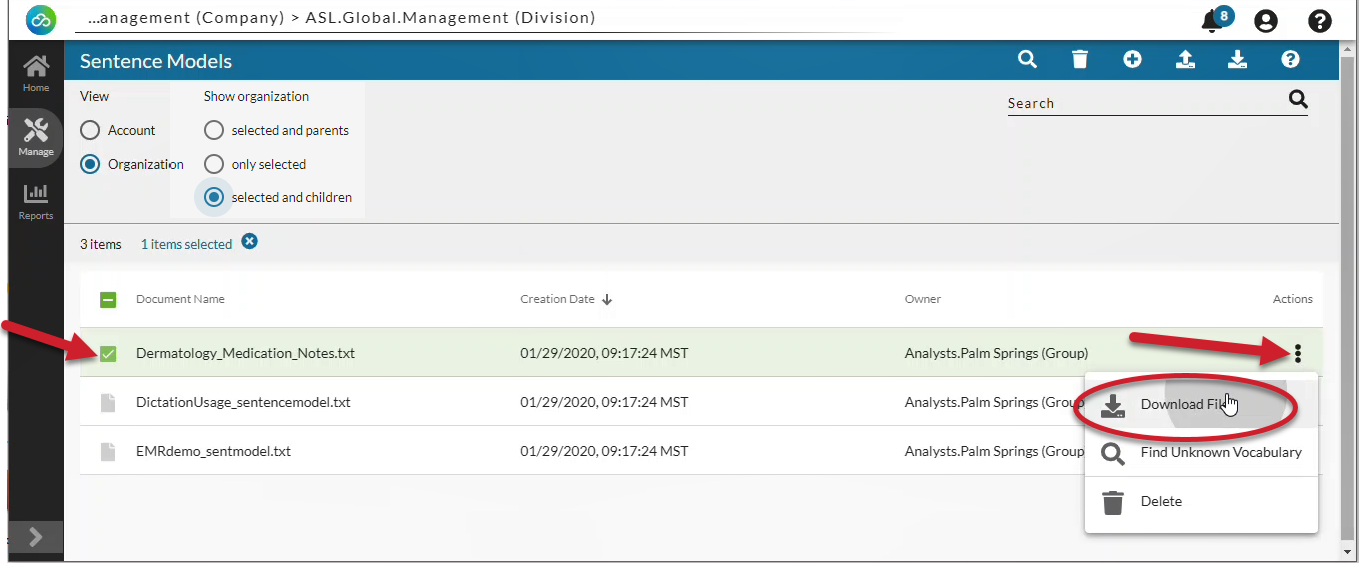
- The .txt file will download in your browser. Uncheck the box next to the sentence model to deselect it.
The download itself will look different depending on the web browser you are using.
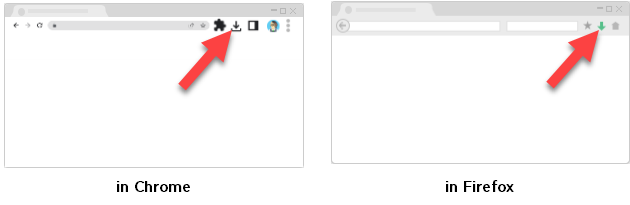
Sentence model documents from corrected transcripts are automatically added by the system as a scheduled job which generally runs overnight to user accounts and appear in the list as System_Generated_Corrected_Dictations_Date_Time.txt If you view these system-generated sentence model documents in Notepad, it may appear that there are no spaces between dictations. This is due to an encoding problem in Notepad. The sentence model is not actually applied this way. You can view the sentence model document in another application (such as Notepad ++) and it should be spaced correctly.
Download Multiple Sentence Model Documents
- Go to the Sentence Models page in nVoq Administrator.
- Optionally, click the Manage icon in the sidebar to hide the sidebar while you work.
- Select the appropriate radio button to download sentence models for an account or organization:
Download sentence models for a specific user account:
- Select the Account radio button.
- Then select an account from the Account menu.
- The menu will display a maximum of 250 accounts. If there are more than 250 accounts in the selected organization, the bottom of the menu will say, "Showing 250 out of [#] possible accounts."
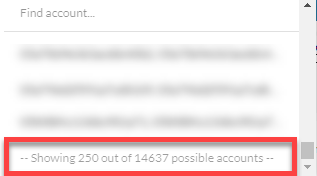
- Use the Find Account field at the top of the menu to find any account that exists in the selected organization, even if it is not displayed in the menu.
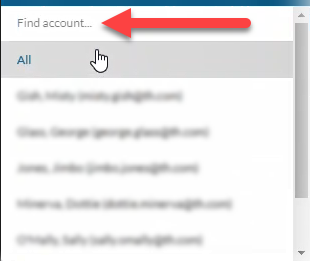
- Hover your mouse over the account in the list to see the username in a tooltip if it's cut off on the menu.
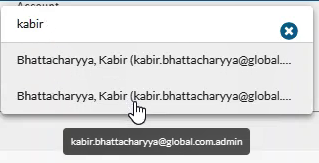
- The menu will display a maximum of 250 accounts. If there are more than 250 accounts in the selected organization, the bottom of the menu will say, "Showing 250 out of [#] possible accounts."
Download sentence models for an organization:
- Select the appropriate organization from the organization menu at the very top of the screen.
Navigate this menu by using the Expand All button to open all organizations, by clicking the > arrow next to each organization level to open it, or by typing an organization name in the Filter text field. - Select the Organization radio button.
- Then select the appropriate Show Organization radio button to view sentence models for the selected organization:
- Choose selected and parents to see sentence models added to the organization selected in the Organization menu and all parent organizations above it.
- Choose only selected to see sentence models added to only the organization selected in the Organization menu.
- Choose selected and children to see sentence models added to the organization selected in the Organization menu and all child organizations below it.
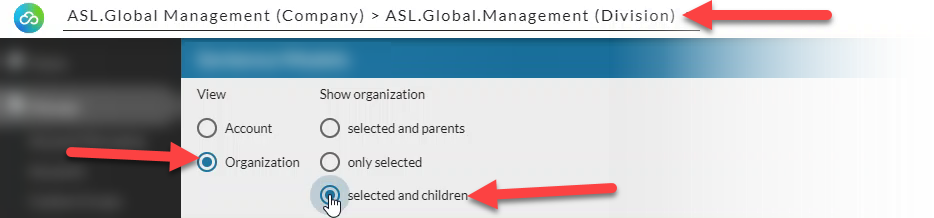
- Click on the page icon box to select the documents you want to download.
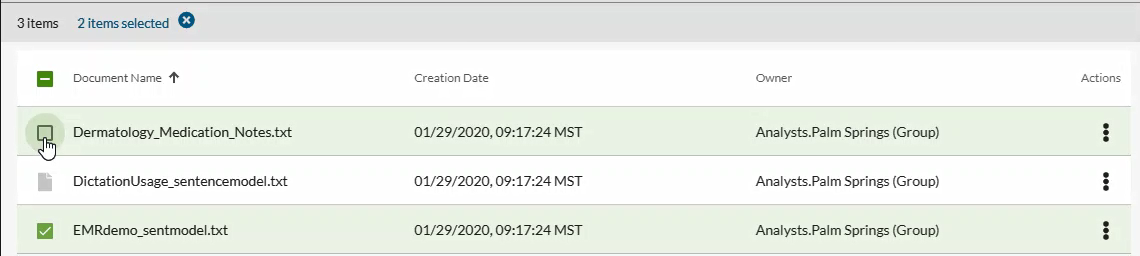
- Click the download icon
 in the blue toolbar.
in the blue toolbar.
- Select a radio button next to All sentence models or Selected sentence models.
- If you choose All sentence models you will download all sentence models on the page you are viewing, regardless of what has a checkmark.
- If you choose Selected sentence models you will download only the sentence models that have a checkmark beside them.
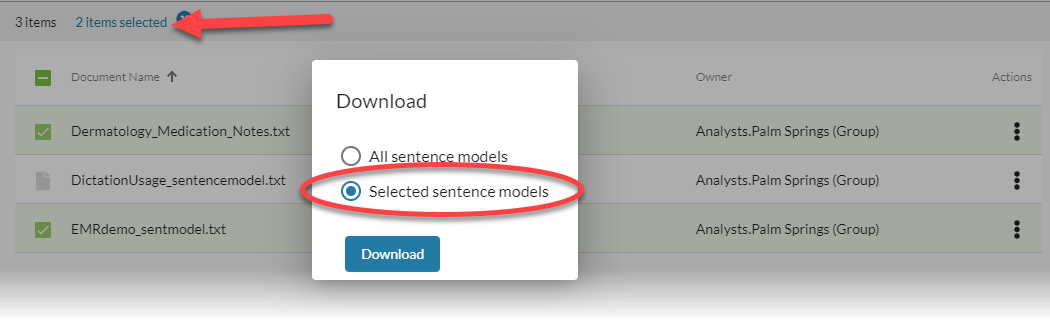
- A ZIP file containing the sentence model documents will download in your browser.
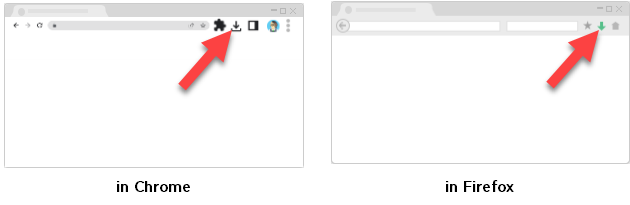
- Open the ZIP file to view the individual text files inside.