This report displays combined dictation and shortcut statistics for individual user accounts with client access during a specified date range for one or more organizations.
Statistics include:
- The number of dictations recorded by a user (not including multi-speaker Conversation dictations)
- The number of shortcuts (including usage of shortcuts that have been deleted since the selected time period) run by a user
- Minutes of dictation audio recorded by a user
- Non-billable status of a user
View & Download the Report
- On the organization menu at the top of nVoq Administrator, select an organization that includes the account for which you want to view usage information.
Navigate this menu by using the Expand All button to open all organizations, by clicking the > arrow next to each organization level to open it, or by typing an organization name in the Filter text field.
- Go to the Reports page in nVoq Administrator either by clicking on the Reports box on the home page OR on the Reports icon in the sidebar.
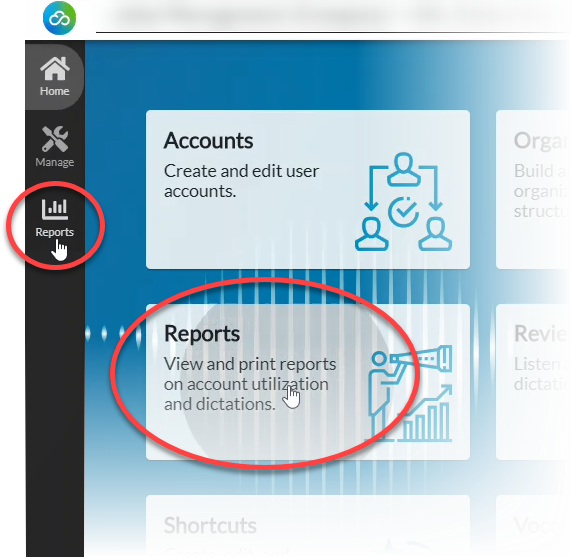
- On the Reports page, on the Report drop-down menu select Total Usage Detail.
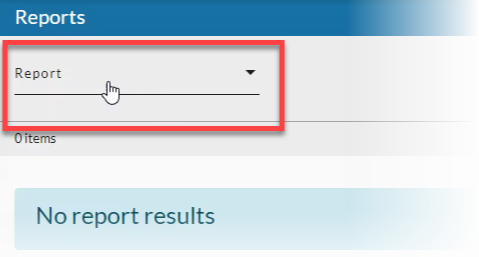
- Date Range (start and end date) for which you want to include results, then click the Apply button when you're done.
See Date Range Picker for more information.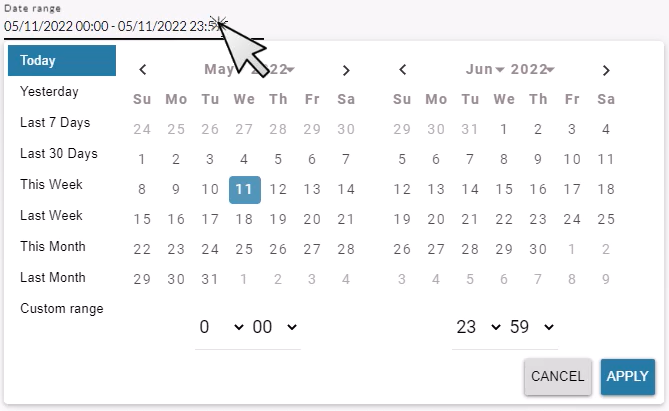
- Optionally, put a checkmark next to Show Deleted and/or Show Inactive.
- Put a checkmark next to Show Deleted to include accounts that have been deleted in the report data.
- Put a checkmark next to Show Inactive to include accounts that have no dictation or shortcut usage during the selected time period in the report data.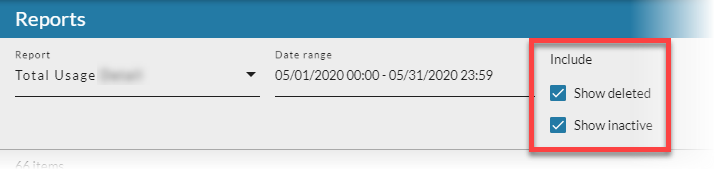
- Click the refresh icon in the blue bar to view the report data.
Any change to a filter (in the gray area below the blue toolbar) causes the icon to pulsate once with a red dot. Click on the refresh icon to update the list of items on the page. A retrieval of items within the selected filters starts when the icon is clicked. Once this retrieval starts, it cannot be stopped.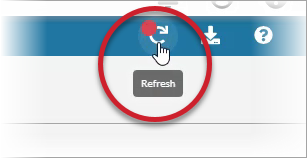
- Optionally, click on the download icon in the blue bar to download a comma-separated values (CSV) file of the report data.
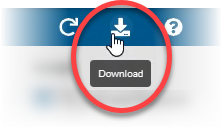
Total Usage Detail Report Columns
Username
The identification used by the account holder to log in to the client.
- Accounts that have been deleted are listed with the word [deleted] next to the user name.
- Admin-only users (without client access) do not appear in the report unless they previously had client access and performed dictations or shortcuts.
First Name
The account holder's first name.
Last Name
The account holder's last name.
Status
The status of the account holder if deleted or disabled. This will be blank if the account is enabled.
Organization
The group organization to which the account holder belongs.
Non-Billable
Whether the account is charged a subscription fee (true or false), which includes accounts with client access that have the Non-Billable box checked on the Add/Edit Accounts page.
Number of Dictations
The total number of dictations that occurred during the selected date range. This does not include dictations recorded using the Conversations feature.
Number of Shortcuts
The total number of attempts to use any type of shortcut that occurred during the selected date range. This includes No Matches and No Inputs, as well as shortcuts that have been deleted since the selected time period.
Minutes of Dictation
The total number of minutes of dictation audio recorded for the date range. The number of minutes are calculated as the sum of all audio for dictations (in seconds) within the specified time period divided by 60. The time for each audio is measured from the time the user presses the recording button until it is released. This does not include dictations recorded using the Conversations feature.