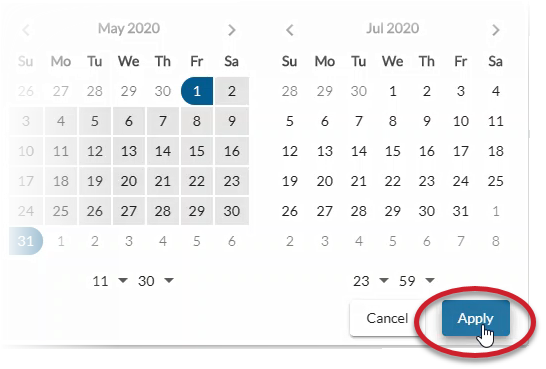This page offers instructions for using the date range picker on reports.
Report data may not be accurate if you select a start date that is in the future.
Some data in reports is only accurate if you select a start date that has already occurred. For best results, select a start date of today or a date in the past.
- Click on the date range to open the calendar. The current date is selected by default.
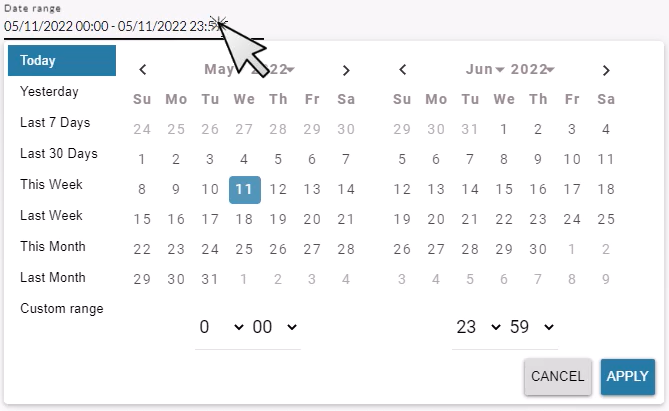
- Select a start date on the calendar that is the earliest date for which you want to see activity. Click on the start date so that you see a semicircle on the number (instead of a square) and then select the end date.
- Optionally select one of the pre-defined shortcuts on the left side of the calendar (e.g. "Last 30 Days").
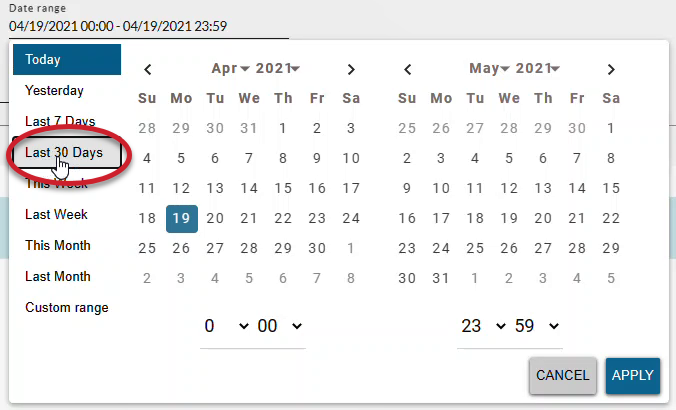
- Optionally you can use the drop-down menus for month and year to quickly go back farther in time. You still need to select a start and end date on the calendar and manually click the Apply button.
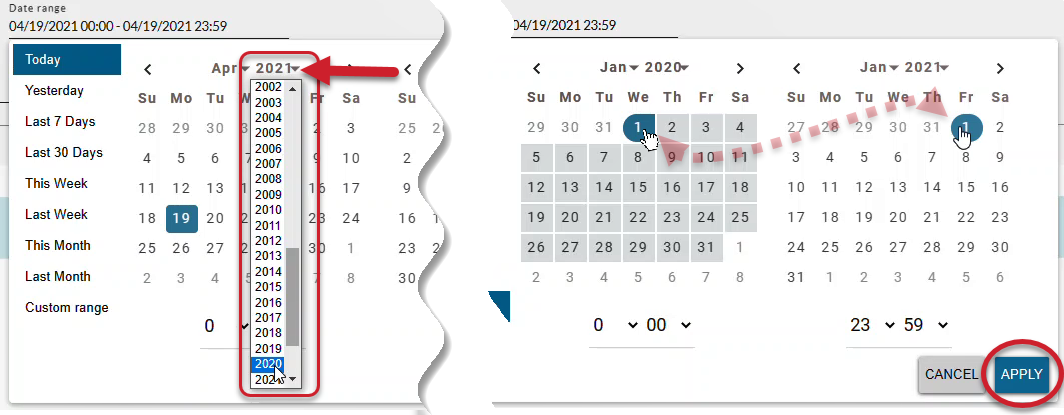 The maximum date range that can be selected on a report is 3 years. The calendar will show a line crossing through dates that go beyond this range. If you need a report beyond this timeframe, run multiple reports.
The maximum date range that can be selected on a report is 3 years. The calendar will show a line crossing through dates that go beyond this range. If you need a report beyond this timeframe, run multiple reports.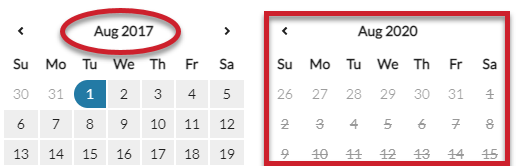
- Optionally you can type a date into the Date Range field. You still need to click the Apply button when type the date range manually into the field.
- Optionally you can also set a start and end time from the menu on the calendar OR by typing over the time in the Date Range field. You still need to click the Apply button when type the time manually into the field.
- Optionally select one of the pre-defined shortcuts on the left side of the calendar (e.g. "Last 30 Days").
- Click Apply to set the date range.