
The premium version of Intelligent Formatting allows you to structure your note for a specific purpose, such as for a SOAP Note. In addition to adding punctuation, the Intelligent Formatting SOAP Note extracts key details and condenses information in a transcript and structures the data in the form of a SOAP note.
Use Premium Intelligent Formatting
The example below shows how to run an Intelligent Formatting SOAP Note design, but you may have other designs to choose from.
Your administrator may have configured custom Intelligent Formatting designs for you, and they will also be listed in the Intelligent Formatting menu. You run them the same way as shown below for SOAP Note.
- Dictate your notes the way you would say them naturally, no need to say punctuation.
- You do not have to dictate in the order of a SOAP note.
- You can also type text.
- Keep your character count below 6,000 (that's about 1,050 words) to avoid getting an error message when you run formatting.
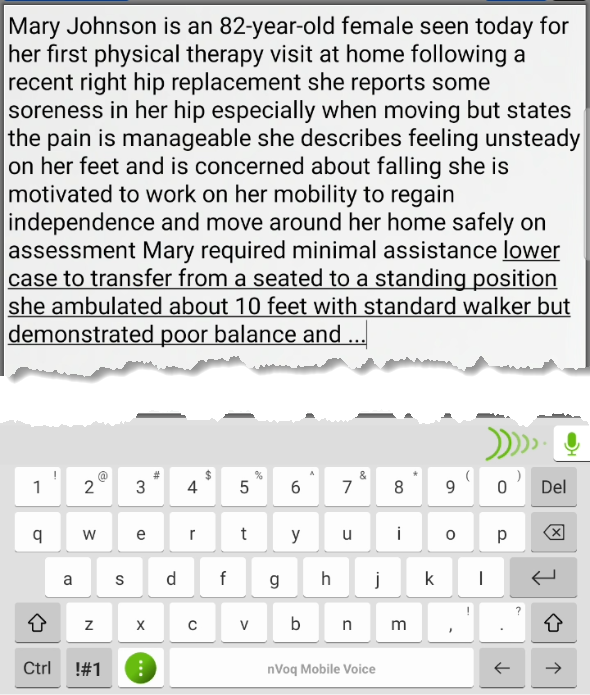
- After you have ended your dictation recording (or typing), tap the Intelligent Formatting button on the keyboard.
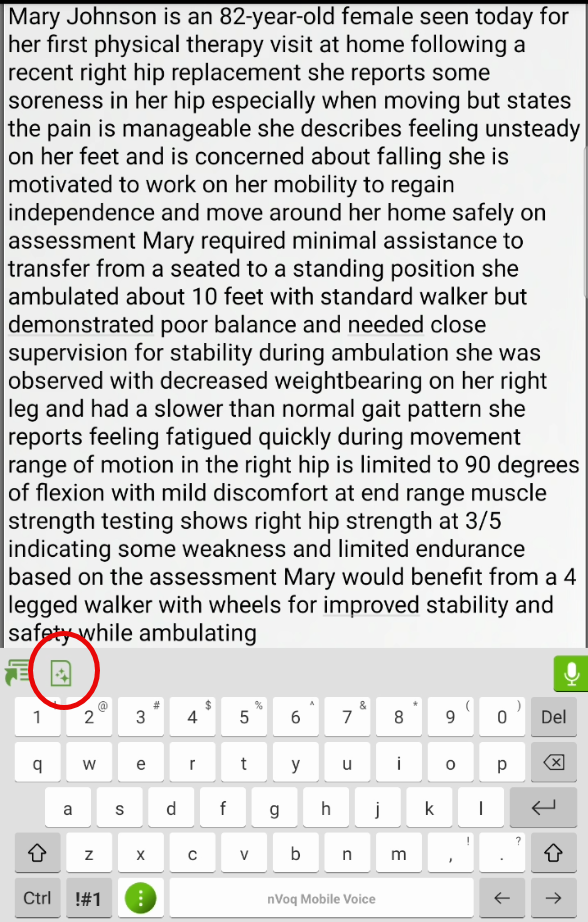
- By default the first time you run Intelligent Formatting premium, "Clean and Format" is selected on the menu at the top. The window also includes all of the text that was in the text area, which may be more than just your last dictation.
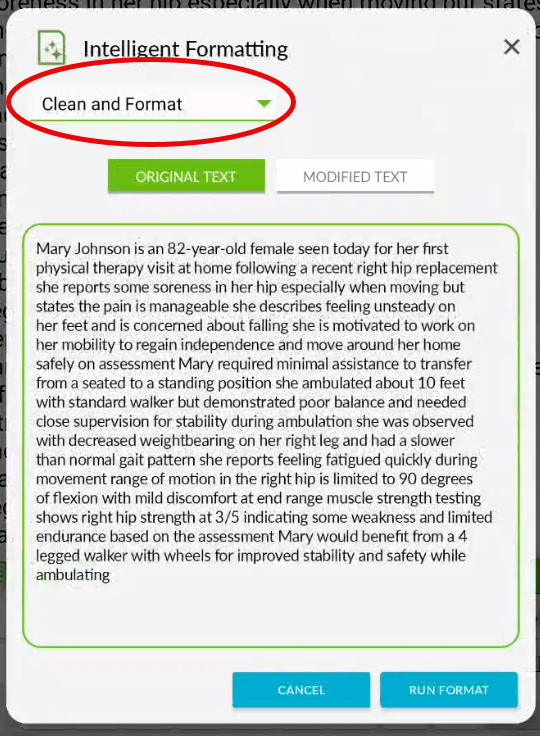
- Tap the menu and select SOAP Note (or any other premium design that may be available to you).Your Intelligent Formatting window may not have a menu.This menu is only available if your agency has purchased premium Intelligent Formatting for you. If no menu is visible, Intelligent Formatting automatically uses "Clean and Format" formatting. For more information on using that, see Mobile Voice: Intelligent Formatting.
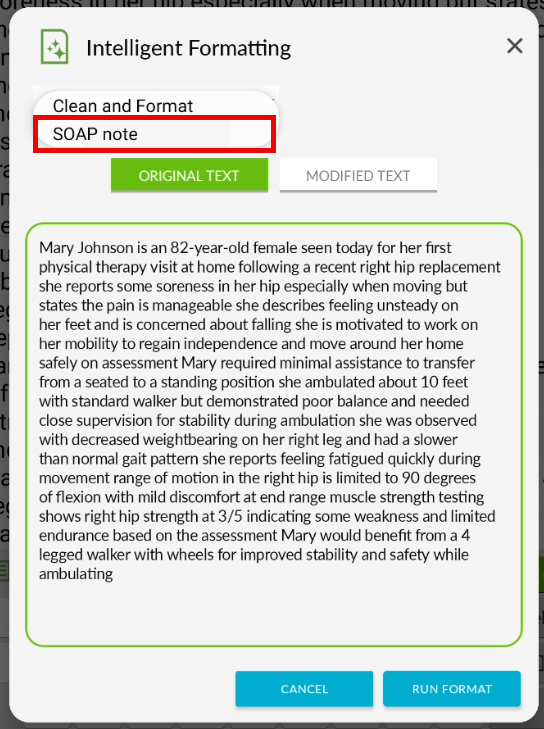
- Mobile Voice checks every 30 minutes for any new or updated designs for the menu.
- Mobile Voice checks every 30 minutes for any new or updated designs for the menu.
- After you have changed the menu option, tap the RUN FORMAT button. When running the SOAP Note design, Intelligent Formatting will extract key details and format the text into a SOAP note.
Note that if there is extraneous information that does not directly support a SOAP note, it will be REMOVED from the note in this step.An error message displays if your note contains too many characters.An error message stating, "Dictation is too long for formatting. Please shorten and try again." displays if your note includes 6,000 characters or more. Your note will remain on the Original Text tab so you can shorten it and run formatting again.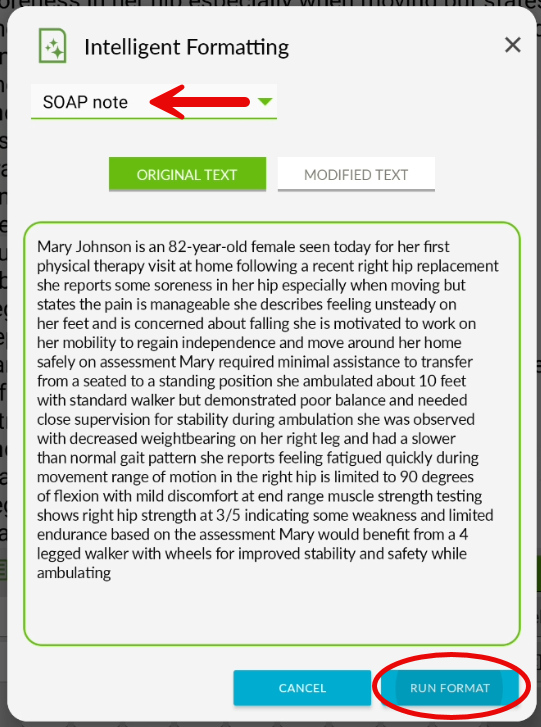
- When complete, the formatted and structured note automatically appears in the Modified Text tab. REVIEW AND VALIDATE YOUR NOTE. If it is accurate, tap the UPDATE NOTE button to replace the note in your application with the new version.
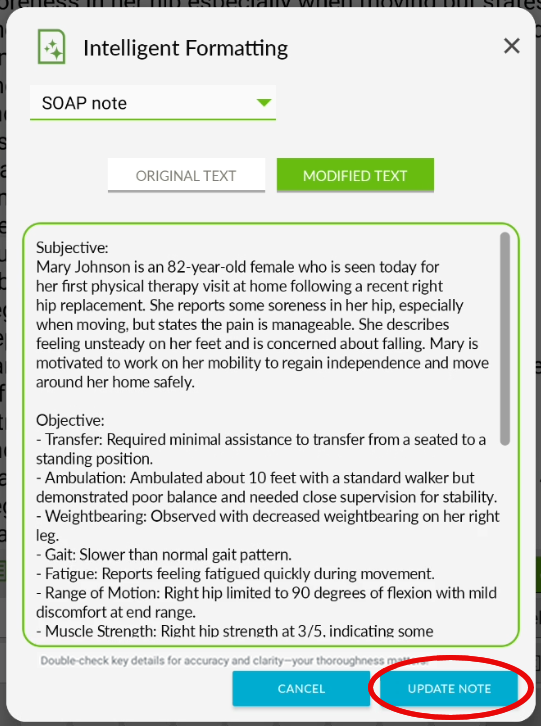
- All of the original text in your application text area is updated.
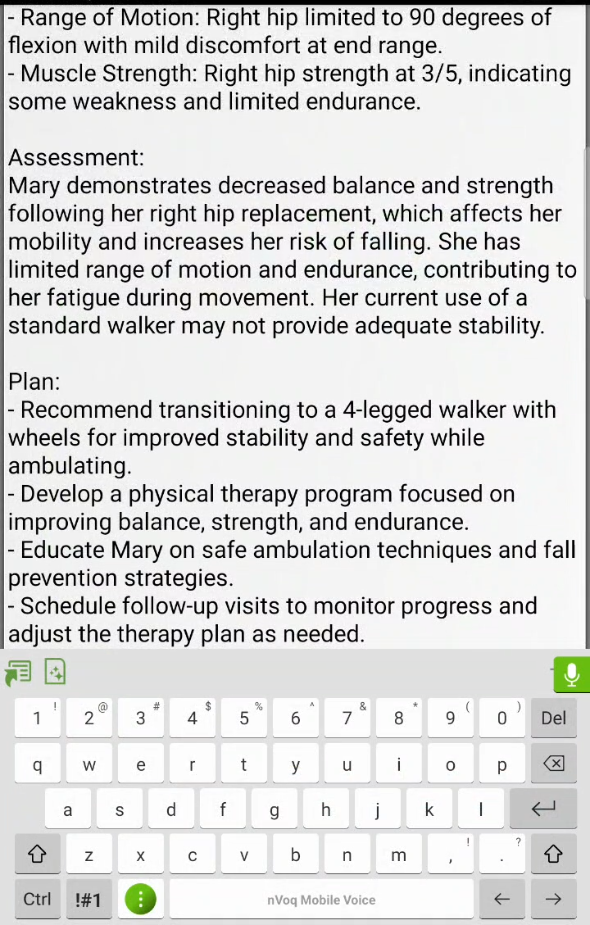
The next time you open the Intelligent Formatting window it will open automatically to the last formatting option you used.
In this case, SOAP Note will automatically be selected the next time you tap the Intelligent Formatting button.
Known Issues
- Intelligent Formatting does not paste into Microsoft Word. After running Intelligent Formatting, the keyboard disappears and nothing pastes into the Word document.
- The formatted SOAP note (or any other custom design formatting) is not available in nVoq Administrator Review & Correct.