Intelligent Formatting automatically adds punctuation to your transcripts - without the need to type it or speak it in dictation.
Use Intelligent Formatting
- Dictate your notes the way you would say them naturally.
- You don't need to say punctuation.
- If you want formatting like NEW LINE or NEW PARAGRAPH, you do need to say those.
- You can also type text.
- Keep your character count below 6,000 (that's about 1,050 words) to avoid getting an error message when you run formatting.
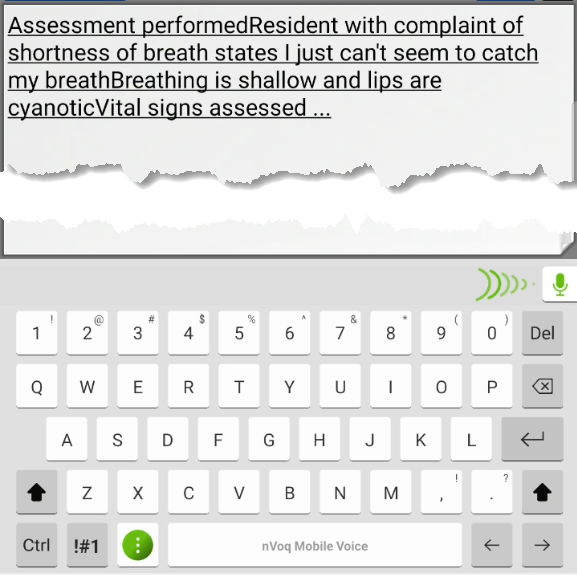
- After you have ended your dictation recording (or typing), tap the Intelligent Formatting button on the keyboard.
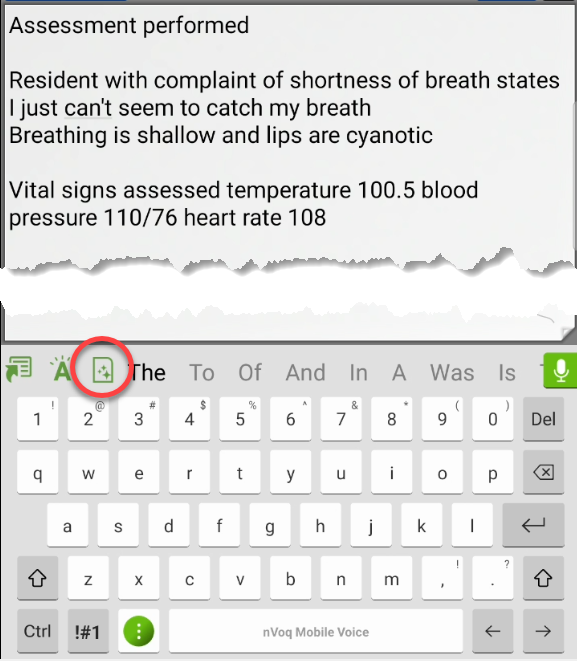
- The Intelligent Formatting window opens on the Original Text tab and includes all of the text that was in the text area, which may be more than just your last dictation. Formatting runs automaticallyto add punctuation in the text in the window.An error message displays if your note contains too many characters.An error message stating, "Dictation is too long for formatting. Please shorten and try again." displays if your note includes 6,000 characters or more. Your note will remain on the Original Text tab so you can shorten it and run formatting again.
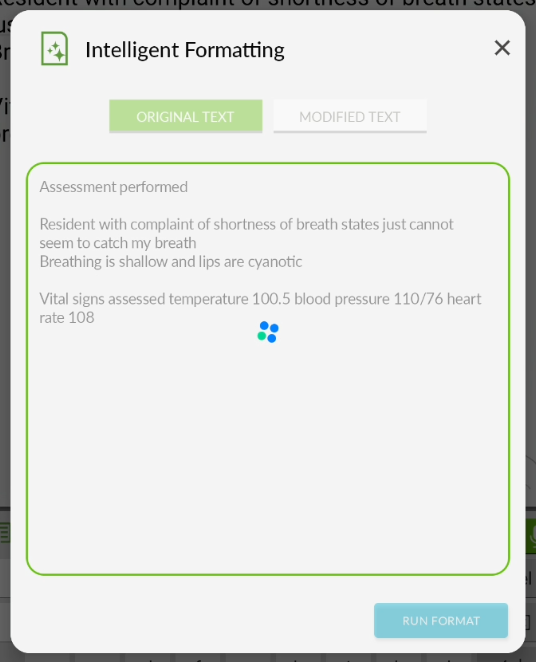
- The new text with punctuation and corrected typos opens automatically in the Modified Text tab. REVIEW AND VALIDATE YOUR NOTE.
If it is accurate, tap the UPDATE NOTE button to replace the note in your application with the new version.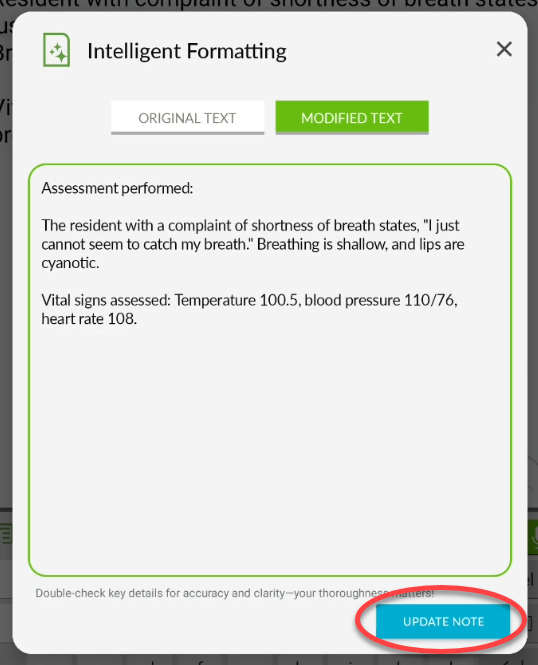
- All of the original text in your application text area is updated.
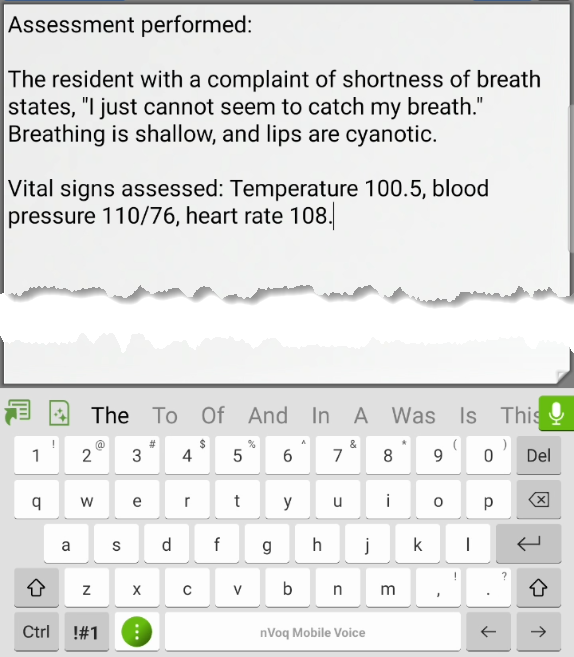
Known Issues
- Intelligent Formatting does not paste into Microsoft Word. After running Intelligent Formatting, the keyboard disappears and nothing pastes into the Word document.
- The formatted transcript is not available in nVoq Administrator Review & Correct.