If you have forgotten your nVoq username or password, click the "Forgot username or password?" link on the sign in screen to reset your password or retrieve your username.
If your account has been temporarily locked, you can still use this link to reset your password and bypass the lockout.
If you think you are typing in the CORRECT username and password but are still unable to log in successfully, ensure that you are accessing the correct SYSTEM (e.g. https://healthcare.nvoq.com/ or https://canada.nvoq.com/).
If your account is getting locked repeatedly make sure you are signed out of ALL nVoq applications.
If you are still signed in with an old password to any nVoq application, including the Android or iOS Wireless Microphone, Voice, Mobile Voice, or nVoq Administrator, your account may be repeatedly locked as those applications continually try to verify your access. If your account is being locked repeatedly, sign out of ALL nVoq applications, reset your password (on any nVoq application), and sign in to appropriate nVoq applications with the new password.
Forgot Username or Password
- Click the Forgot Username or Password link on the sign in screen on any nVoq product.
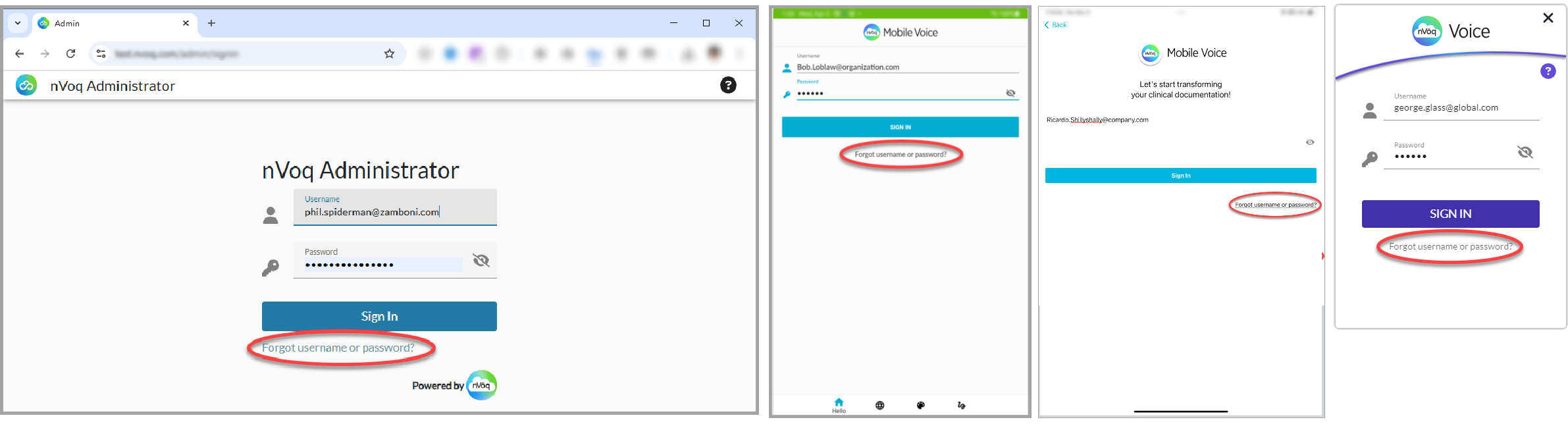
- This will open the Password and Username Recovery web page using your default browser where you can select whether it is your password or your username that you need to retrieve.
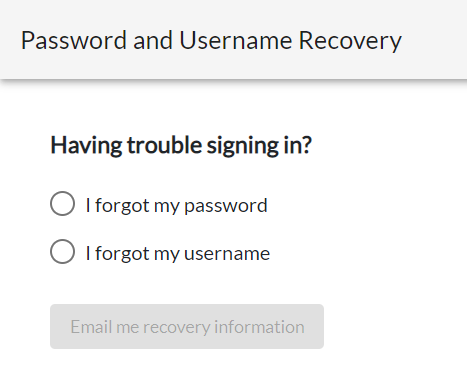
If you know NEITHER your username NOR your password, start with "I forgot my username".
I forgot my username
- On the Password and Username Recovery page under Having trouble signing in? select the I forgot my username radio button.
- You will be prompted to enter the email address associated with your account.
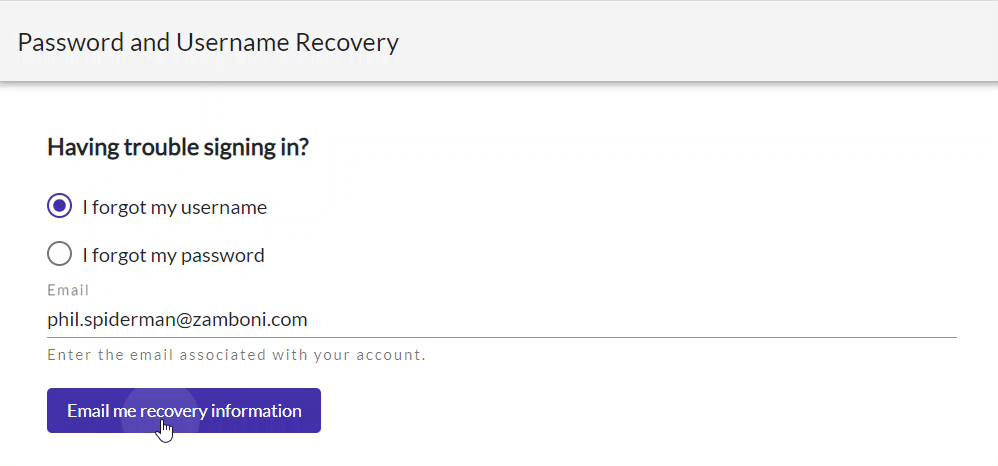
- Then click the Email me recovery information button.
- A Username Recovery message will let you know to check your email. If the email address you entered is associated with an account, the username will be sent to that email address.
Be sure to check your Junk or Spam folder for the email! If you did not receive it, contact your administrator.
- The email will list the username(s) associated with the account.
If the email address is associated with MULTIPLE accounts, ALL account usernames will be listed in the email.
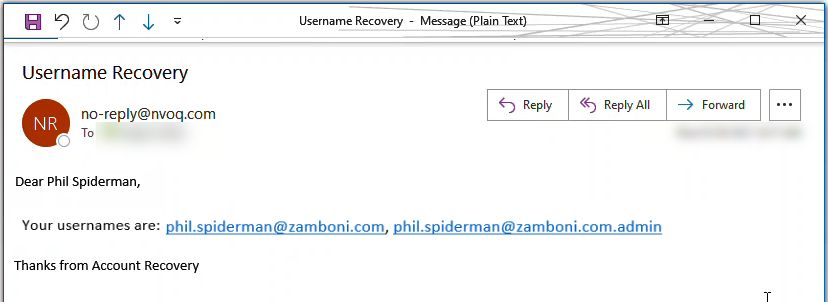
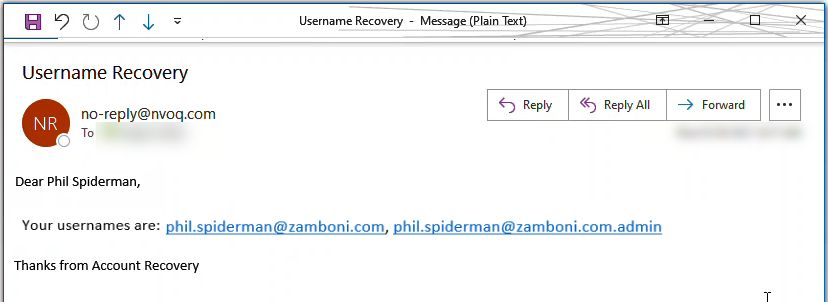
- Log in with your username and password!
If you don't know your password, click the Forgot Username or Password? link on the sign in screen again and follow the instructions under "I forgot my password".
I forgot my password
- On the Password and Username Recovery page under Having trouble signing in? select the I forgot my password radio button.
- You will be prompted to enter the username associated with your account. (YOUR USERNAME MIGHT NOT BE YOUR EMAIL ADDRESS.)
If you enter anything other than the username that you use to log in to your nVoq account, you will not receive an email.
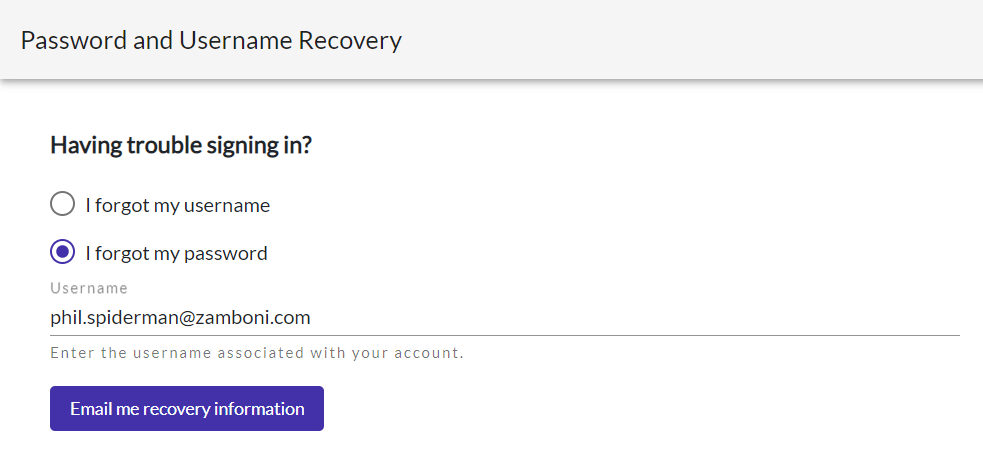
- Then click the Email me recovery information button.
- A Password Recovery message will let you know to check your email. Instructions for resetting your password will be sent to the email address associated with the username you provided.
Be sure to check your Junk or Spam folder for the email! If you did not receive it, contact your administrator.
- Click the link in the email to open a web page where you can reset your own password. The link in the email expires after 30 minutes.
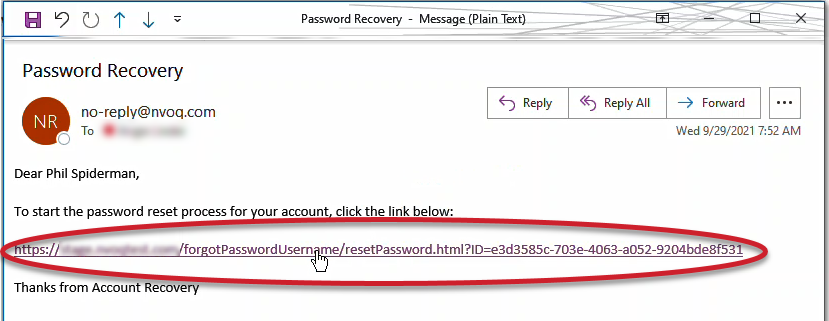
- The link in the email will open a web page where you will enter your username and your new password in the Password field. Enter your new password again in the Confirm Password field.
- The system will check to be sure you are meeting the minimum requirements for password strength for your account. For more information about password requirements, see Password Policy.
- The system will also check to be sure both of the passwords you entered match.
- Optionally click the eye icon
 to see the characters you type.
to see the characters you type.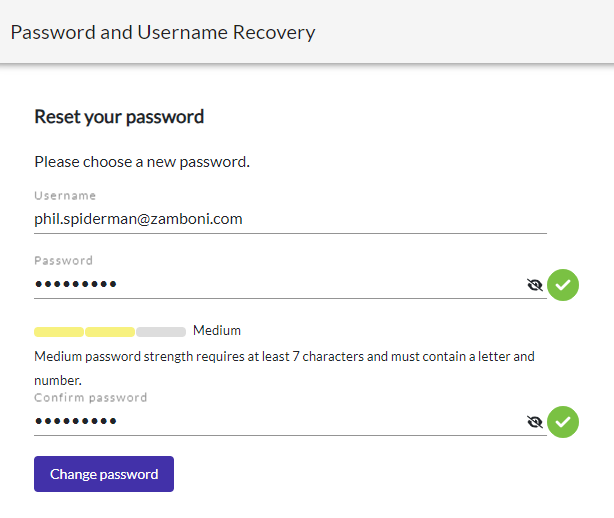
- Click the Change Password button.
- You will receive a message that your password has been reset. Log in with your username and new password.
- If you attempt to reset your password but enter an incorrect username, you will receive a message stating, "I am sorry, your password could not be reset." This error most commonly occurs when the wrong username is entered (for example, you may be entering your email address when in fact your username is something else).
- If you attempt to change your password but use a password that you have used too recently* you will receive a message stating, "Password has been used previously." This means that your organization has configured a number of previous passwords that cannot be reused. Enter a new password that you have not used before.
Account Temporarily Locked
If you attempt to log in with an incorrect password too many* times, you will receive a message that your account has been temporarily locked. When you see this message, your account will be unavailable for 15 minutes.
* The number of times that you can attempt to log in with an incorrect password without being locked out is either based on settings configured at your division level organization (if you have a client-only account), or is based on settings required for an Administrator Role, if you have one.
If you account is getting locked repeatedly make sure you are signed out of ALL nVoq applications.
If you are still signed in with an old password to any nVoq application, including the Android or iOS Wireless Microphone or Mobile Voice, your account may be repeatedly locked as those applications continually try to verify your access. If your account is being locked repeatedly, sign out of ALL nVoq applications, reset your password (on any nVoq application), and sign in to appropriate nVoq applications with the new password.
When your account is temporarily locked, you have two options:
- You can wait for 15 minutes, and then try to log in again with the same password. Check the clock though! If you attempt to log in again DURING THE 15 MINUTE PERIOD that your account is locked, you will reset the timer and start another 15 minute lockout. Keep in mind that the number of failed login attempts only resets to zero when you change your password OR log in successfully. It does NOT reset after the 15 minute account lockout period expires.
- You can reset your own password using the Forgot Password link on the sign in screen. Once you reset your password, your account is no longer locked and you can log in with your new password immediately. If you are unable to reset your own password, you can ask an administrator reset your password for you. Make sure to sign out of every nVoq application to which you may still be signed in (including Voice, Mobile Voice, a Wireless Mic app, or even nVoq Administrator) and sign back in with your new password.