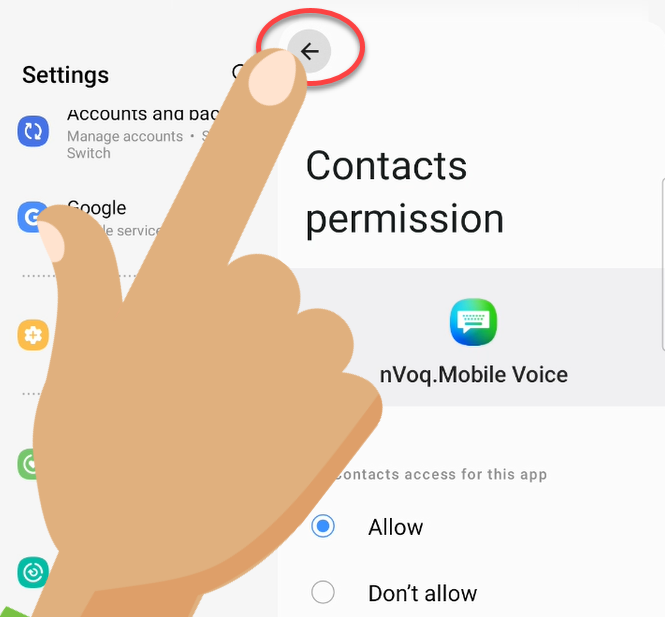Issue:
While setting up Mobile Voice I tapped "Don't Allow" when I was asked if I wanted to allow Mobile Voice to access my contacts. Now I've changed my mind and I want to allow this.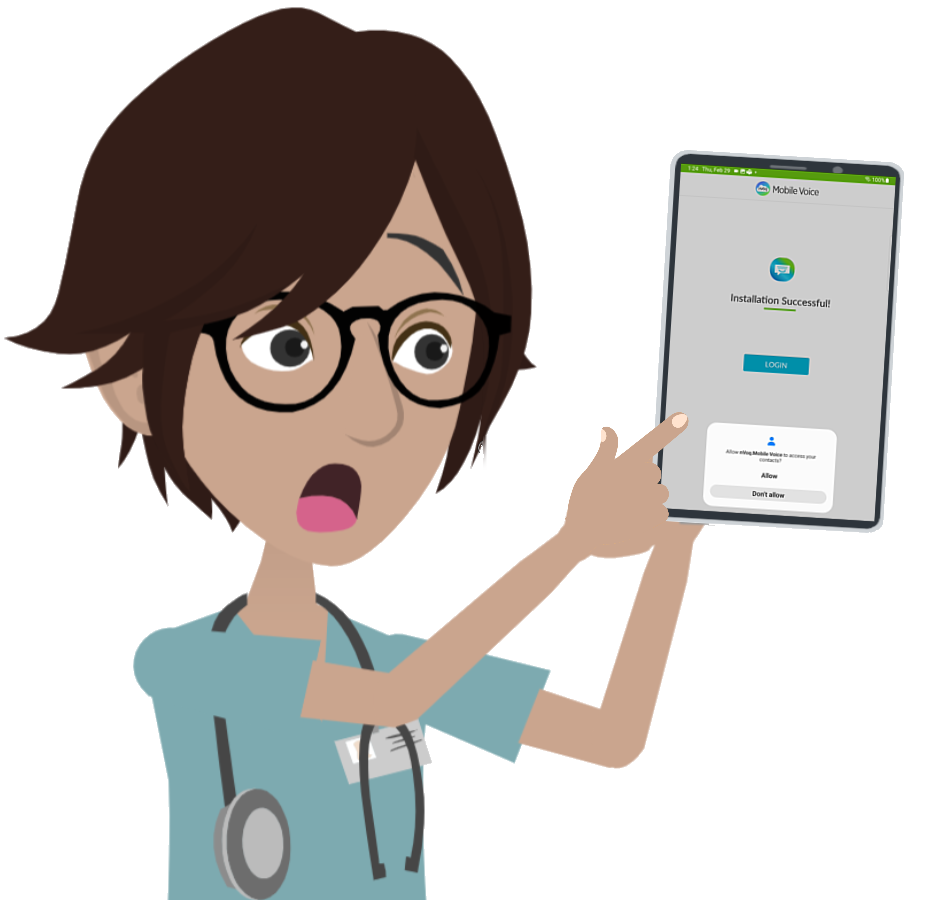
What to do:
You can allow Mobile Voice to access your contacts in the Android settings for Mobile Voice:
- Tap the Settings icon on the apps screen.
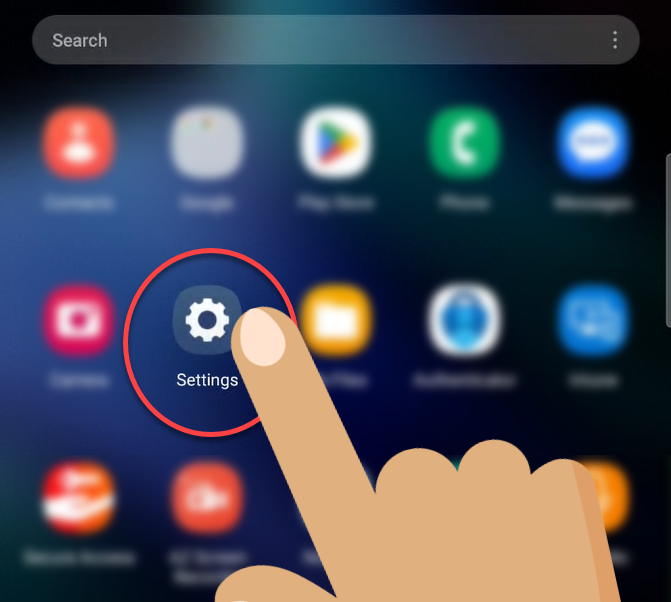
- In the Android settings, tap Apps on the left side of the screen. You may need to scroll up or down (or use Search to find it).
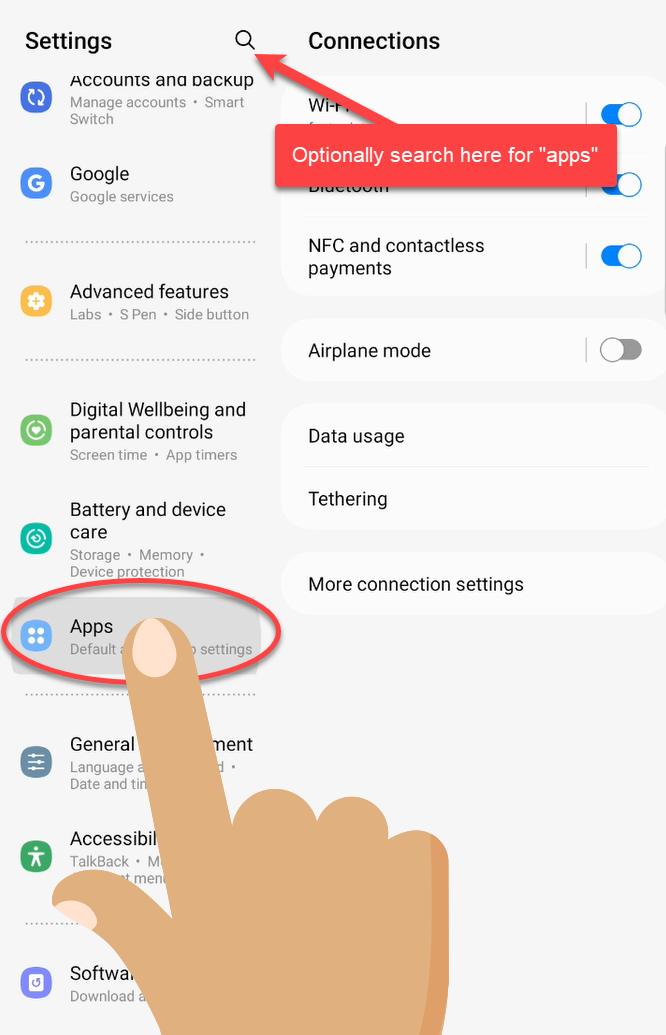
- In the list of apps on the right side of the screen, tap nVoq Mobile Voice. You may need to scroll up or down (or use Search to find it).
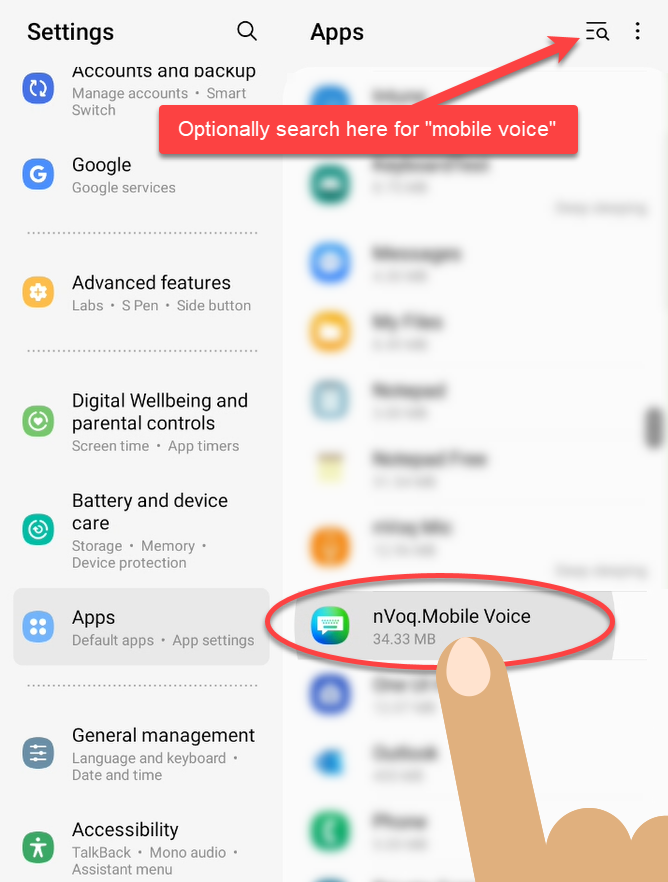
- On the App Info screen for Mobile Voice, tap Permissions.
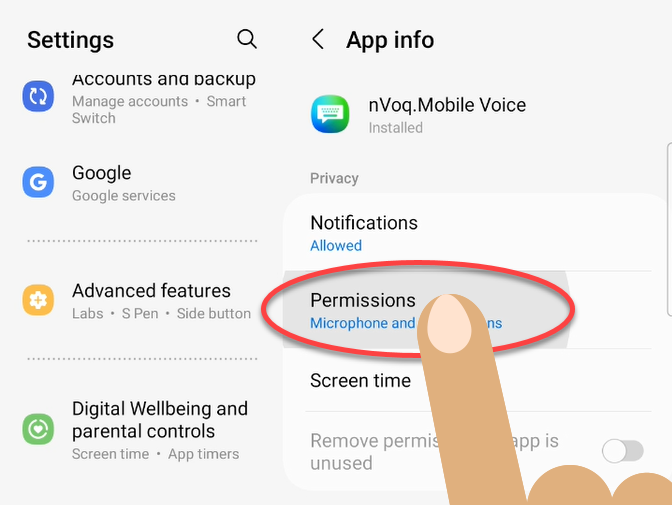
- On the App Permissions screen, tap Contacts.
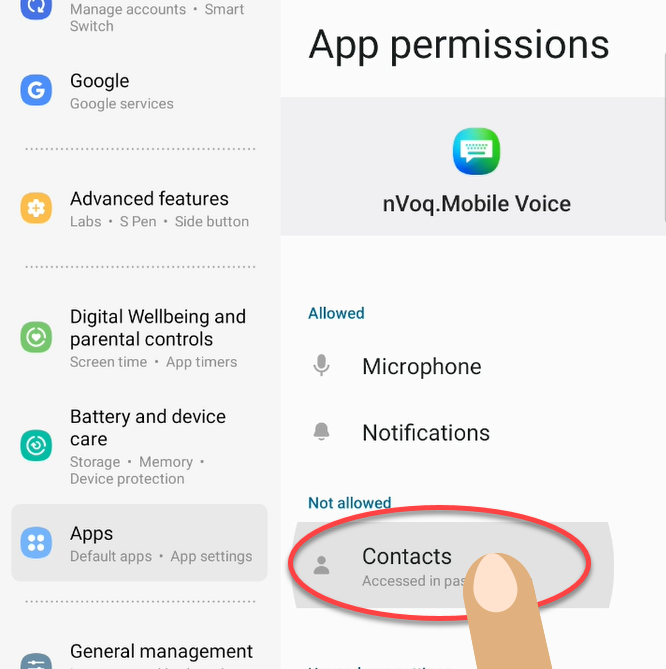
- On the Contacts Permission screen, tap Allow.
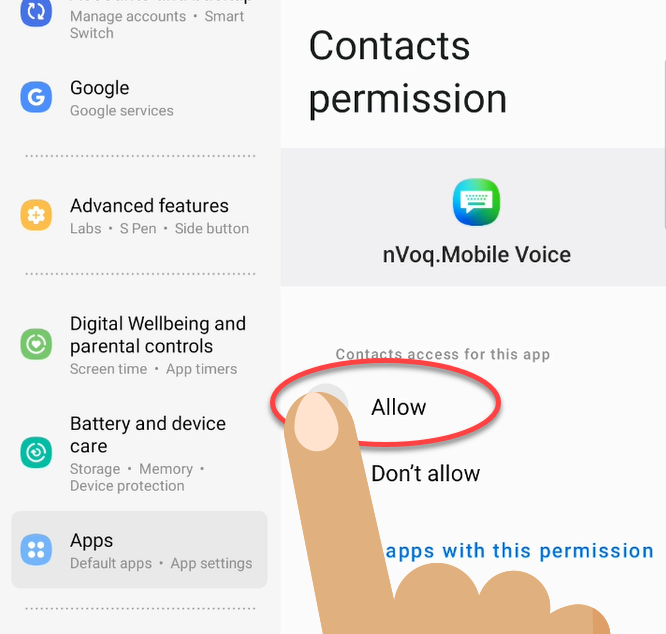
- Tap the back arrows at the top of the Contacts Permissions and App Permissions screens and go back to the application into which you were typing.