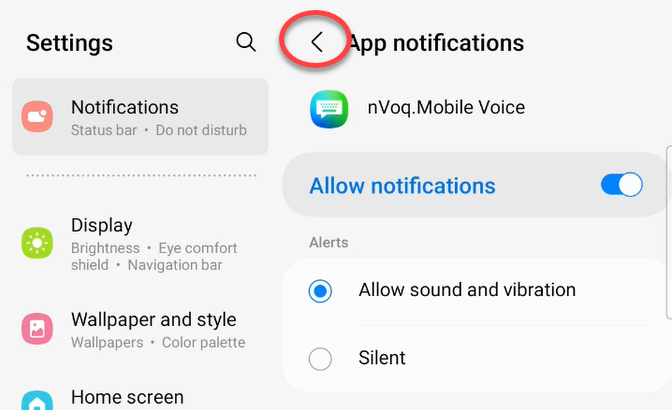Issue:
After setting up Mobile Voice I received a message about granting in-app messaging when I tried to log in.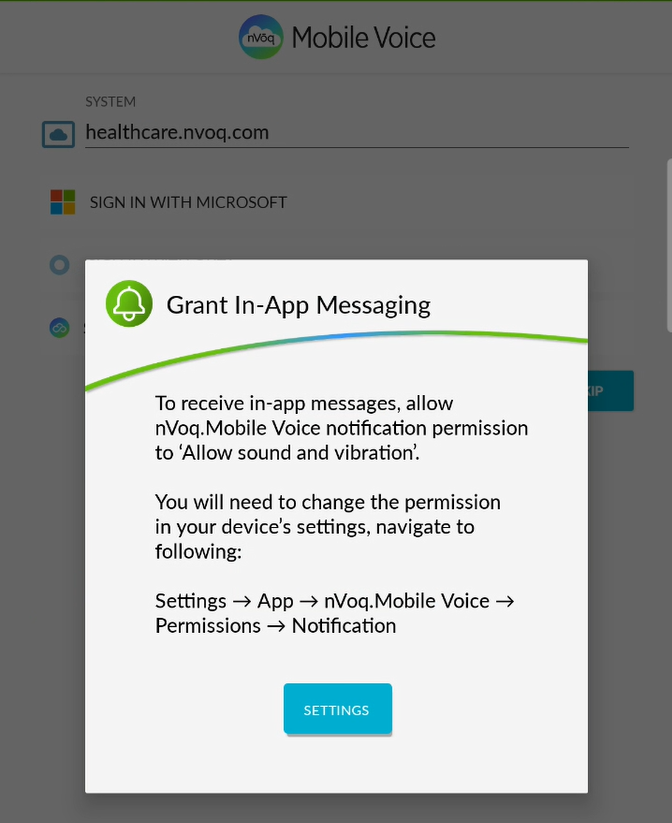
This message appears if you tap "Don't Allow" to the Mobile Voice notifications message after the second time it appears.
What to do:
It is important that you allow this so that you can use all features in Mobile Voice.
- Tap the Settings button to enable in-app messaging.
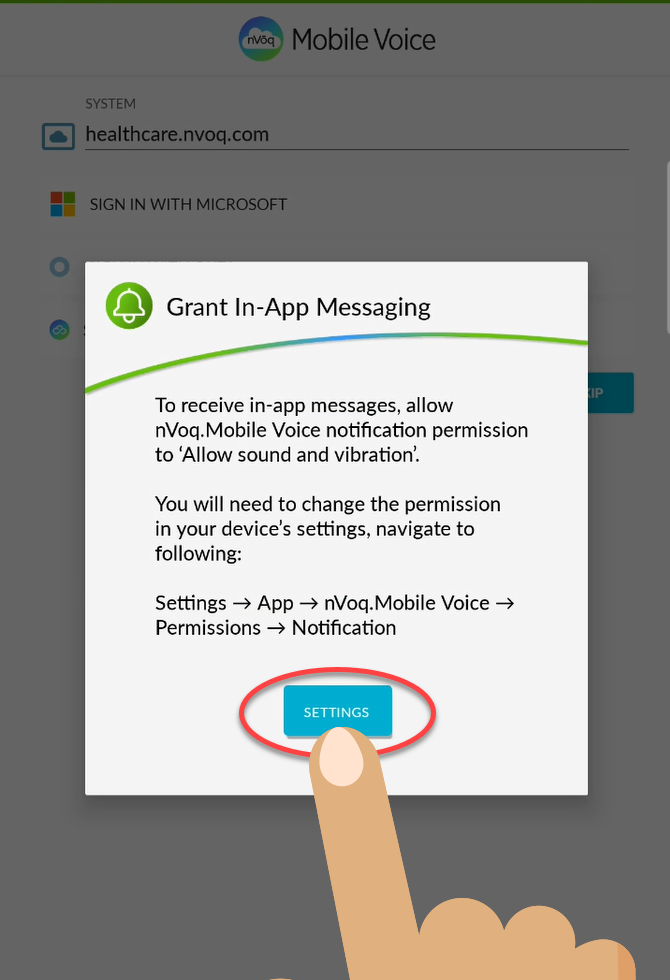
- This opens the Android Settings to the App Info screen for Mobile Voice. Tap Notifications.
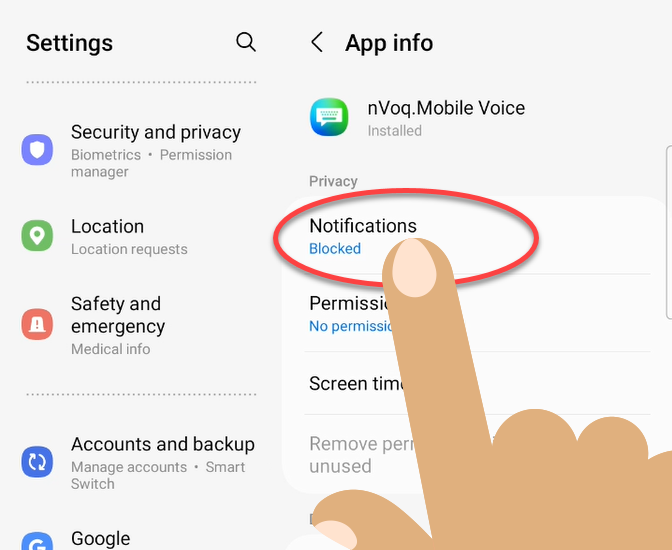
- In the App Notifications, tap the toggle to Allow notifications.
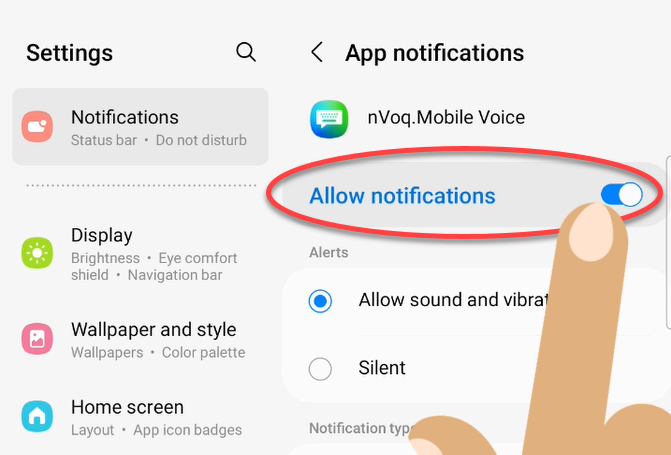
- Keep Allow sound and vibration enabled (or enable it if that's not set by default).
.png)
- Tap the back arrow at the top of the screen to get back to the Mobile Voice sign in screen.