Issue:
I'm trying to dictate with Mobile Voice and a Microphone Access message appeared on the screen.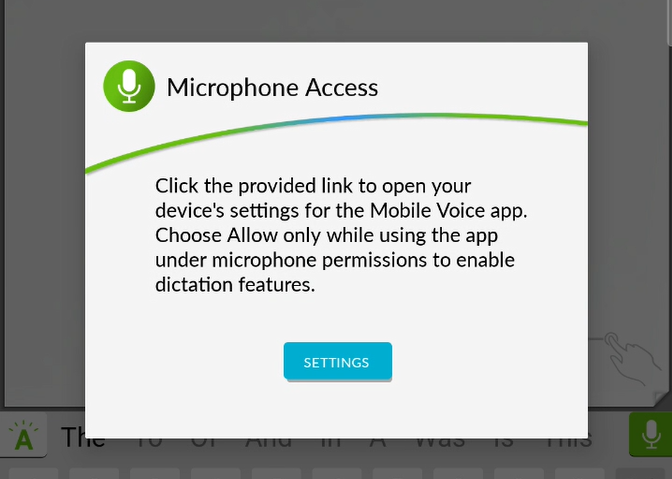
This message appears if you tap "Don't Allow" or "Only this time" to the allow Mobile Voice to record audio message after the second time it appears.
Microphone access is required for you to record dictation on Mobile Voice.
What to do:
- Tap the SETTINGS button on the message.
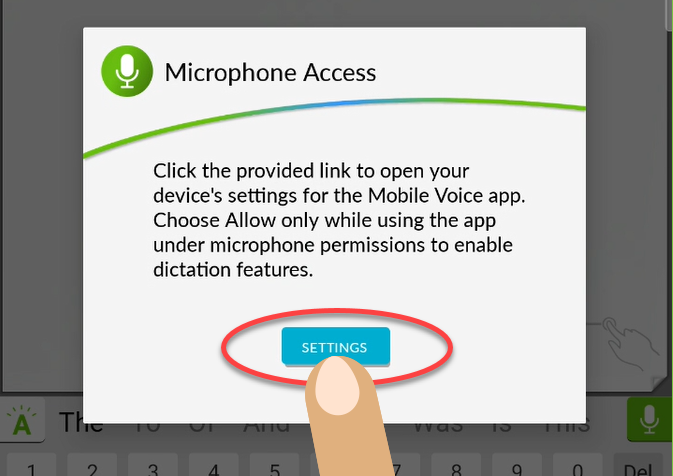
- This opens the Android Settings to the App Info screen for Mobile Voice. Tap Permissions.
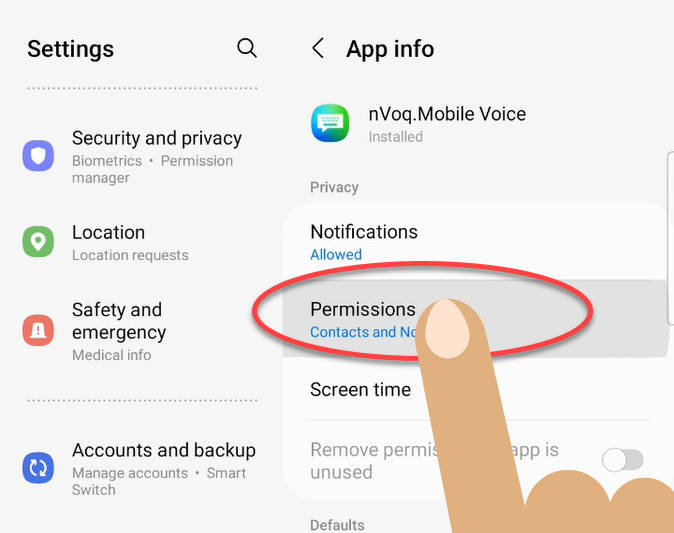
- On the App Permissions screen for Mobile Voice, tap Microphone.
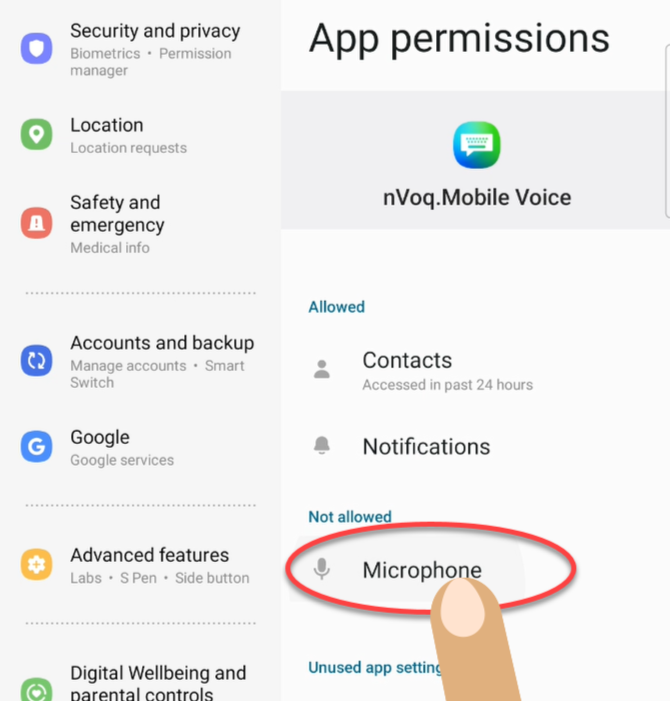
- On the Microphone Permission screen, tap Allow only while using the app.
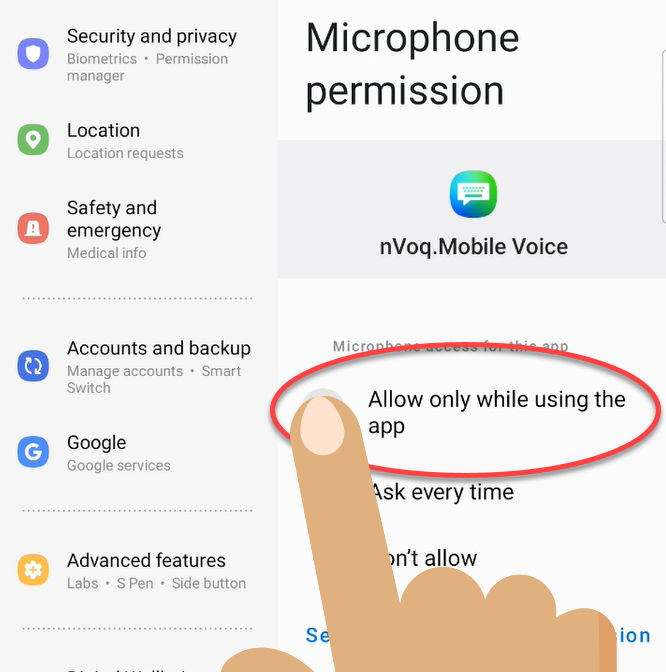
- Tap the back arrow at the top of the Microphone Permissions screen and at the top of the App Permissions screen and go back to the app into which you were trying to dictate.
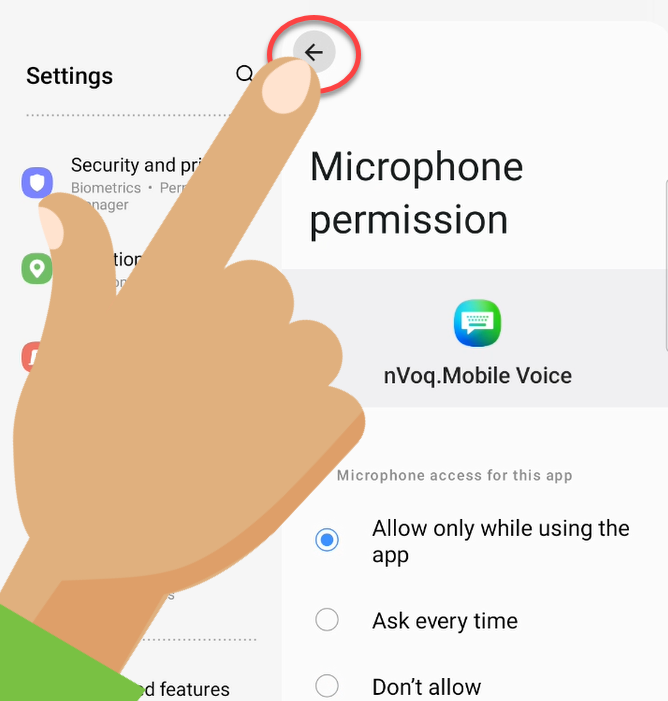
- You should now be able to successfully dictate with Mobile Voice!