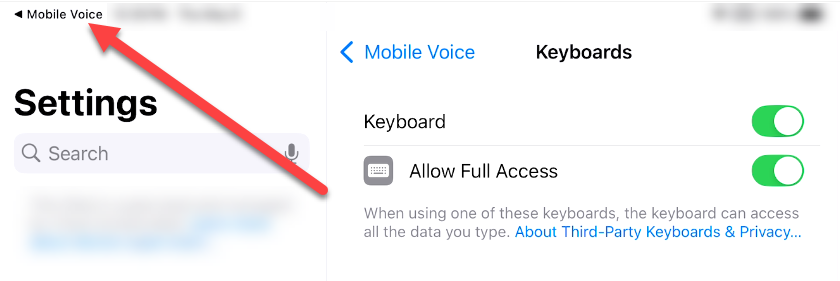Issue:
Mobile Voice for iOS was deleted from your device and now says, Enable "Allow full access" above the keyboard and I cannot start a dictation.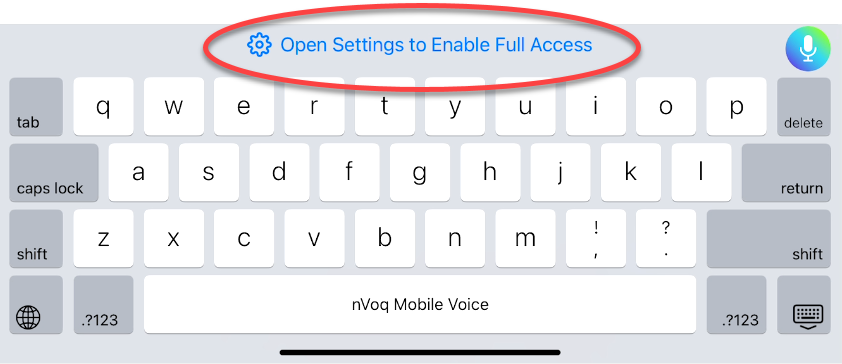
What to do:
- Tap the message above the keyboard.
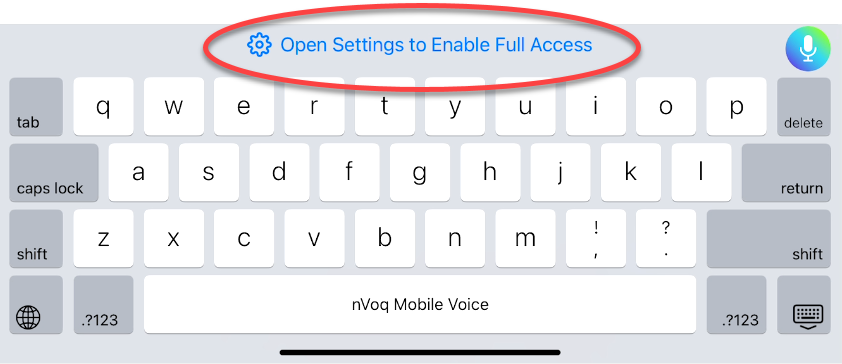
- The Mobile Voice Settings will open in your device Settings. Tap Keyboards.
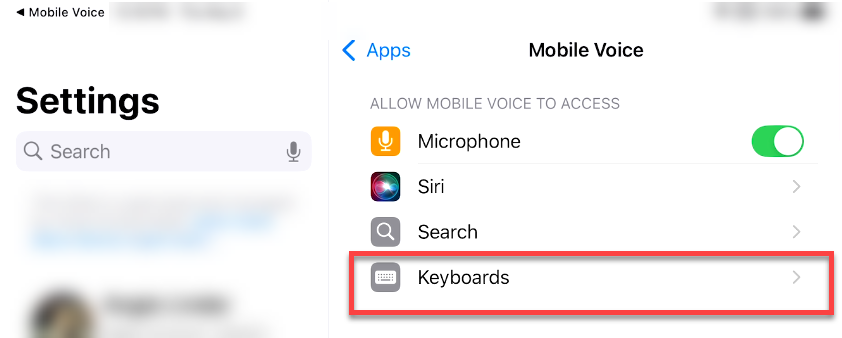
- Slide the toggle to Allow Full Access.
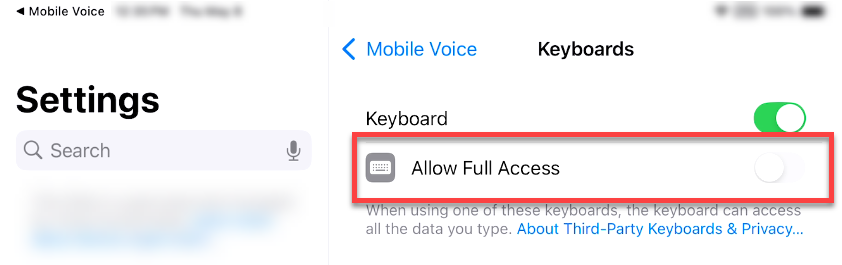
- A dialogue pops up on screen asking for confirmation to allow full access for Mobile Voice. This includes a warning that full access allows nVoq to transmit anything you type, including sensitive information. Mobile Voice is HIPAA-compliant, so that is OK. Tap Allow.
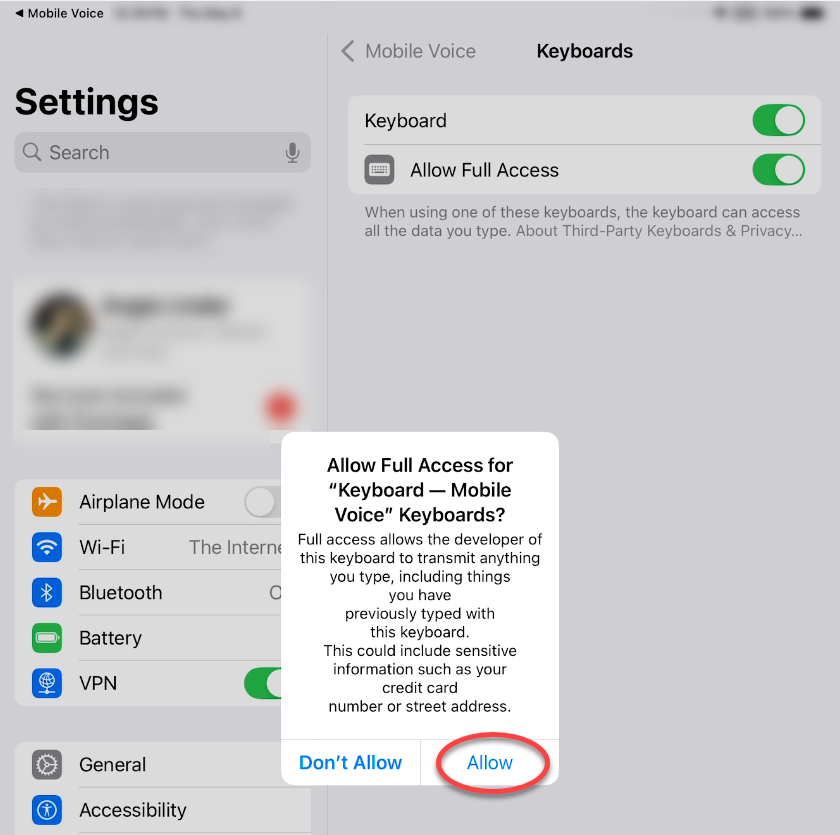
- Navigate back to Mobile Voice. Tap the ◀ Mobile Voice link at the top-left of the screen.
(Alternatively you can go back to the home screen by swiping up from the black bar at the bottom of the screen, and then tap the app icon.)