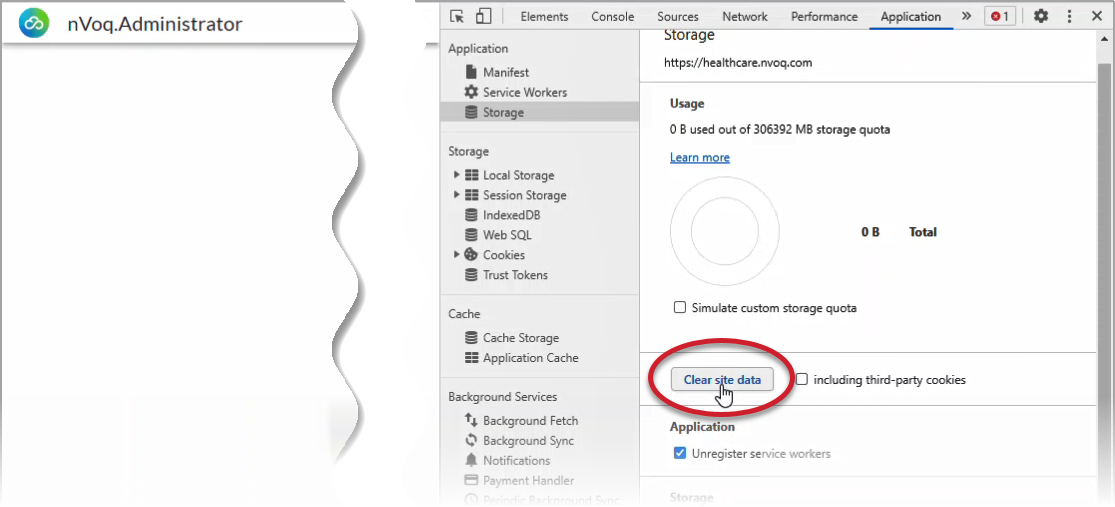Issue:
When attempting to access pages in nVoq Administrator I cannot get to the page. I get a server error, or the administrator console is frozen or unresponsive.

You may experience this issue as we deploy updates to our application servers and the browser is trying to access JavaScript files that no longer exist.
nVoq rolls out application server updates in stages during a platform deployment.
What to do:
If you ever have an unresponsive webpage with in nVoq Administrator or receive a server error, you can gather more information about the challenge to share with the nVoq Support Team:
- While your Chrome browser is accessing the problem nVoq Administrator URL, press the F12 key on your keyboard to open Chrome's Developer Tools, and make sure you are viewing the Console tab (it probably opened here by default).
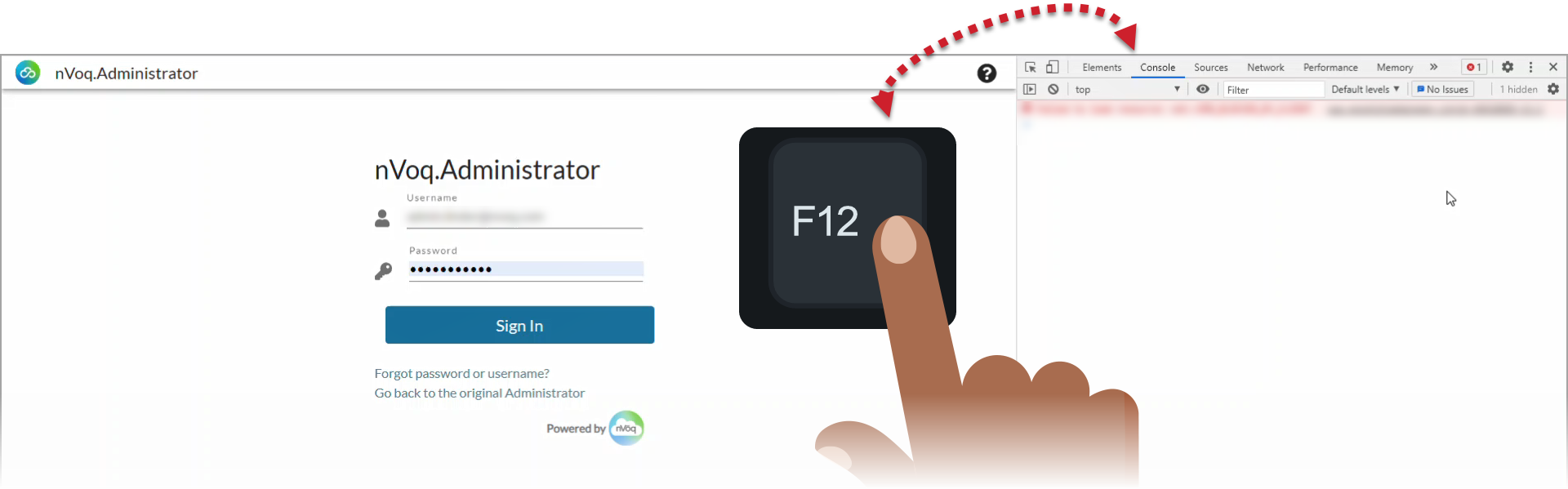
- Take a screen shot of the expanded error message and send to nVoq Support. (Make sure to include information described here https://support.nvoq.com/docs/tier-1-support-expectations)
- To clear the site data for the admin console, select the Application tab. (You may need to expand the list of tabs.)

- Select Storage.
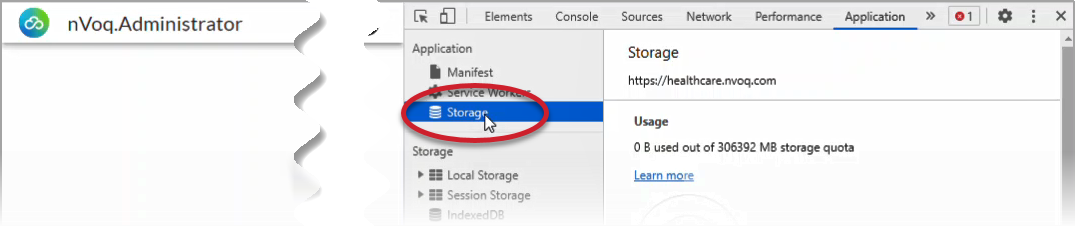
- Click the Clear Site Data button.