If you accidentally delete your desktop shortcut for nVoq Voice you'll need to uninstall the application from your computer so you can re-install it to get the desktop shortcut back. You may also need to uninstall and reinstall Voice as part of troubleshooting.
- Before uninstalling nVoq Voice, close the application.
- Type "add or remove" (or "uninstall") into the search box on the taskbar and click on Add or remove programs in the results at the top of the list.
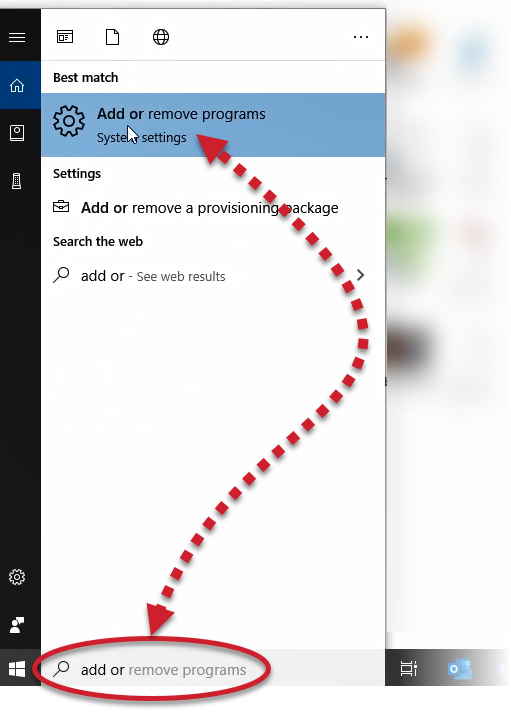
- In the Apps & features window, type "voice" into the search field.
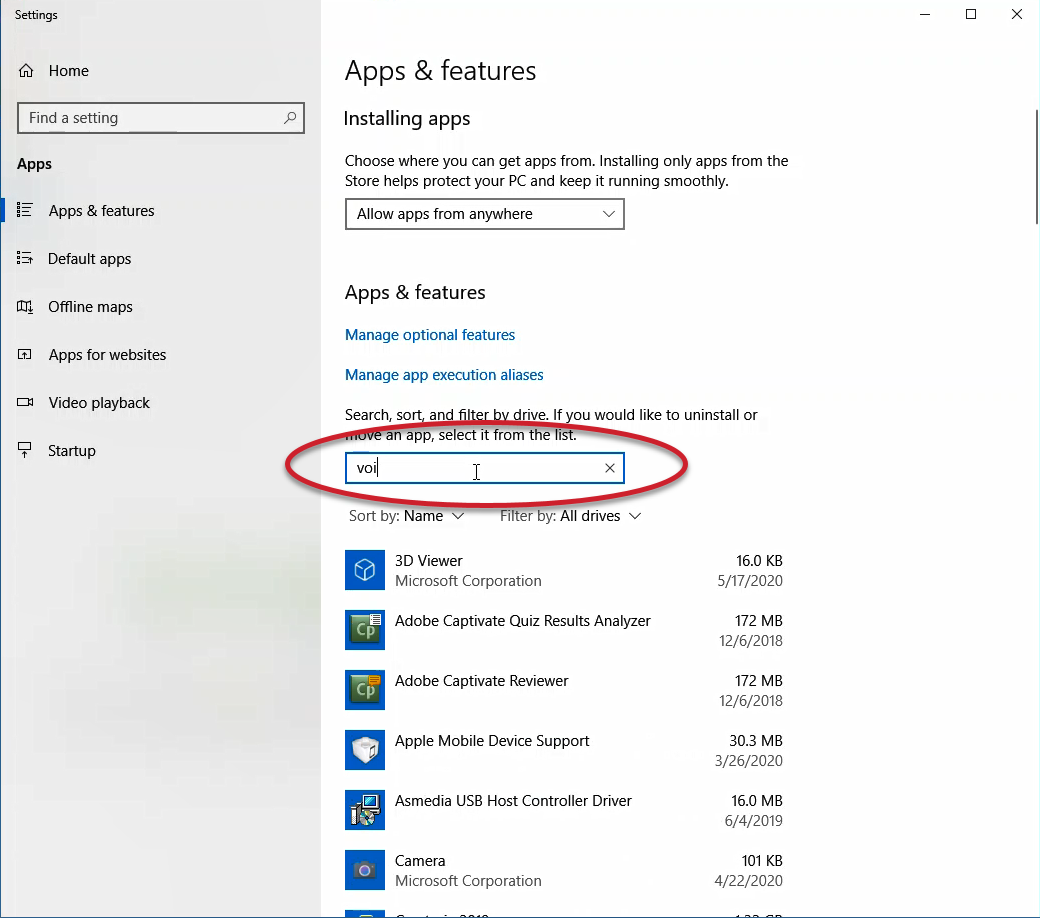
- Select Voice [version number] from the results.
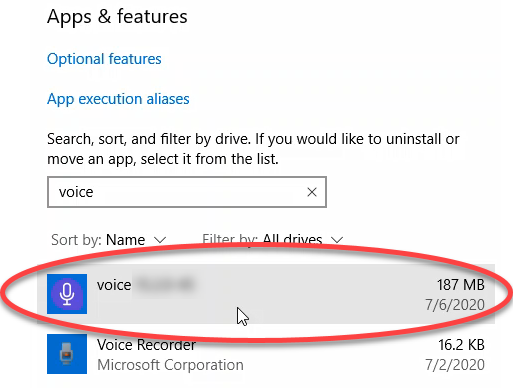
- Click the Uninstall button.
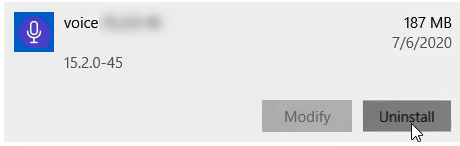
- A message will appear letting you know that the app will be uninstalled. Click the Uninstall button again to confirm.
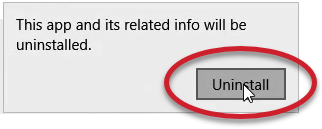
- Windows will present a message asking if you "want to allow this app from an unknown publisher" to make changes. Click Yes.
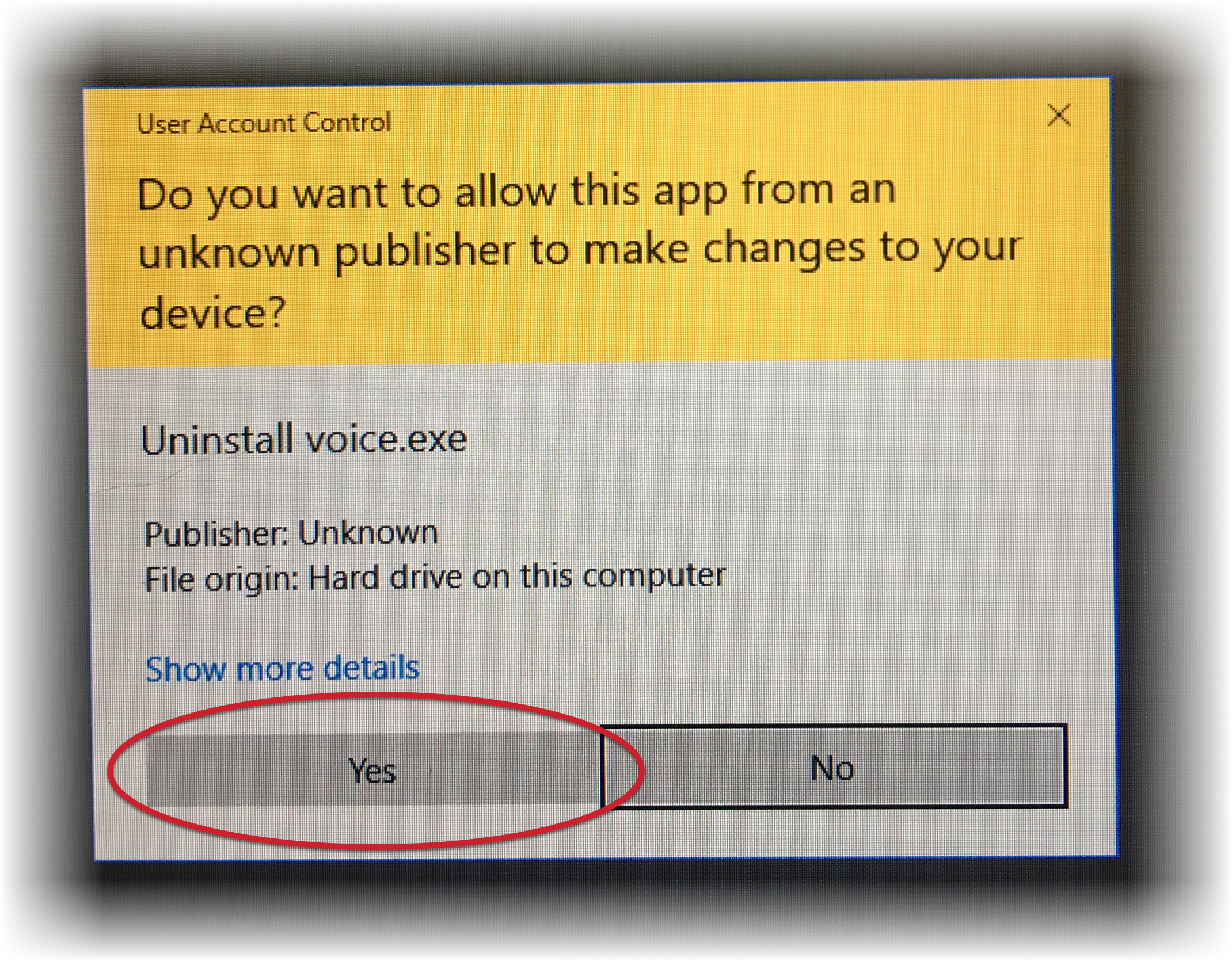
The nVoq Voice desktop shortcut, application, and nVoq Voice directory at C:\Users\[username]\AppData\Roaming are removed from your computer.
C:\Users\[username]\AppData\Roaming is the default installation location. Yours may be different if you used command line installation. If you need to re-install to get your desktop shortcut back, see Voice Download & Installation.