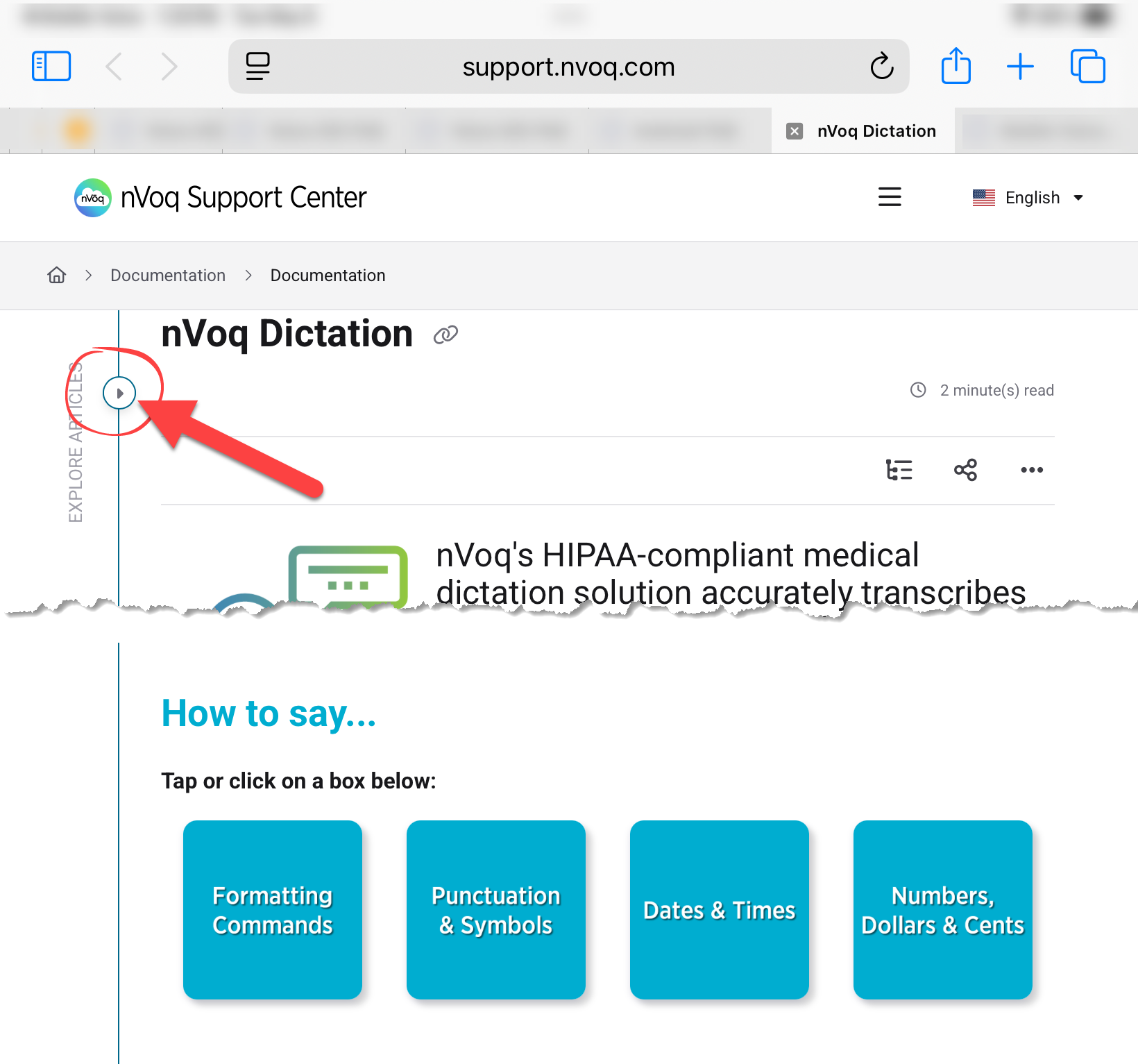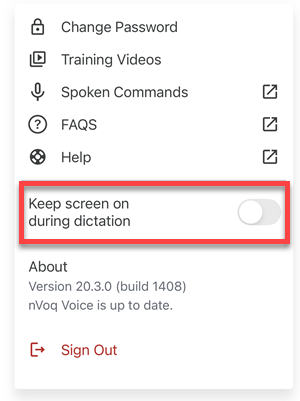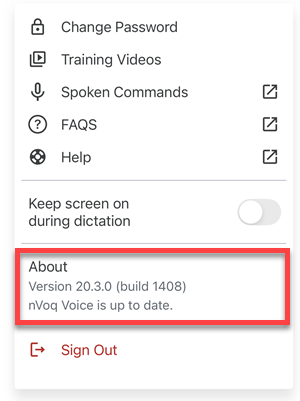The nVoq Voice quick access menu is located on the dictation screen in the upper-right corner. ![]() Tap the profile icon
Tap the profile icon![]() to open the menu.
to open the menu.
Change Password
This link takes you to a screen in the app where you can change your nVoq password. See Voice for iOS: Change Password for more information.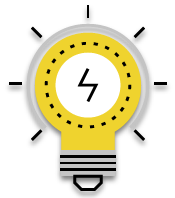 This setting does not appear on this menu if you sign in to nVoq Voice using a Microsoft or Okta SSO account.
This setting does not appear on this menu if you sign in to nVoq Voice using a Microsoft or Okta SSO account.
Training Videos
This link takes you to a screen in the app that has videos with instructions for using nVoq Voice features. See Voice for iOS: Training Videos for more information.
Spoken Commands
This link takes you to to a web page in the nVoq Support Center where you can how to say formatting commands, punctuation and symbols, dates and times, or numbers and monetary values to add them to your dictations. For best viewing on a tablet or phone you can hide the side menu by tapping the arrow on the left side of the screen (see below).
FAQs
This link takes you to a web page in the nVoq Support Center that includes a list of frequently asked questions about nVoq Voice for iOS. For best viewing on a tablet or phone you can hide the side menu by tapping the arrow on the left side of the screen (see below). 
Help
This link takes to you the Voice for iOS User Guide in the nVoq Support Center. Here you will find documentation on how to use the features of nVoq Voice for iOS.
Keep screen on during dictation
If your screen goes dark while you’re dictating, turn on this toggle to keep your device screen active during dictation. You only need to enable it if your screen is timing out while you’re actively dictating. Though this setting won’t keep the screen on continuously (it will still turn off if you’re not dictating or interacting with the screen), it will still use more battery than if you have it turned off. After you enable this setting, a warning will display to let you know that keeping the screen on for extended periods of time will increase battery consumption.
About
This shows you what version of nVoq Voice is running on your device, and if your version is up to date or if there is a newer version available.
Sign Out
This signs you out of nVoq Voice and takes you back to the sign in screen. See Voice for iOS: Sign Out for more information.