Tap the profile icon![]() on the dictation screen to bring up the quick access menu, then tap CHANGE PASSWORD.
on the dictation screen to bring up the quick access menu, then tap CHANGE PASSWORD.
Changing your password here resets your password for ALL nVoq products.
This option does not appear on the quick access menu if you signed in to Voice for iOS using a Microsoft or Okta SSO account.
On the Change Password screen...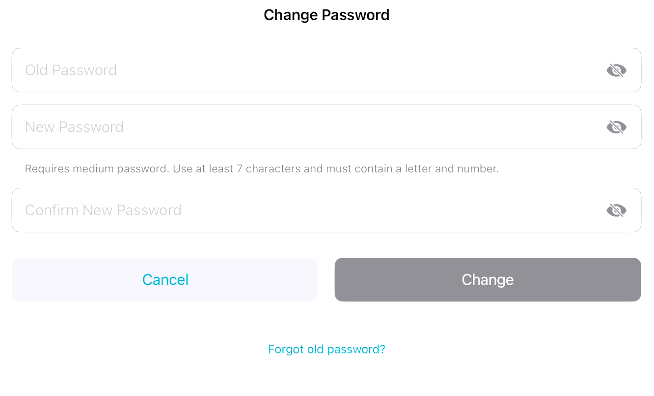
- Enter your old password in the Old Password field.
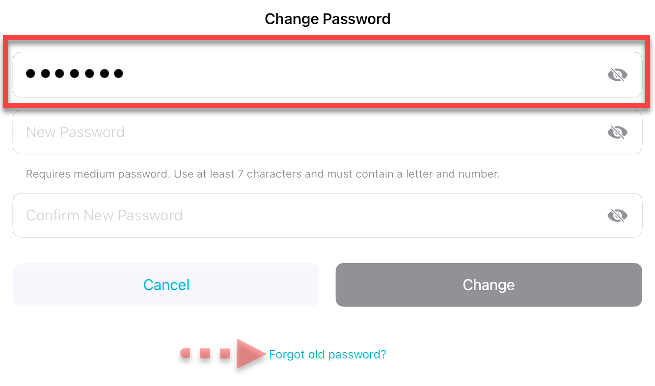
- You can tap the eye icon to see the characters you type.
- If you don't remember your old password you can tap the Forgot old password? link below the Cancel and Change buttons.
- Enter your new password in the New Password field.
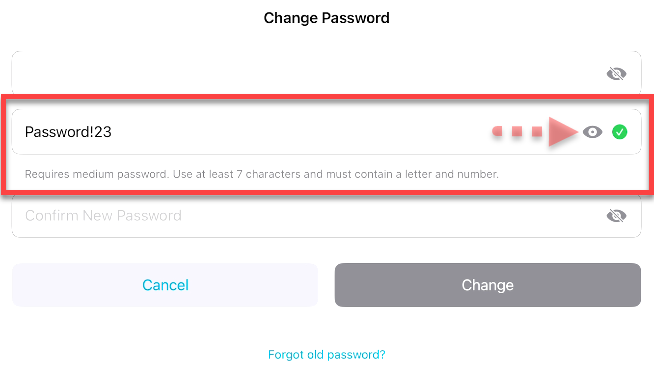
- The password requirements for your account are listed under the New Password field.
- A green checkmark appears to the right of the field when the strength requirements have been met.
- You can tap the eye icon to see the characters you type.
- Enter the new password again in Confirm New Password field.
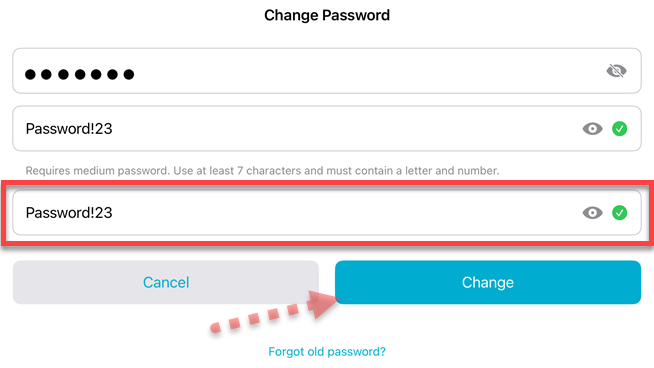
- You can tap the eye icon to see the characters you type.
- A checkmark appears to the right of the field when the password entered matches the one entered in the previous field.
- The Change button becomes active when you have entered the new passwords correctly.
- Tap the Change button to change your password.
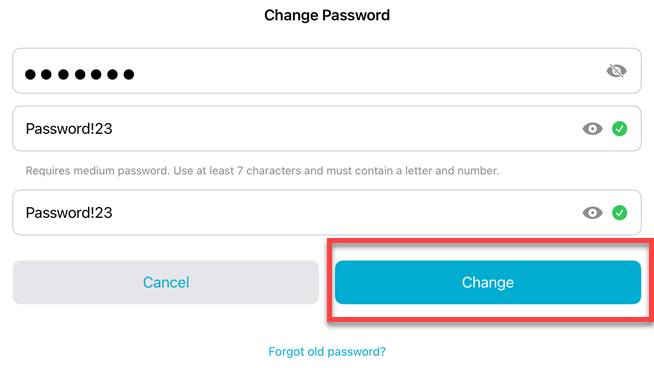
- A message appears to let you know that your password was changed successfully. Tap OK on the message.
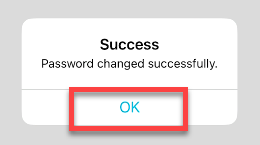
- Your password is changed for ALL nVoq products.
- You are taken directly to the Voice for iOS dictation screen.
About Passwords
- For information about password strength requirements, see Password Policy.
- You may not be able to use a certain number of previous passwords when you change your password. If you enter a password that has been used before (within a specific number of passwords) a message appears at the bottom of the page letting you know that the "password has been used previously." The number of previous passwords that cannot be reused is configured at the division level for your organization.
- If your account has an Administrator Role you cannot reuse the last five (5) passwords, regardless of what is configured for your division.