You can add substitutions to an account or organization. The system supports up to 10,000 account substitutions and 10,000 organization substitutions.
While you can create more than that, any substitutions beyond these limits may not function as expected during dictation.
- Go to the Substitutions page in nVoq Administrator.
- Select the appropriate radio button to add a substitution for an account or an organization:
Add a substitution for a specific user account
- Select the Account radio button.
- Then select an account from the Account menu. Substitutions will be created in the account selected here.
- The menu will display a maximum of 250 accounts. If there are more than 250 accounts in the selected organization, the bottom of the menu will say, "Showing 250 out of [#] possible accounts."
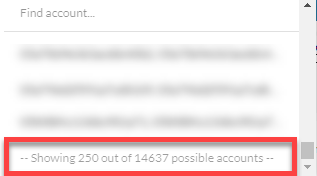
- All accounts within the selected organization may be included in the menu, even those that do not have client access.
- Use the Find Account field at the top of the menu to find any account that exists in the selected organization, even if it is not one of the 250 displayed in the menu.
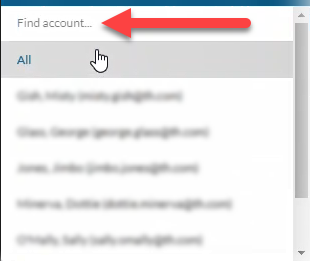
- Hover your mouse over the account in the list to see the username in a tooltip if it's cut off on the menu.
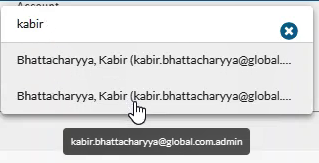
- The menu will display a maximum of 250 accounts. If there are more than 250 accounts in the selected organization, the bottom of the menu will say, "Showing 250 out of [#] possible accounts."
Add a substitution to an organization
We generally recommend that substitutions be added at the account level.
Because substitutions will always replace a recognized word or phrase with something else, they can cause problems for those who do not need them. This is especially true for substitutions created to fix a problem with dictation recognition. Unless you are sure that all users within an organization need the substitution you are creating, consider adding it for just the accounts that require it.
- Select the appropriate organization from the organization menu at the very top of the screen. Substitutions will be created in the organization selected here.
Navigate this menu by using the Expand All button to open all organizations, by clicking the > arrow next to each organization level to open it, or by typing an organization name in the Filter text field. - Under View, select the Organization radio button.
- Then select the appropriate Show Organization radio button to view existing substitutions for the selected organization:
- Choose selected and parents to see substitutions created for the organization selected in the Organization menu and all parent organizations above it.
- Choose only selected to see substitutions created for only the organization selected in the Organization menu.
- Choose selected and children to see substitutions created for the organization selected in the Organization menu and all child organizations below it.
If the option you want to see is already selected when you first bring up this page you may need to select a different option and then re-select the option you want to view in order to display the selection.
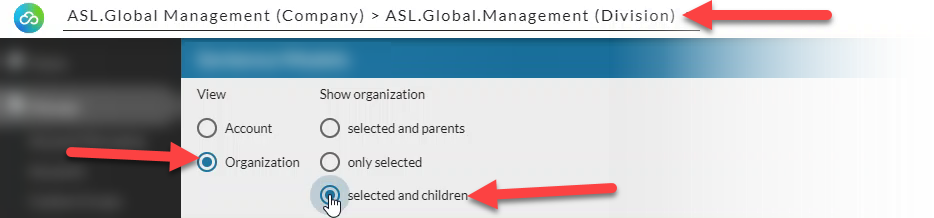
- Click the new icon
 at the top of the page (in the blue bar).
at the top of the page (in the blue bar).
- The Add Substitution page opens. Configure the settings on the page.
- Select a Substitution Type from the drop-down menu: Literal, Regex, or Regex Plus.
- Enter what a user will say in the dictation to elicit the substitution in the Spoken field.
- Enter the text or pattern that the dictation client is to return when the word, words, or pattern is found in the dictation transcript in the Written field.Literal substitutions are case-sensitive.If the text in the Written field begins with a lowercase letter, it will always return with a lowercase letter, even at the beginning of a sentence.
- Optionally, enter information about what the substitution does in the Description field. (This is especially helpful for Regex and Regex Plus substitutions.)
- Optionally, disable the substitution by moving the Enabled toggle to OFF/white.
- Click the Save button at the bottom of the page to save the substitution and go back to the list.
- Newly added substitutions are updated asynchronously to the database. Dictation client users can still perform dictations while substitutions are being updated on the server.
(Adding substitutions does NOT rebuild the user's profile.) - Newly added substitutions are available almost immediately after they are submitted.
- Newly added substitutions are updated asynchronously to the database. Dictation client users can still perform dictations while substitutions are being updated on the server.