This report displays dictation usage information for an organization over a specified date range.
Statistics include:
- The total number of dictations (not including multi-speaker Conversation dictations)
- The total number of words transcribed from dictations
- The average number of words spoken per dictation
- The average recognition accuracy of corrected dictation text
- The total number of words included in the corrected text
- The total number of minutes for dictation audio recorded
- The total number of seconds of audio per dictation
- The total number of lines transcribed from dictations
View & Download the Report
- On the organization menu at the top of nVoq Administrator, select an organization the includes the accounts for which you want to view usage information.
Navigate this menu by using the Expand All button to open all organizations, by clicking the > arrow next to each organization level to open it, or by typing an organization name in the Filter text field.
- Go to the Reports page in nVoq Administrator either by clicking on the Reports box on the home page OR on the Reports icon in the sidebar.
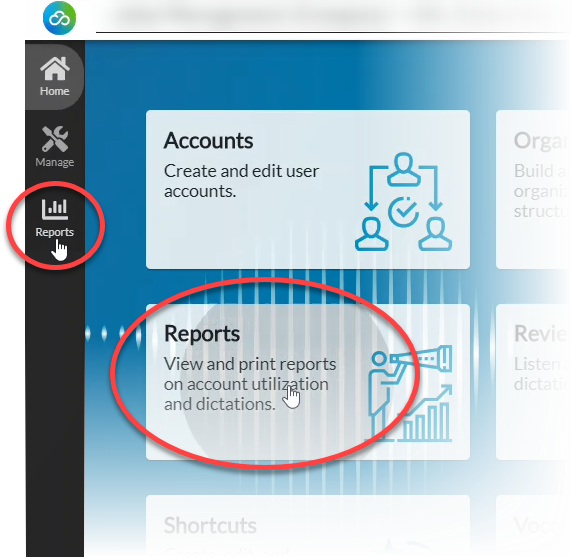
- On the Reports page, on the Report drop-down menu select Dictation Usage Organization Summary.
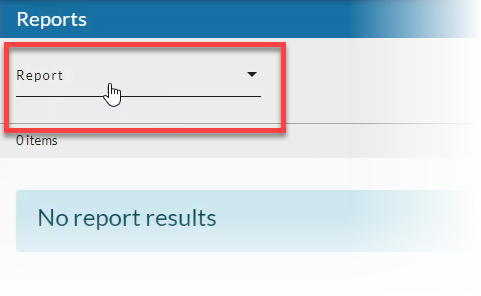
- Select a Date Range (start and end date) for which you want to include results, then click the Apply button when you're done.
See Date Range Picker for more information.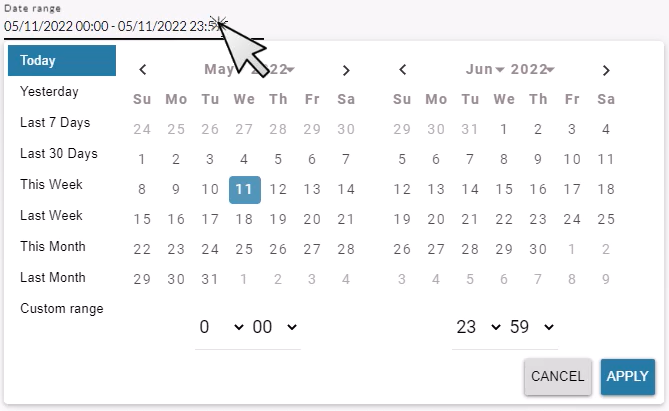
- Optionally, put a checkmark next to Show Deleted.to include organizations that have been deleted in the report data.
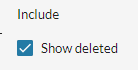
- Click the refresh icon in the blue bar to view the report data.
Any change to a filter (in the gray area below the blue toolbar) causes the icon to pulsate once with a red dot. Click on the refresh icon to update the list of items on the page. A retrieval of items within the selected filters starts when the icon is clicked. Once this retrieval starts, it cannot be stopped.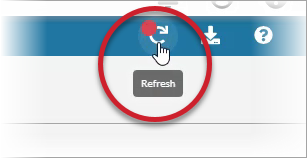
- Optionally, click on the download icon in the blue bar to download a comma-separated values (CSV) file of the report data.
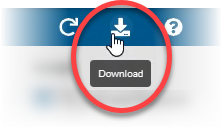
Dictation Usage Organization Summary Report Columns
Organization
- The organization listed here is one level below the organization selected in the organization menu at the top of the page. For example, if you selected a company level organization at the top of the page, the division organizations below it are listed here. (However, if a group is selected in the organization menu at the top of the page, the group name is listed here.)
- If the organization listed is a higher level than group, the data includes usage for users in all groups below the level shown. For example, if a company level organization is listed here, the report shows usage information for users in all groups below that company.
Number of Dictations
The total number of dictations recorded by users in the organization listed during the selected date range. This includes dictation attempts that returned zero words. By default, dictations up until 23:59:59 on the last day in the selected date range are included in the calculation for Number of Dictations.
This number does not include dictations recorded using the Conversations feature.
Words Transcribed
The total number of words transcribed from dictations recorded by users in the organization listed, as determined by the dictation engine. By default, dictations up until 23:59:59 on the last day in the selected date range are included in the calculation for Words Transcribed.
"Words" for the sake of the word count is text separated by white spaces, not counting built-in formatting commands (like "new line"). Punctuation is not counted as a word either UNLESS the punctuation is the ONLY thing in the dictation (e.g. "question mark"), then that counts as one word. Substitutions are counted as the word or words that elicit the substitution and not the substituted text (e.g. "signature" would be counted as one word even if the substituted text was, "George Glass, Hospice RN").
Average Spoken Words
The average number of words spoken per dictation (rounded to the nearest whole number) recorded by users in the organization listed.
Average Original Transcript Accuracy
The average recognition accuracy of corrected dictation text from dictations recorded by users in the organization listed before substitutions are applied.
The calculation only includes dictation text that has been corrected and saved during the date range selected at the top of the page. Dictation text before substitutions are applied is found on the Original tab on the Review & Correct Detail screen. (See Listen to Audio & View Transcripts This field is blank when no corrections were saved.
The calculation takes the total number of words in all dictations corrected during the date range and subtracts the total number of errors in those dictations divided by the total number of words to come up with the average accuracy percentage.
| Corrected Dictation 1 | Corrected Dictation 2 | Average Accuracy | |
|---|---|---|---|
| # Errors | 10 errors | 0 errors | 10 errors |
| # Words | 100 words | 10 words | 110 words |
| % Accuracy | 90% | 100% | 91% |
Words in Accuracy
The total number of words included in the corrected text of the transcripts that were corrected during the selected date range. The accuracy score is based on the Words Transcribed.
Minutes of Audio
The total number of minutes for dictation audio recorded for the time period. The number of minutes are calculated as the sum all of the dictation audio (in seconds) within the specified time period divided by 60. The time for each audio is measured from the time the user presses the recording hotkey or button until it is released. By default, dictations up until 23:59:59 on the last day in the selected date range are included in the calculation for Minutes of Audio.
Seconds of Audio per Dictation
(Minutes of audio total * 60) / Number of dictations total = Seconds of audio per dictation
The number in the Total row for this column is the average of the values in the column.
Dictation Words Per Minute
words transcribed/minutes of audio = dictation words per minute
This is effective speaking rate. This is calculated as the number of words spoken divided by the total elapsed time between the user pressing the record hotkey or button and when a dictation transcript is returned to the user. The total elapsed time includes the total audio length and the time the server needed to process each request. Network latency is not included in this calculation.
The number in the Total row for this column is the average of the values in the column.
Lines
The total number of lines transcribed from dictations. The lines are calculated as the aggregate number of transcribed characters (based on Words Transcribed) divided by 65. By default, dictations up until 23:59:59 on the last day in the selected date range are included in the calculation for Lines.