To make changes to a substitution for an account or organization:
- Go to the Substitutions page in nVoq Administrator.
- Optionally, click the Manage icon in the sidebar to hide the sidebar while you work.
- Select the appropriate radio button to edit a substitution for an account or an organization:
Edit a substitution for a specific user account
- Select the Account radio button.
- Then select an account from the Account menu.
- The menu will display a maximum of 250 accounts. If there are more than 250 accounts in the selected organization, the bottom of the menu will say, "Showing 250 out of [#] possible accounts."
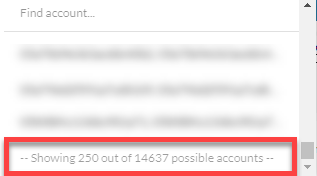
- All accounts within the selected organization may be included in the menu, even those that do not have client access.
- Use the Find Account field at the top of the menu to find any account that exists in the selected organization, even if it is not one of the 250 displayed in the menu.
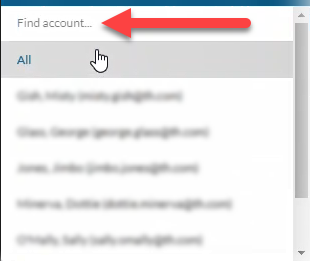
- Hover your mouse over the account in the list to see the username in a tooltip if it's cut off on the menu.
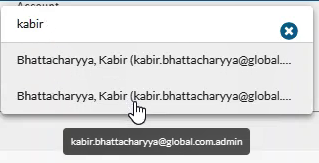
- The menu will display a maximum of 250 accounts. If there are more than 250 accounts in the selected organization, the bottom of the menu will say, "Showing 250 out of [#] possible accounts."
Edit a substitution for an organization
- Select the appropriate organization from the organization menu at the very top of the screen.
Navigate this menu by using the Expand All button to open all organizations, by clicking the > arrow next to each organization level to open it, or by typing an organization name in the Filter text field. - Under View, select the Organization radio button.
- Then select the appropriate Show Organization radio button to view existing substitutions for the selected organization:
- Choose selected and parents to see substitutions created for the organization selected in the Organization menu and all parent organizations above it.
- Choose only selected to see substitutions created for only the organization selected in the Organization menu.
- Choose selected and children to see substitutions created for the organization selected in the Organization menu and all child organizations below it.
If the option you want to see is already selected when you first bring up this page you may need to select a different option and then re-select the option you want to view in order to display the selection.
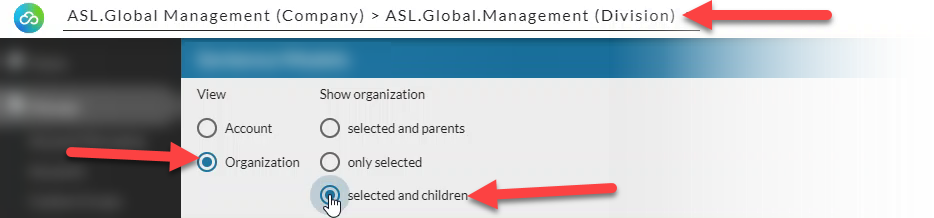
- Find the substitution that you need to edit.
- You can click on a column header to sort information to find a substitution.
- You can use the Search field at the top right of the page to search for text in any of the columns. Enter all or part of a word or name.
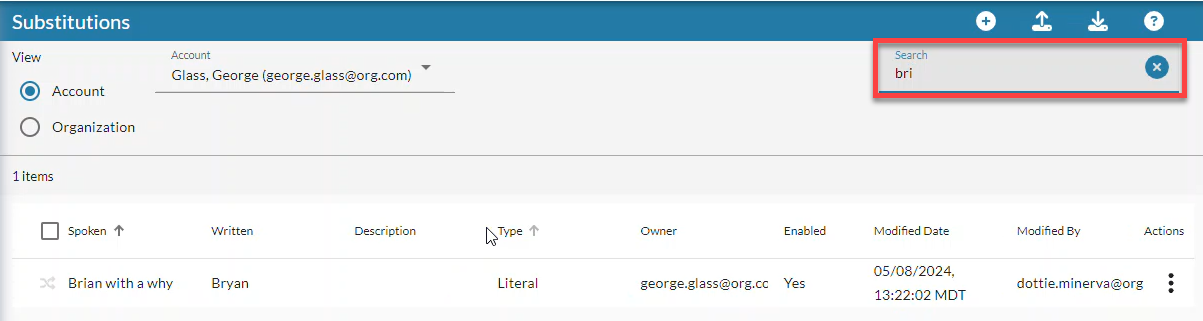
- Once you find the substitution, double-click on the name in the table OR click the Actions menu and select Edit Substitution.
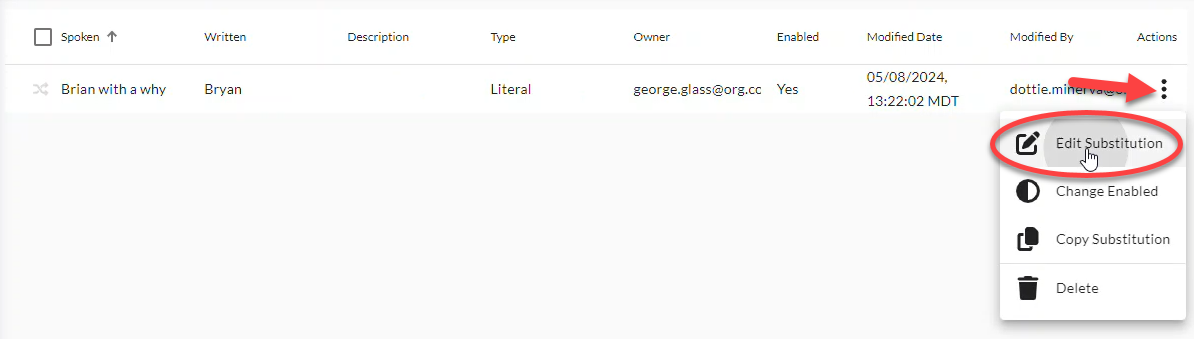
- If you do not have the Edit Substitution option available in the actions menu, you do not have the ability to edit the substitution based on your Admin Level and/or Role.
- On the Edit Substitution page opens, update the settings that need to be changed on the View tab.
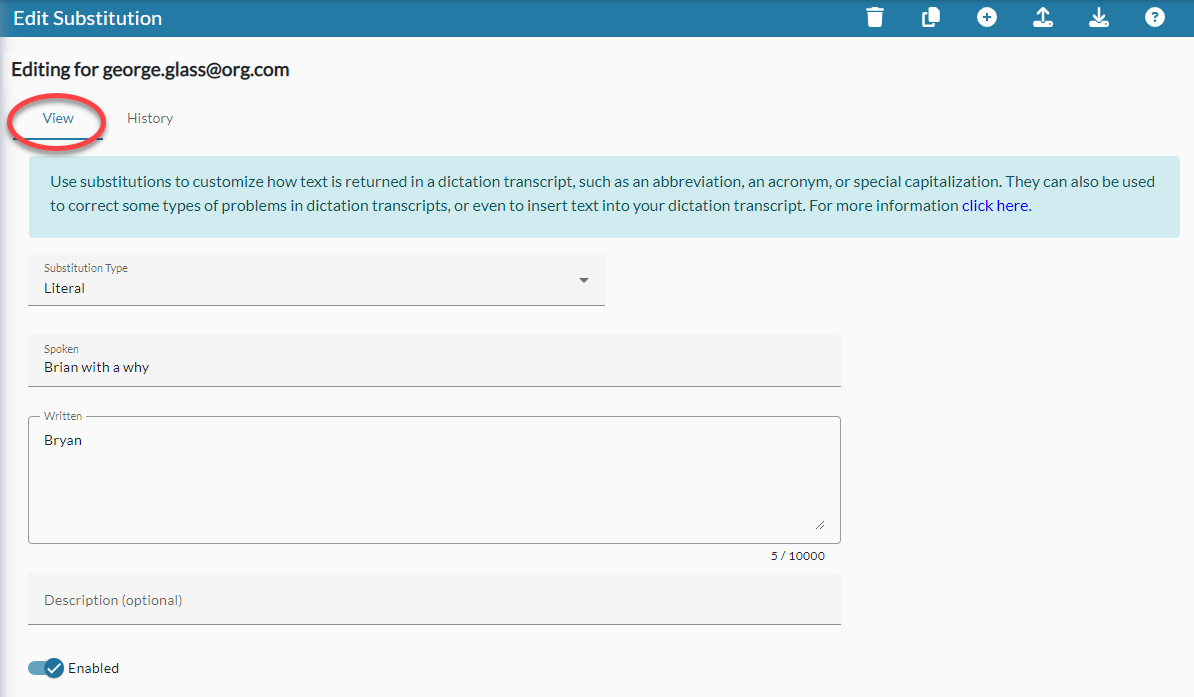
- Select a different Substitution Type from the drop-down menu: Literal, Regex, or Regex Plus.
- Enter what a user will say in the dictation to elicit the substitution in the Spoken field.
- Enter the text or pattern that the dictation client is to return when the word, words, or pattern is found in the dictation transcript in the Written field.
- Enter information about what the substitution does in the Description field. This is especially helpful for Regex and Regex Plus substitutions.
- Disable the substitution by moving the Enabled toggle to OFF/white.
- Optionally view Substitution History to view and/or restore a previous version of the substitution.
- Click the Save button at the bottom of the page to save your changes and go back to the list.
- Newly revised substitutions are updated asynchronously to the database. Dictation client users can still perform dictations while substitutions are being updated on the server.
(Updating substitutions does NOT rebuild the user's profile.) - Updated substitutions are available almost immediately after they are submitted.
- Newly revised substitutions are updated asynchronously to the database. Dictation client users can still perform dictations while substitutions are being updated on the server.