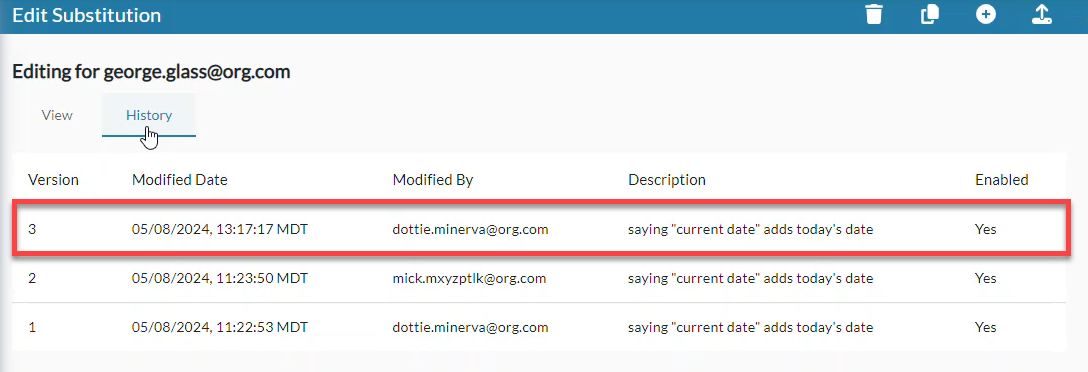On the History tab of the Edit Substitution page you can see who made changes to a substitution and restore a previous version of it.
View Substitution History
- Open the actions menu and select Edit Substitution.
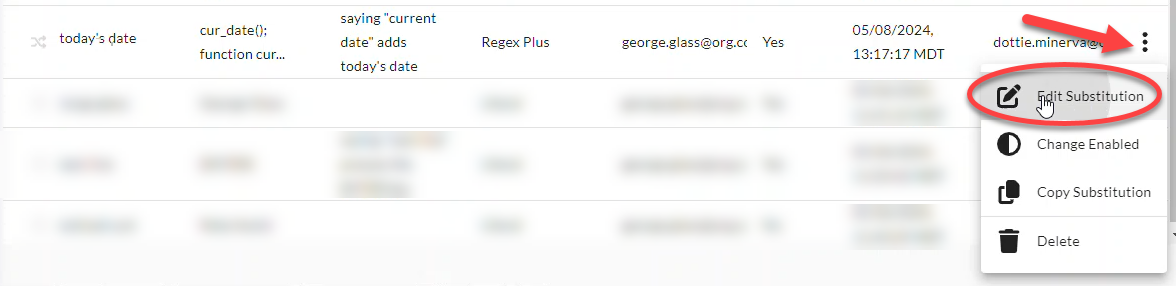
- On the Edit Substitution page, click the History tab.
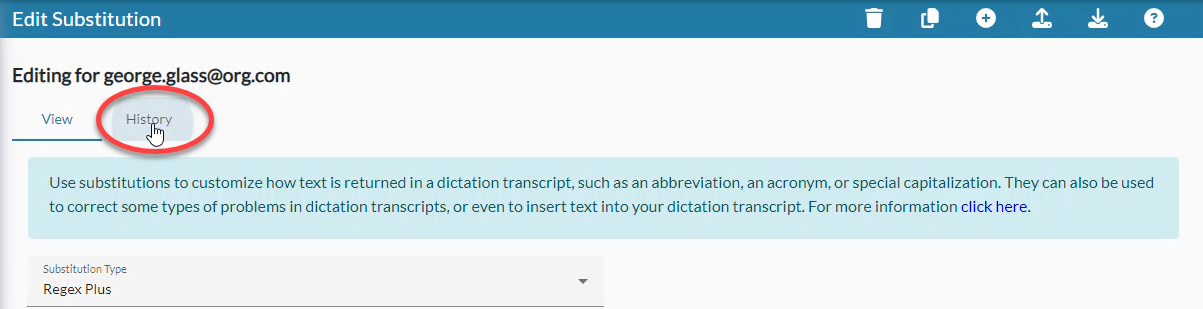
- The history of changes displays on the page. Click on a history entry...
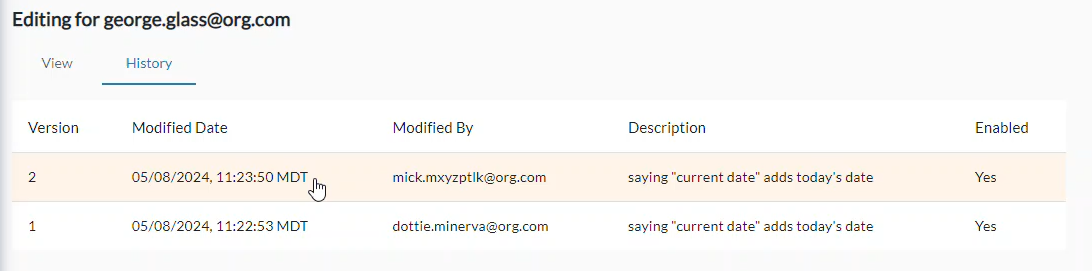 to see the substitution information for that version.
to see the substitution information for that version.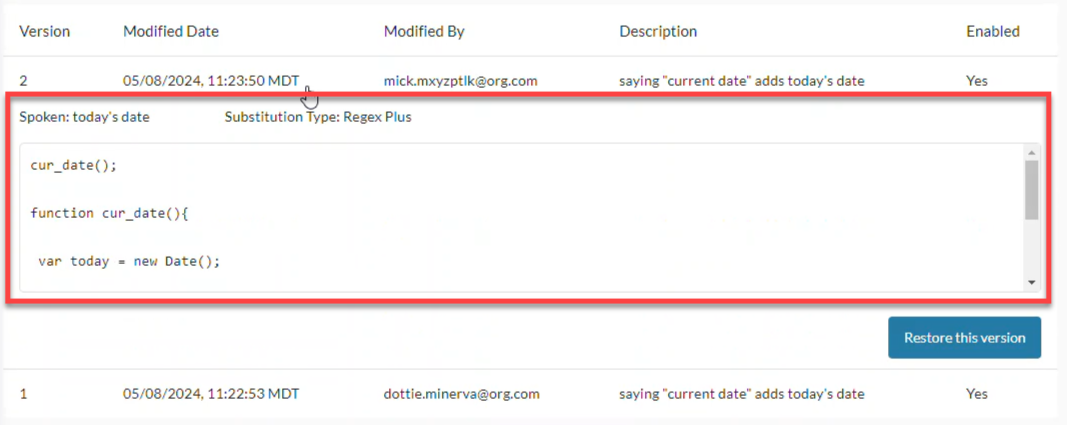
Substitution History Columns & Version Information
- Version: This is the version number of the change to the substitution.
- Modified Date: This is the date and time that a change to the substitution was saved.
- Modified By: This is the username of the person who changed the substitution on the Modified Date. Substitutions created prior to the 19.1.0 version of nVoq Administrator display "unknown" for the first history entry.
- Description: This is an optional field that may include information about the substitution, like what the substitution is expected to do. (This is especially helpful for Regex and Regex Plus substitutions.)
- Enabled: "Yes" indicates that the substitution is active and can be used by the account or organization, "No" indicates that the substitution is inactive and cannot be used.
- CLICK ON A HISTORY ROW TO SEE VERSION INFORMATION:
- Spoken: This is the what the user says during a dictation to elicit the substitution.
- For a Literal substitution, the Spoken form needs to be a word or phrase that the dictation client UNDERSTANDS when the user says it. If the word/phrase does not return consistently for the user when it is dictated, the substitution won't work consistently either. (If that happens, you can try adding the word or phrase to sentence modeling via nVoq Administrator.)
- For a Regex substitution, the Spoken form is a search pattern for text matching a particular sequence of characters (or "string").
- For a Regex Plus substitution, the Spoken form is a search pattern for text matching a particular sequence of characters (or "string").
- Substitution Type: This is the kind of substitution it is: Literal, Regex, or Regex Plus.
- Text Area: The text are is the Written field. Information in this field is what the dictation client returns when the Spoken word or phrase is dictated. This area includes a word or phrase (for Literal substitutions), a Regular Expression "backreference" or a literal text string (for RegEx substitutions), or JavaScript that programmatically determines the text to substitute (for RegEx Plus substitutions).
- Spoken: This is the what the user says during a dictation to elicit the substitution.
Restore Previous Version of Substitution
To restore a previous version of a substitution:
- Click on the version that you want to restore.
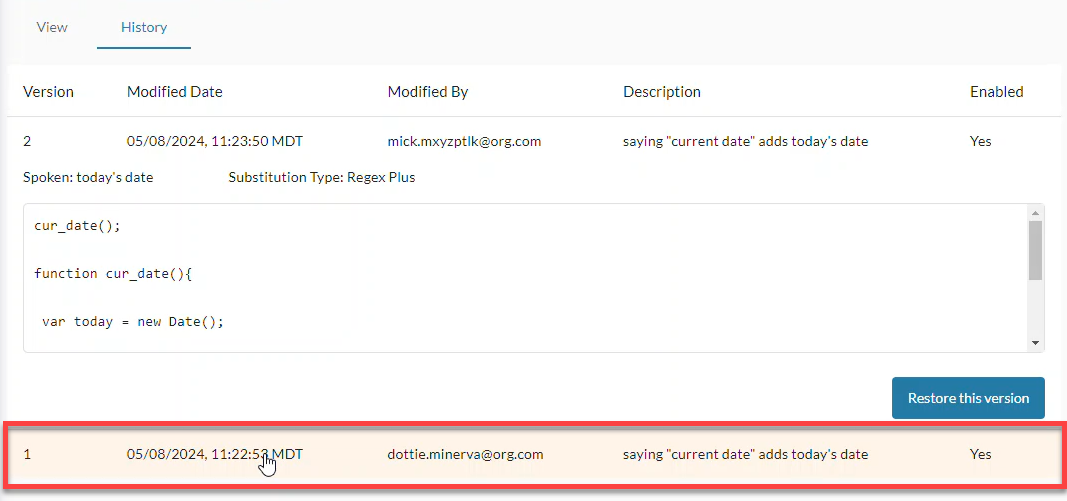
- Click the Restore this version button.
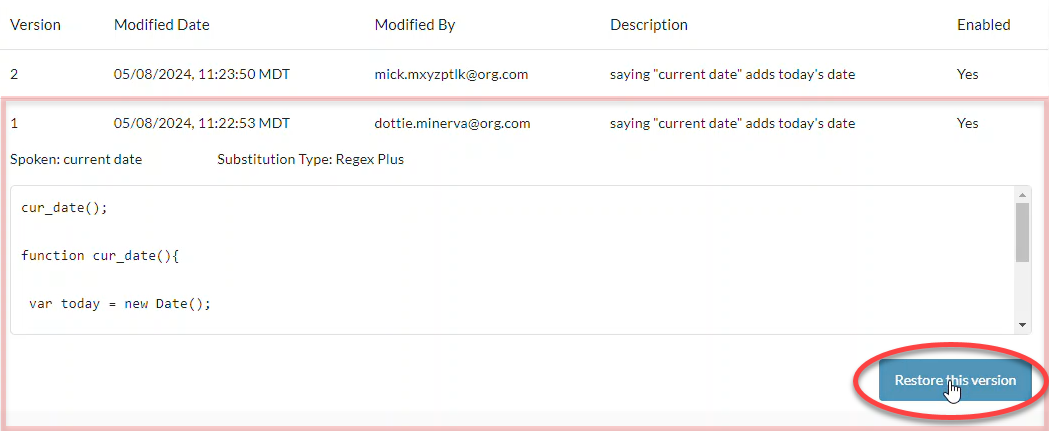
- This automatically takes you back to the View tab. Click Save to restore this version of the substitution.
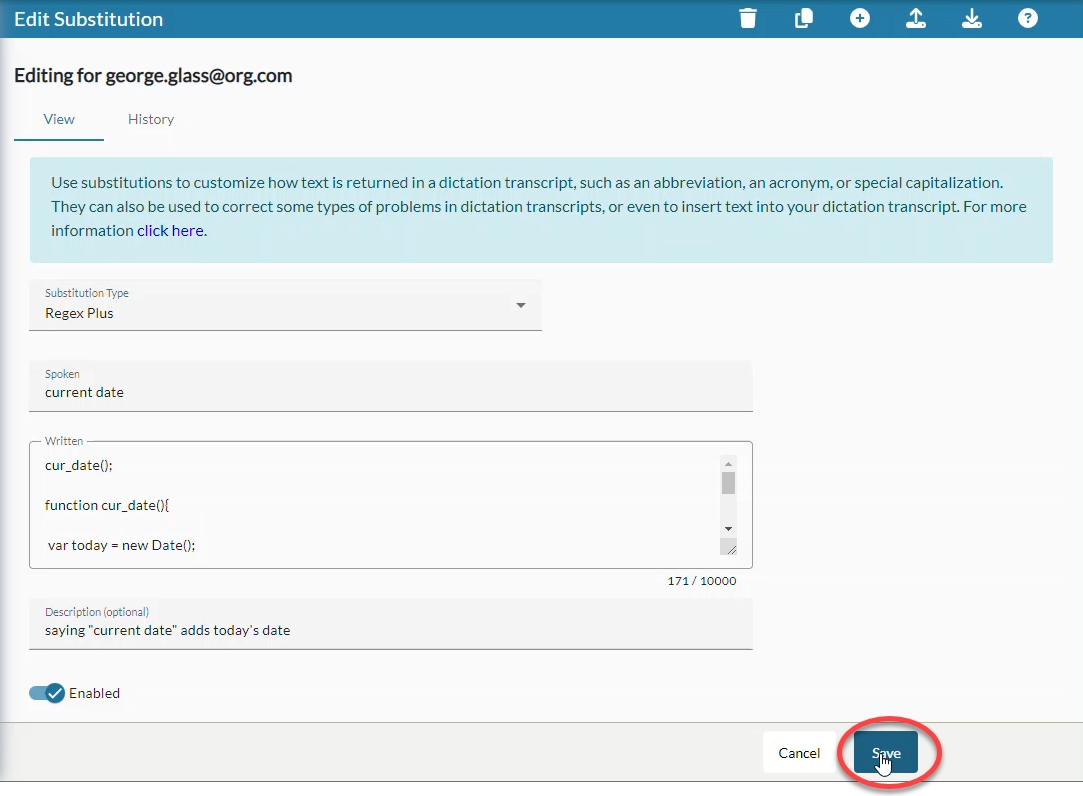
- Note that restoring an older substitution version does not delete the previous versions. Instead the restored version appears as a new history entry.