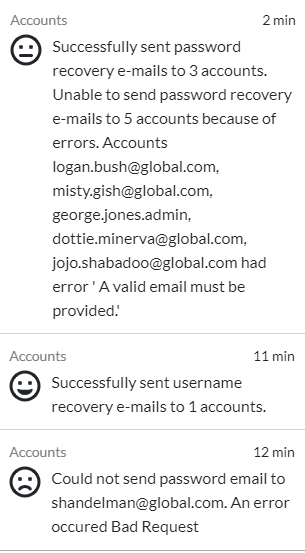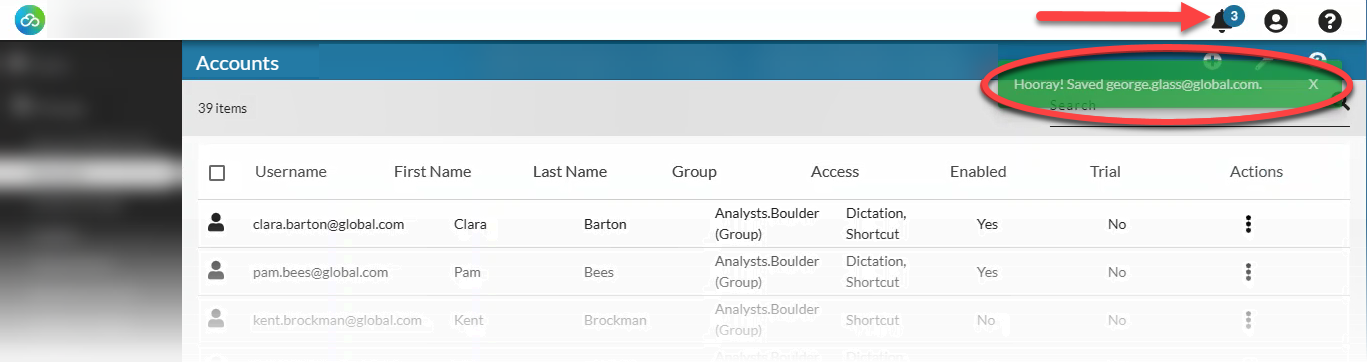Whether a task in nVoq Administrator completes successfully or has a problem, you'll be notified of the outcome with a popup notification and in a list at the top right of the screen.
Popup Notification
Only one popup notification displays on the screen at a time. The messages are brief and may not include all of the relevant information. More information about each popup is available in the Notification List.
- Success messages are green and will stay on the screen for about 5 seconds.

- Failure messages are red and stay on the screen until they are closed by clicking the X on the right side of the message or until they are replaced by another notification message. The exception is the session timeout notification message, which is automatically dismissed when you click anywhere on sign in screen.

- Warning messages are yellow and stay on the screen until they are closed (by clicking the X on the right side of the message) or until they are replaced by another notification message.

Notification List
All notification messages for the current browser session are stored under in the notifications (bell) icon![]() near the top right corner of nVoq Administrator. They remain in the list until you close the browser tab.
near the top right corner of nVoq Administrator. They remain in the list until you close the browser tab.
Even notifications for long-running jobs that did not complete before your session timed out will be listed here.
- The list includes all success, error, and warning messages related to actions taken in nVoq Administrator that occurred since the browser tab was last closed. A new browser tab starts a new list.
- The messages in the list may include more information about the action than the popup message that originally displayed.
- The notifications bell icon will display the number of new notifications
 that have been added to the list since the last time you viewed the list during the current browser session.
that have been added to the list since the last time you viewed the list during the current browser session. - To view the list of notifications for a current session, click on the bell icon.
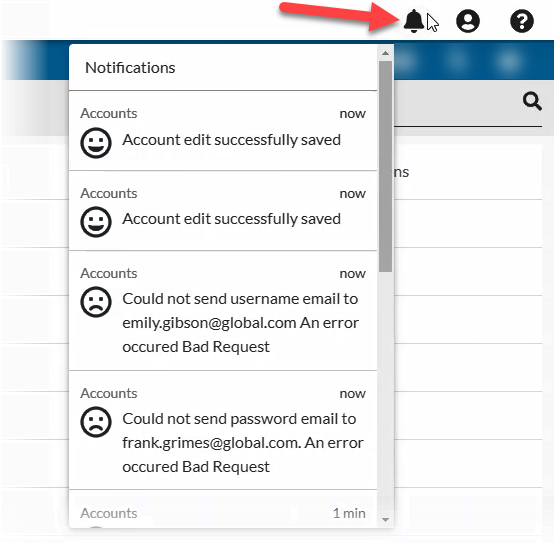
- Each notification in the list includes the name of the location or page on which the action was taken (upper left), time elapsed since the notification was sent (upper right), and success
 , failure
, failure  , or warning
, or warning  message that some items failed.
message that some items failed.