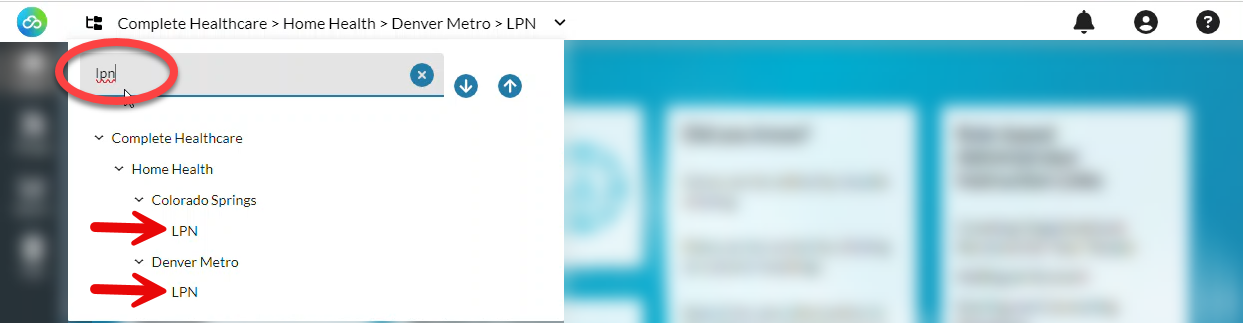The Organization Menu in nVoq Administrator
At the top of all nVoq Administrator pages is the Organization menu. This is where you will select the organization with which you would like to work on all pages you select under Manage or Reports, except for the Organizations page. (The Organizations page has its own menu, and it is explained in the documentation for the Organizations page.)

Select the organization level from this drop-down menu to view accounts or assets inside that organization.
- Click the Expand All arrow next to the Filter to open all organizations in the menu.
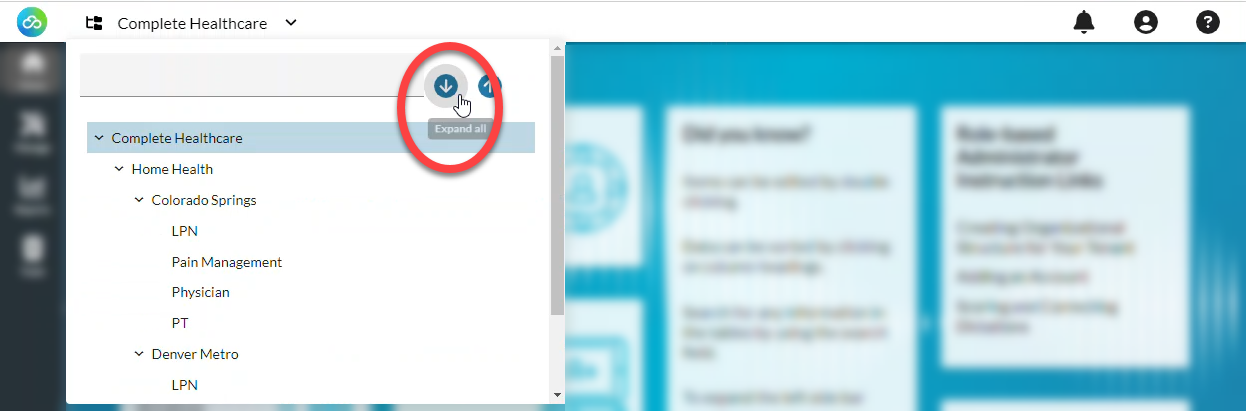
- To close all organizations except the one you have selected, click Collapse.
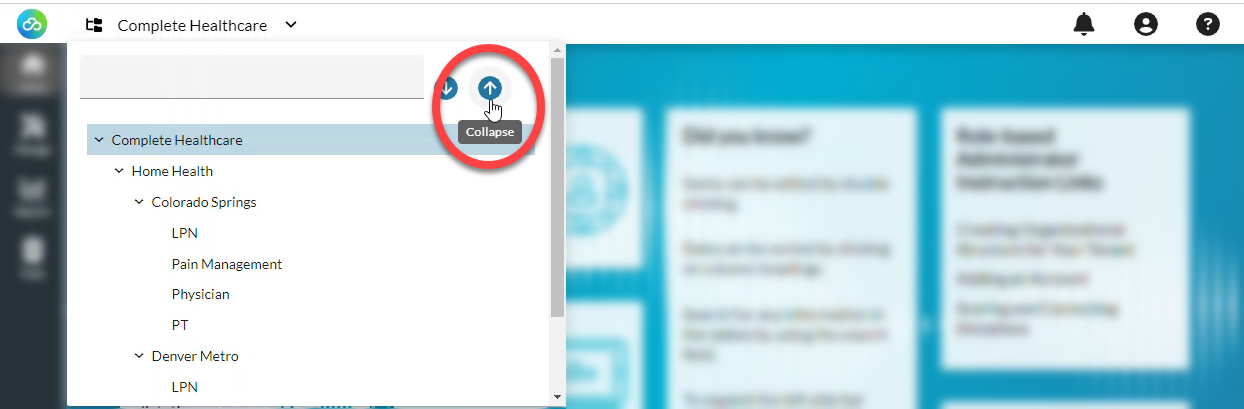
- To open organizations individually, click the > arrows beside organizations to view child organizations below.
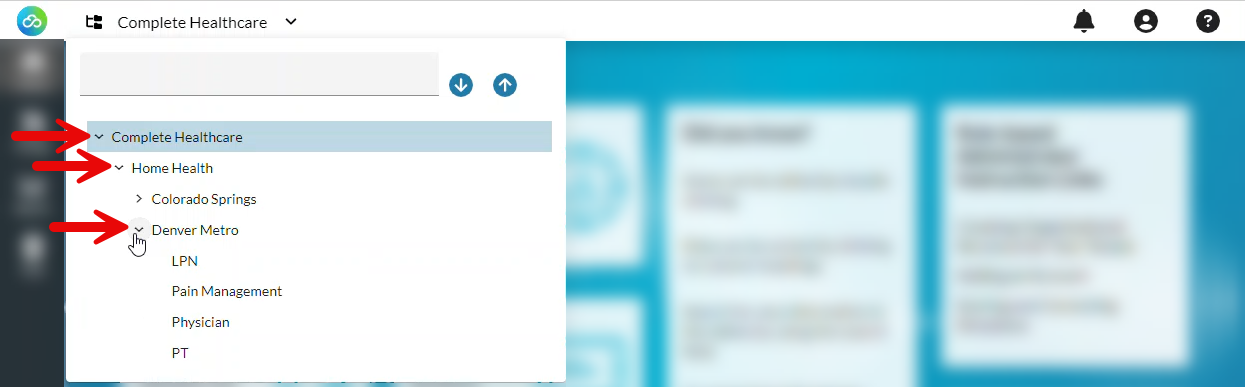
On some pages in nVoq Administrator (like Vocabulary), select the Account radio button under View and then select an account from the Account menu to view items on the page for an account in the organization selected in the organization menu above.

Select the Organization radio button under View and then select one of three options under Show Organization menu:
- Selected and parents will show you items created in the organization selected in the organization menu and all parent organizations above it.
- Only selected will show you items created in only the organization selected in the organization menu and no others.
- Selected and children will show you items created in the organization selected in the organization menu and all child organizations below it.