This report shows the number of times organization shortcuts were used by an organization during the specified time period. These statistics combine voice and popup shortcut usage.
View & Download the Report
- On the organization menu at the top of nVoq Administrator, select the organization the includes the shortcuts you want to review.
Navigate this menu by using the Expand All button to open all organizations, by clicking the > arrow next to each organization level to open it, or by typing an organization name in the Filter text field.
- If you select the tenant level here, you will see shortcuts created at that level and how many times users in the entire tenant used them.
- If you select a lower organization level, you will see all organization shortcuts available to that organization and how many times they were used by all users in that organization.For example, if you select a group, you'll see all organization shortcuts available to that group (including shortcuts created at the tenant, company, division, and group levels) and how many times users in that group used each of the shortcuts.
- Go to the Reports page in nVoq Administrator either by clicking on the Reports box on the home page OR on the Reports icon in the sidebar.
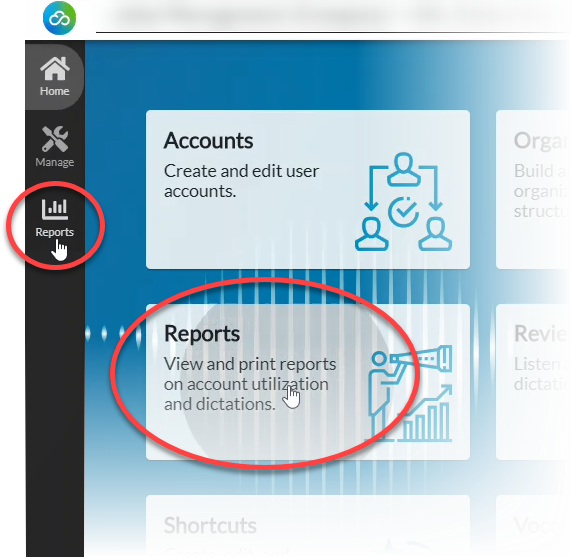
- On the Reports page, on the Report drop-down menu select Organization Monitor Shortcuts.
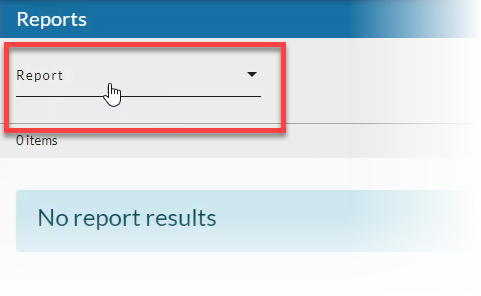
- Select a Date Range (start and end date) for which you want to include results, then click the Apply button when you're done.
See Date Range Picker for more information.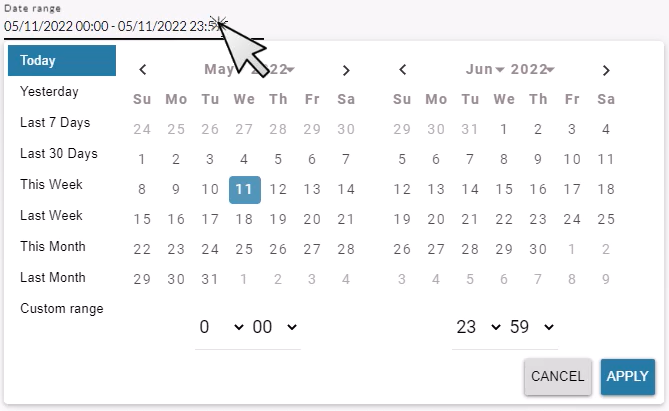
- Click the refresh icon in the blue bar to view the report data.
Any change to a filter (in the gray area below the blue toolbar) causes the icon to pulsate once with a red dot. Click on the refresh icon to update the list of items on the page. A retrieval of items within the selected filters starts when the icon is clicked. Once this retrieval starts, it cannot be stopped.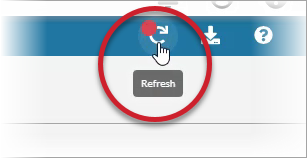
- Optionally, click on the download icon in the blue bar to download a comma-separated values (CSV) file of the report data.
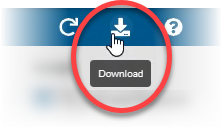
Organization Monitor Shortcuts Report Columns
Click on any column header on the page to sort information in ascending or descending order.
Name
The shortcut name that was spoken or clicked to run the shortcut. This includes voice shortcuts and popup shortcuts.
You cannot click on a shortcut name to view the written form of the shortcut in a tool tip.
Usage Count
The number of times the shortcut was used within the selected date range. The usage count listed depend on what was selected in the organization menu at the top of the page.
- If the tenant level was selected, the report will show shortcuts created at that level and how many times users in the entire tenant used them.
- If a lower level organization was selected, the report will show all organization shortcuts available to that organization and how many times they were used by all users in that organization. For example, if you select a group, you'll see all organization shortcuts available to that group (including shortcuts created at the tenant, company, division, and group levels) and how many times users in that group used each of the shortcuts.
Data for shortcuts that have been deleted (even if they were used during the selected date range) is NOT included in the report.
Organization
This name of the organization under which the shortcut resides. The organizations listed depend on what was selected in the organization menu at the top of the page.
- If the tenant level was selected, only shortcuts created at the tenant level will be listed and the report will show how many times users in the entire tenant used them.
- If a group level was selected, all organization shortcuts available to the group will be listed (including shortcuts created at the tenant, company, division, and group level) and the report will show how many times user in that group used them.