Trash Items Page Columns: Accounts
To see deleted accounts in trash, select the highest level organization that includes the organization(s) where the accounts were located.
Data in the list view can be sorted on any column by clicking on a column header. An arrow displays next to the column header currently used for sorting. By default accounts are sorted by Last Name.
Sorting of data in the list view is updated when a new column is selected or when a different organization is selected from the organization menu.
Page and scroll location in the list view is remembered and restored when going back to the Trash page after viewing another page in nVoq Administrator.
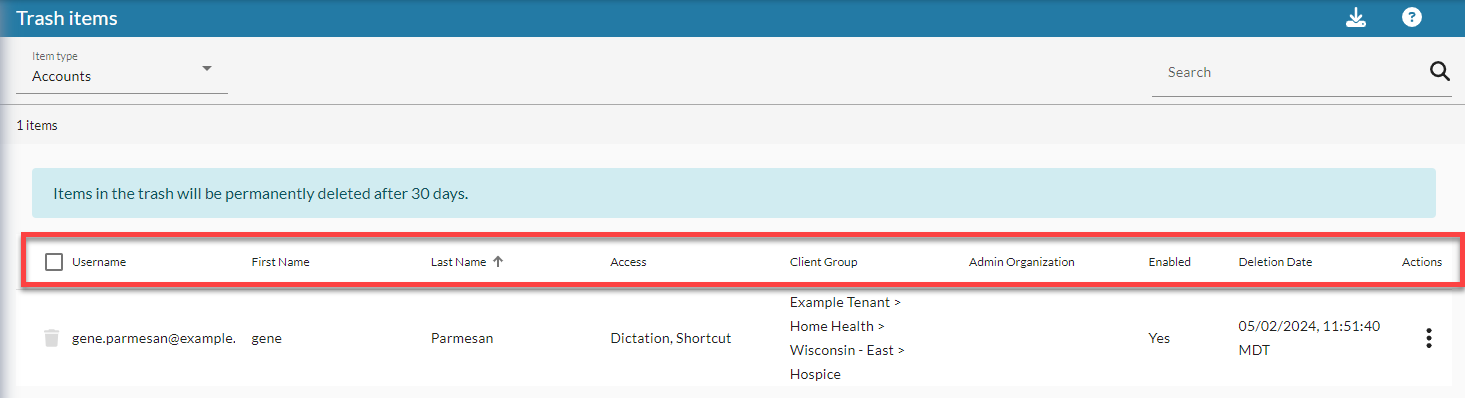
Trash Icon / Checkbox
Hover your mouse over the trash icon on the left side of the row ![]() and click to put a checkmark in the box to select the account in order to perform an action on it from the blue toolbar. Once selected, the row turns green and has a checkmark on the left. Row selection is cleared when viewing a new page of data, selecting a different organization from the organization menu, or when the column sorting is changed.
and click to put a checkmark in the box to select the account in order to perform an action on it from the blue toolbar. Once selected, the row turns green and has a checkmark on the left. Row selection is cleared when viewing a new page of data, selecting a different organization from the organization menu, or when the column sorting is changed.
You can select multiple accounts by clicking on each icon and then perform actions available in the blue toolbar on all selected accounts.
You can select all accounts by putting a checkmark in the box on the left side of the column headers (above the trash icons).
Username
This is the username for the nVoq account.
First Name
This is the given name of the user who holds this account.
Last Name
This is the surname or family name of the user who holds this account.
Access
This lists the access that this user had to dictations, shortcuts, or an Administrator Role.
Dictation - User had a subscription Plan that granted the ability to use dictation when logged in to a dictation client.
Shortcut - User had a subscription Plan that granted the ability to use shortcuts when logged in to a shortcut client.
[Organization] Customer Admin - User had an Administrator Role of Customer Administrator at the organization level listed (e.g. Tenant Customer Admin, Division Customer Admin). If the account had a higher Administrator Organization than your own account, you will just see the word "Organization" before the Customer Admin title.
[Organization] Shortcut Designer - User had an Administrator Role of Shortcut Designer at the organization level listed (e.g. Tenant Shortcut Designer, Group Shortcut Designer). If the account had a higher Administrator Organization than your own account, you will just see the word "Organization" before the Shortcut Designer title.
[Organization] Read Only - User had an Administrator Role of Read Only at the organization level listed (e.g. Company Read Only, Division Read Only). If the account had a higher Administrator Organization than your own account, you will just see the word "Organization" before the Read Only title.
Client Group
This column lists the organization in which this user had Client Access. The organizations you can see here depend on your account access. For example, if you have a tenant-level account, you will see the user's company, division, and group in this column. If you have group-level access, you will only see the user's group. If no group is listed, the user did not have Client Access.
Admin Organization
The column lists the organization(s) in which this user had an Administrator Role. You will only see organizations (up to tenant) to which your account has access. For example, if you have a tenant-level account, you may see the company, division, and group. If you have a system-level account, you may see the tenant, company, division, and group. If you have group-level access, you may only see the group. If the user has access at a higher organization level than you do, you will only see the word "Organization" in this column. If no organization is listed, the user did not have an Administrator Role.
Enabled
This column lists whether the user account is active (Yes) or disabled (No).
An account that is in Trash may be listed as enabled ("Yes") but cannot sign in to any nVoq application. An account in trash is essentially considered "deleted."
Deletion Date
This is the date that this account was deleted. Accounts will be permanently deleted 30 days after this date.
Actions
Click on the actions icon ![]() next to an account to open a menu and select an action to take with that account. Possible actions:
next to an account to open a menu and select an action to take with that account. Possible actions:
Restore: Restores the account to the Client Group and/or Admin Organization displayed in the list view. See Restore Account