When accounts or vocabulary are deleted they are moved to the Trash, where they remain for 30 days* before they are permanently removed from the system.
When accounts are moved to the trash:
They are considered "deleted" and those users cannot sign in to any nVoq application.
New accounts can be created with their usernames.
All transactions for those accounts (dictations, shortcuts) are removed from Review & Correct.
Data for the accounts appear in reports with the usernames appended with [deleted_{timestamp}] e.g. misty.gish@global.com[deleted_1695666437236]
User password and password history are deleted.
User shortcuts, vocabulary, substitutions, and sentence modeling are removed.
*Accounts in trash can be restored for 30 days as long as their organization has not been deleted.
When a vocabulary term is moved to trash:
It is considered “deleted” and is removed from account profiles.
A new vocabulary term with the same Written form can be created for the same organization or account as the deleted term.
*Vocabulary in trash can be restored for 30 days as long as the owner account or organization has not been deleted.
If an organization that owned the vocabulary is deleted, the vocabulary term is deleted from trash also. Even if the organization is re-created with the same name and settings, the previously vocabulary will not reappear in Trash.
If an account that owned vocabulary is deleted, vocabulary previously deleted from the account disappears from Trash. If the account is restored within 30 days of the date that the vocabulary term was moved to trash, the term reappears in Trash and can be still be restored within 30 days of the original date that it was deleted.
Trash Items Toolbar

Restore 
When one or more items is selected in the list view you can click the Restore icon to restore selected items to their original location. See Restore Account or Restore Vocabulary
Download 
Click on the download icon to download a comma-separated values (CSV) file that includes items selected in the list view or all items in trash.
The file includes the same columns visible in the list view, which is different depending on what is selected from the Item Type menu.
If downloading accounts, the file that is downloaded is named
trashAccounts.csv, if downloading vocabulary the filename istrashVocabulary.csv.
Support Center 
Click on the question mark icon in the blue bar to go directly to the online documentation for the Trash page (this page). (The black question mark icon at the top right goes to the nVoq Administrator main help page.)
Item Type 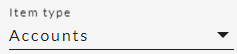
This drop-down menu allows you to select either Accounts or Vocabulary to change what type of items you see in the list view.
Search 
Use the Search field near the top-right to find items in trash using information in columns visible on the page.
A minimum of two (2) characters must be entered to initiate a search.
The search field is case insensitive.
The search text you entered, matching results, and the page of results you were viewing persist on the Trash page even if you go to another page and then return, or sign out and sign back in.
Trash Items Columns
The columns that appear on this page are different depending on the Item Type you are viewing: