Trash Items Page Columns: Vocabulary
To see deleted vocabulary in trash, select the highest level organization that includes the organization or account where the vocabulary term was located.
Data in the list view can be sorted on any column by clicking on a column header. An arrow displays next to the column header currently used for sorting.
Sorting of data in the list view is updated when a new column is selected or when a different organization is selected from the organization menu.
Page and scroll location in the list view is remembered and restored when going back to the Trash page after viewing another page in nVoq Administrator.
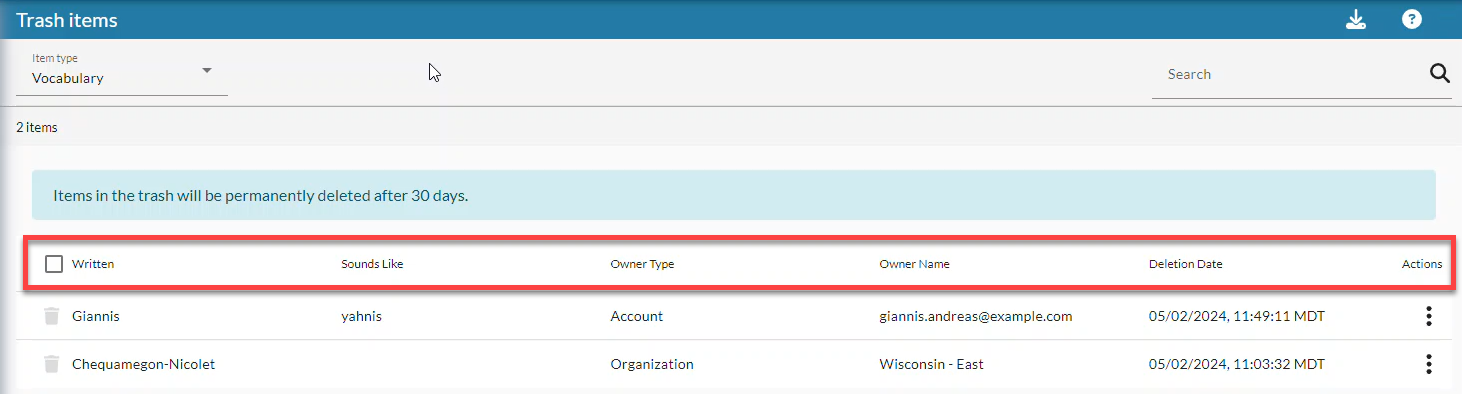
Trash Icon / Checkbox
Hover your mouse over the trash icon on the left side of the row ![]() and click to put a checkmark in the box to select the term in order to perform an action on it from the blue toolbar. Once selected, the row turns green and has a checkmark on the left. Row selection is cleared when viewing a new page of data, selecting a different organization from the organization menu, or when the column sorting is changed.
and click to put a checkmark in the box to select the term in order to perform an action on it from the blue toolbar. Once selected, the row turns green and has a checkmark on the left. Row selection is cleared when viewing a new page of data, selecting a different organization from the organization menu, or when the column sorting is changed.
You can select multiple vocabulary terms by clicking on each icon and then perform actions available in the blue toolbar on all selected terms.
You can select all vocabulary terms by putting a checkmark in the box on the left side of the column headers (above the trash icons).
Written
The word or phrase that was returned in the transcript when a user dictated.
Sounds Like
Information to tell the dictation engine how the vocabulary term was pronounced.
Owner Type
This is the location where the vocabulary term existed - either in a user Account or in an Organization.
Owner Name
If the Owner Type is Account, this is the username of the account that had this vocabulary term.
If the Owner Type is Organization, this is the name of the organization under which this vocabulary term existed.
Deletion Date
This is the date that this vocabulary term was deleted. Terms will be permanently deleted 30 days after this date (if the owner account or organization is not deleted).
Actions
Click on the actions icon ![]() next to a vocabulary term to open a menu and select an action to take with it. Possible actions:
next to a vocabulary term to open a menu and select an action to take with it. Possible actions:
Restore: Restores the vocabulary term to the account or organization displayed in the list view under Owner Name. See Restore Vocabulary