You can see who made changes to a vocabulary term in the vocabulary history on the Edit Vocabulary page.
View History
- Open the actions menu and select Edit Vocabulary.
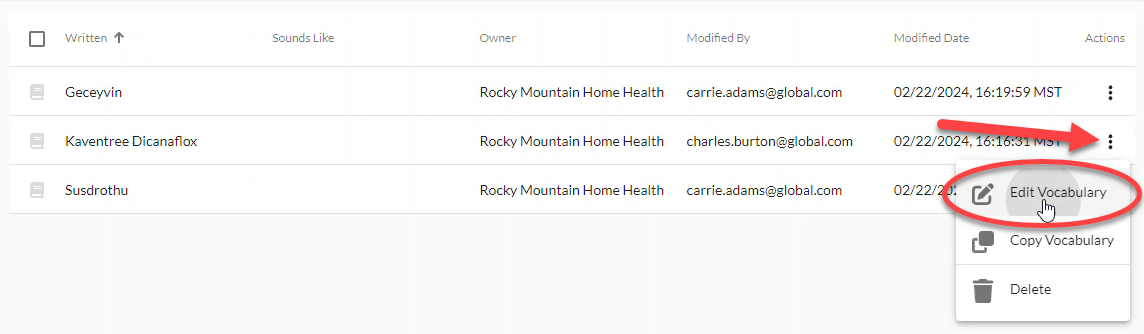
- Click the Show History icon (clock) next to the term.

- The history of changes made to the term display below the term.
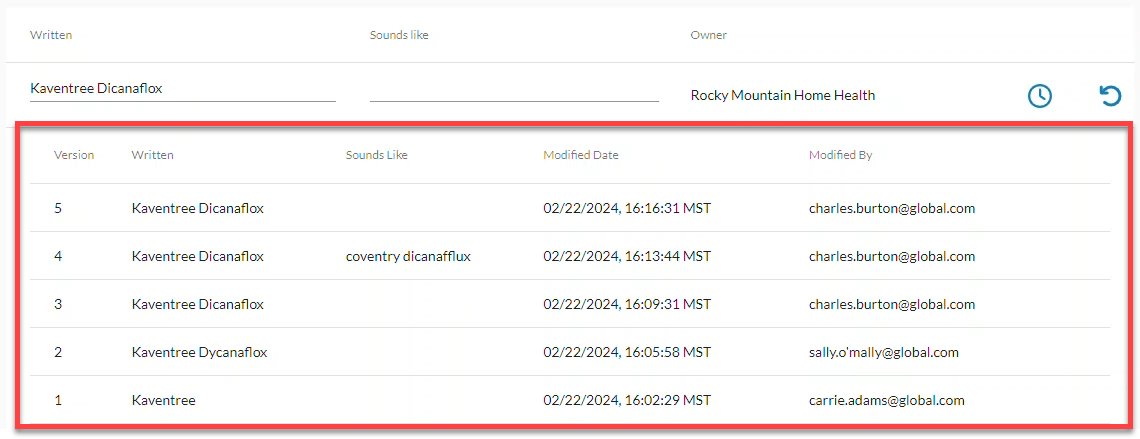
Vocabulary History Columns
- Version: This is the version number of the change to the term.
- Written: The Written column displays what the term was when it was saved on the Modified Date.
- Sounds Like: The Sounds Like column displays the pronunciation that was saved for the term (if any) on the Modified Date.
- Modified Date: This is the date and time that the change to the vocabulary term was saved. Terms created prior to the 19.0.0 version of nVoq Administrator will show the date and time that the system was upgraded to the 19.0.0 version as the first history entry.
- Modified By: This is the username of the person who changed the vocabulary term on the Modified Date. Terms created prior to the 19.0.0 version of nVoq Administrator will display "Unknown" for the first history entry.