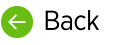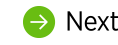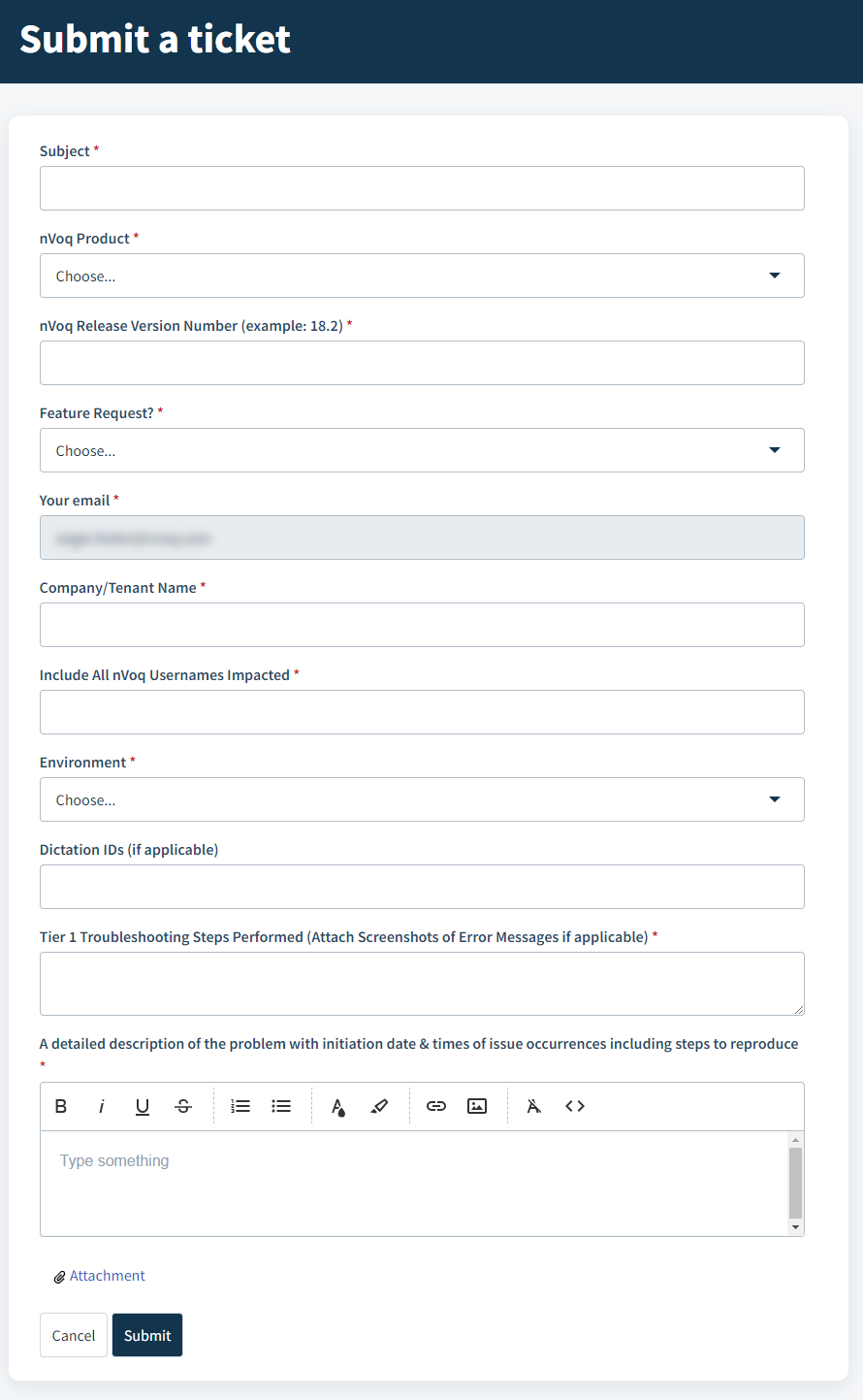
Contact nVoq Support using the FreshDesk support portal at https://nvoq.freshdesk.com/support/login.
Support hours are between 8:30 am and 5:30 pm Mountain Time, excluding weekends and holidays.
- Before you submit a ticket to nVoq Support you must complete appropriate Tier 1 troubleshooting.
- Review the Tier 1 Support Expectations.
- If you are unable to resolve the issue, open a support ticket with nVoq via the support portal.
- Your support ticket should include the following information:
- Username(s) of the people impacted by the issue and the number of users that are affected.
- Dictation ID number(s) of specific dictations impacted by the issue, if applicable. This allows us to find the exact dictation with the issue so we can investigate it specifically. Be sure to correct the dictation before sending it to us!
- Troubleshooting steps you've taken. Let us know what you've already done as part of your Tier 1 troubleshooting, and include links to the support documentation you've referenced in trying to resolve the issue.
- A detailed description of the problem, including:
- What you've done to reproduce the issue so we can try to see the thing you are seeing.
- The date and time that the issue occurred so that we can review logging that may be available to help diagnose the issue.
- Screenshots and/or video illustrating the problem, if appropriate. Often the easiest and most effective way to communicate is often by creating a screen capture. This may be of an error message, or the Item Detail window from the Review & Correct page in the administrator console. ENSURE NO PHI IN YOUR SCREEN CAPTURE.
- Manage your support ticket on the FreshDesk portal.