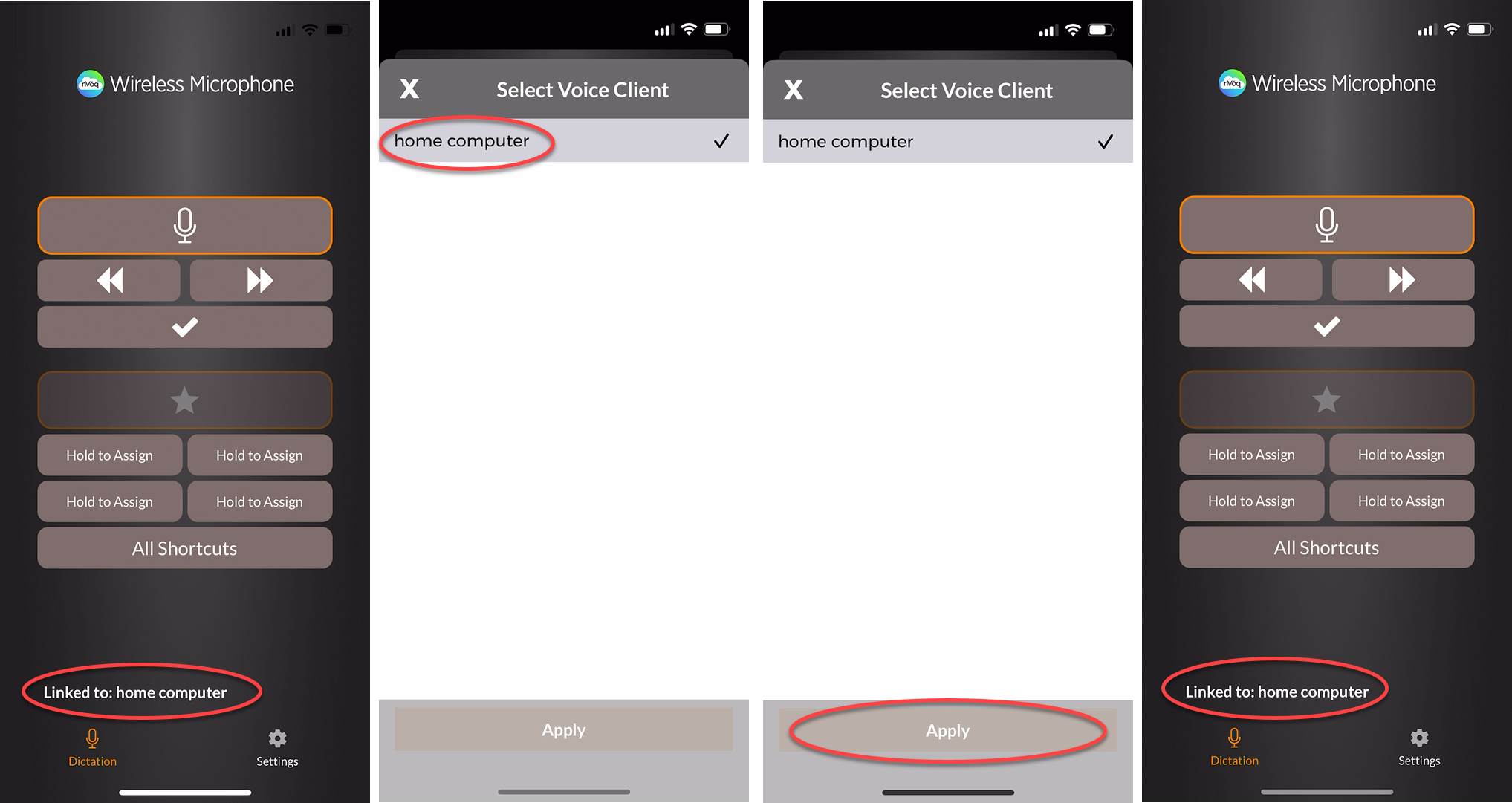Issue:
When nVoq Voice is paired with the nVoq.Wireless Microphone for iOS, updates to Voice are not reflected in nVoq Administrator's Review & Correct until Voice is re-linked on the Wireless Mic app. Dictations are recorded properly and appear in Review & Correct, but the old version of Voice is listed on the Detail Review & Correct page.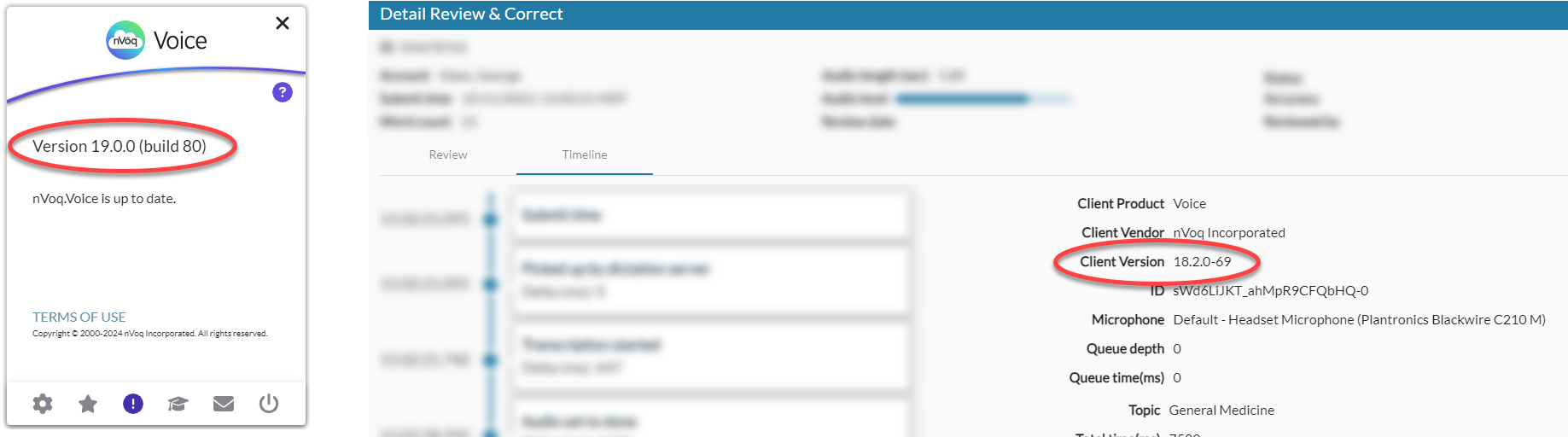
This issue will be corrected when the 19.0.0 version of Voice is upgraded to 19.1. Until then this can be resolved by proactively re-linking to Voice in the Wireless Mic app.
What to do:
Relink the iOS Wireless Microphone to nVoq Voice:
- Tap the Linked to: [computer name] link near the bottom of the Wireless Mic dictation screen.
- Tap the name of the computer where you have updated Voice (even if it's already selected or the only computer name in the list).
- Tap the Apply button.
- The name of the computer where you have updated Voice is listed at the bottom of the dictation screen, and Voice should appear in nVoq Administrator Review & Correct with the correct version number.