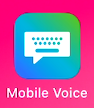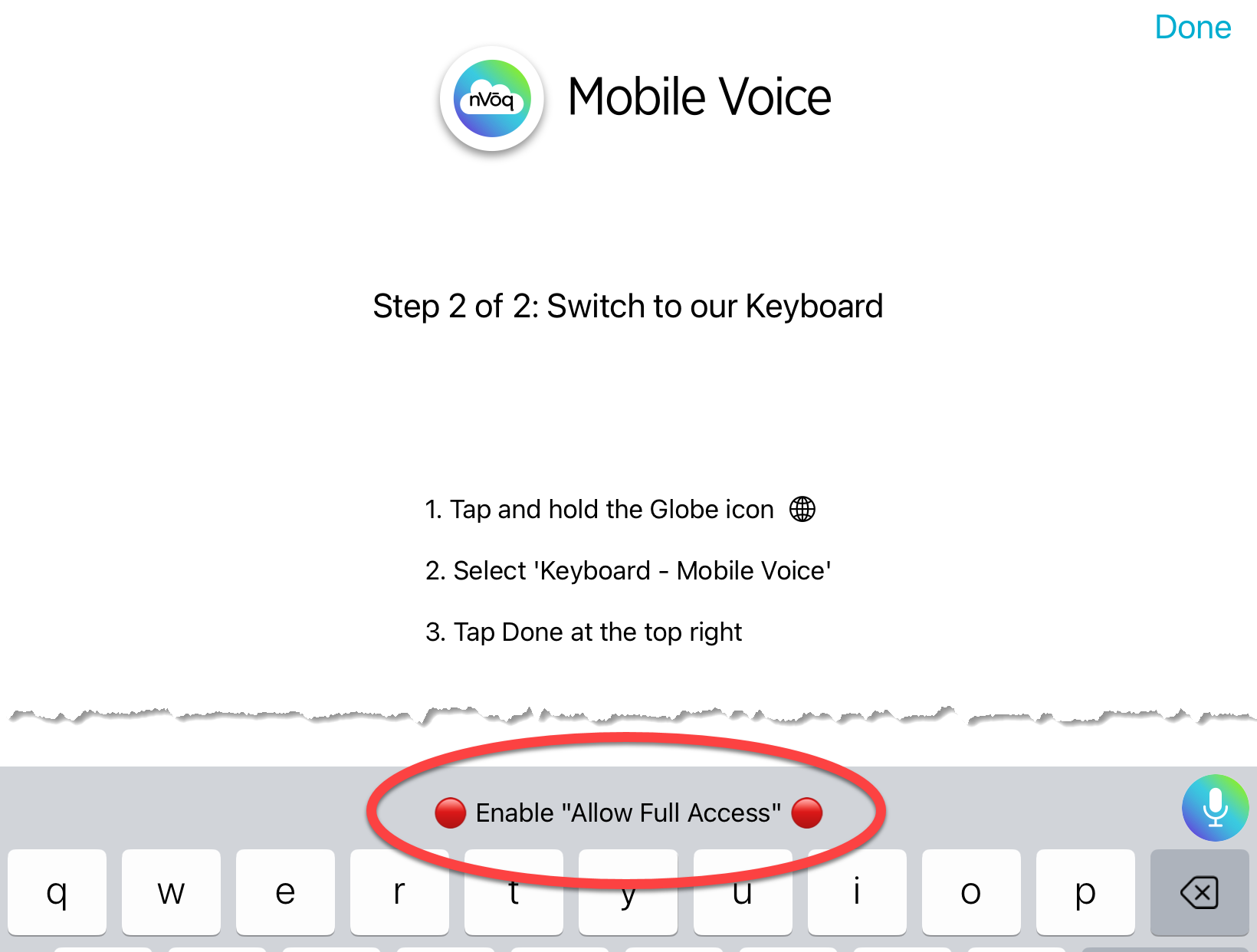Issue:
Mobile Voice for iOS was deleted from your device and now when reinstalling it, the Installation Wizard doesn't do anything on Step 1, and on Step 2 a message says, Enable "Allow full access" above the keyboard.
What to do:
Due to a limitation with Apple, the Mobile Voice keyboard does not properly uninstall when it is deleted. This causes issues with the installation wizard when the keyboard is re-installed.
To properly setup the device after reinstalling it:
- Open Settings.

- In Settings, tap General.
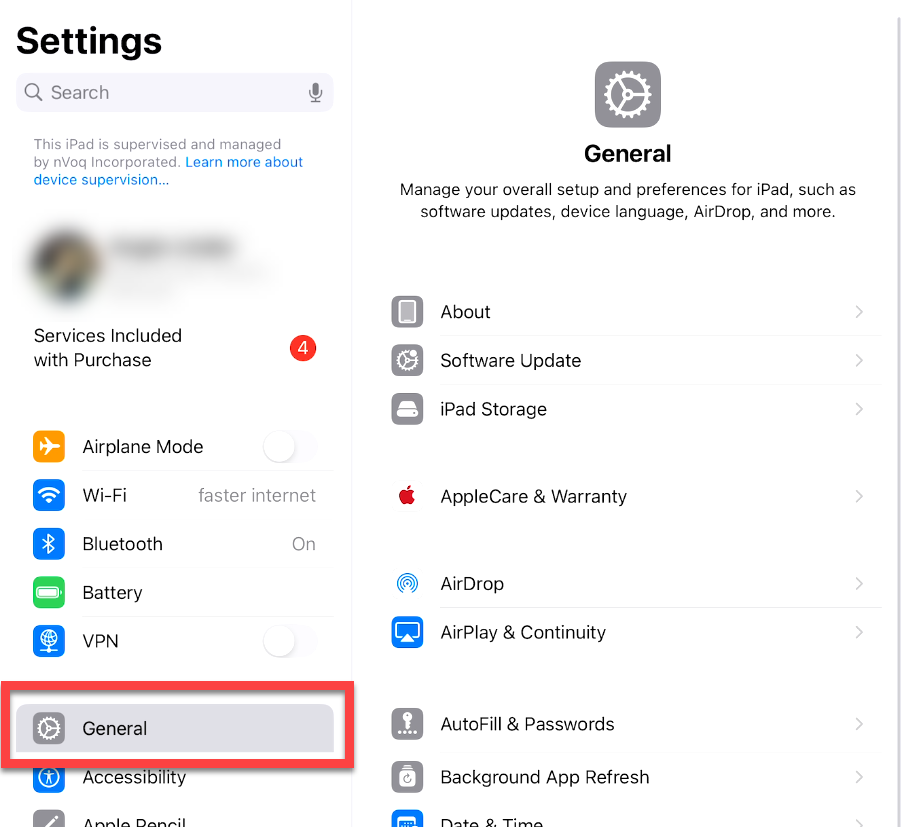
- In the the General settings, tap Keyboard.
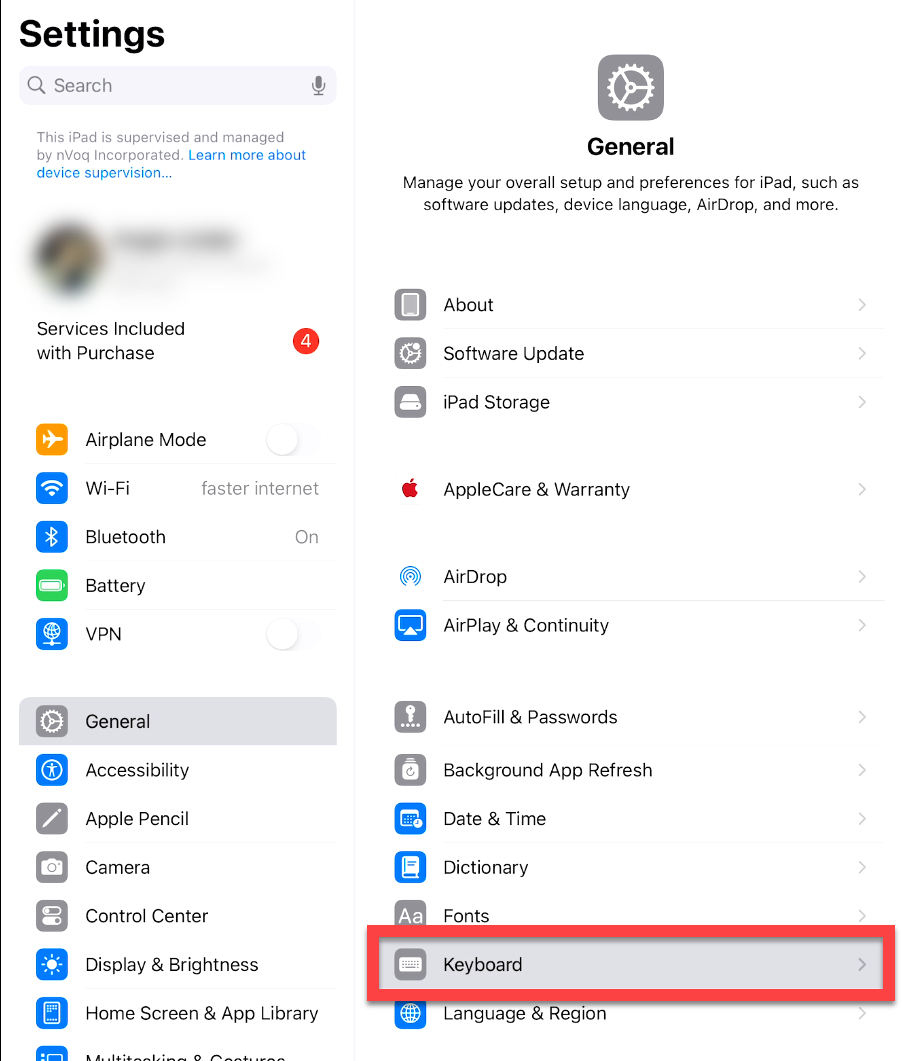
- In the Keyboard settings, tab Keyboards.
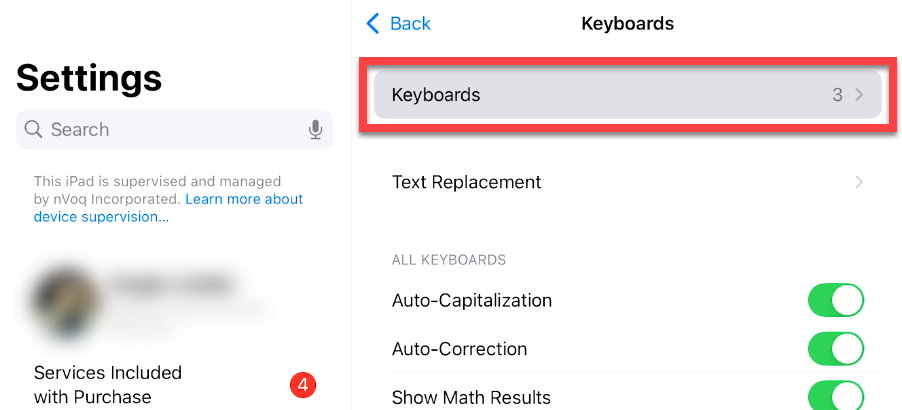
- On the list of installed keyboards, tap Keyboard - Mobile Voice.
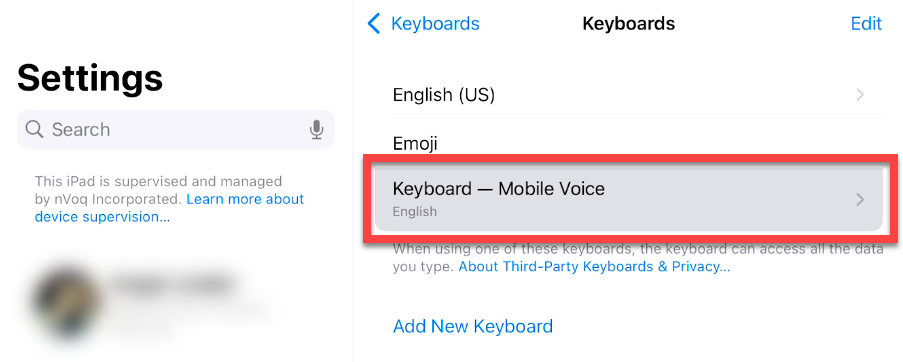
- Slide the toggle to enable Allow Full Access.
 Note: If the "Allow Full Access" setting is not enabled, dictations text is then retained and pasted across all application text fields, not just the target dictation application.
Note: If the "Allow Full Access" setting is not enabled, dictations text is then retained and pasted across all application text fields, not just the target dictation application. - After you enable the Allow Full Access toggle a dialogue pops up on screen asking for confirmation to allow full access for Mobile Voice. Tap Allow.
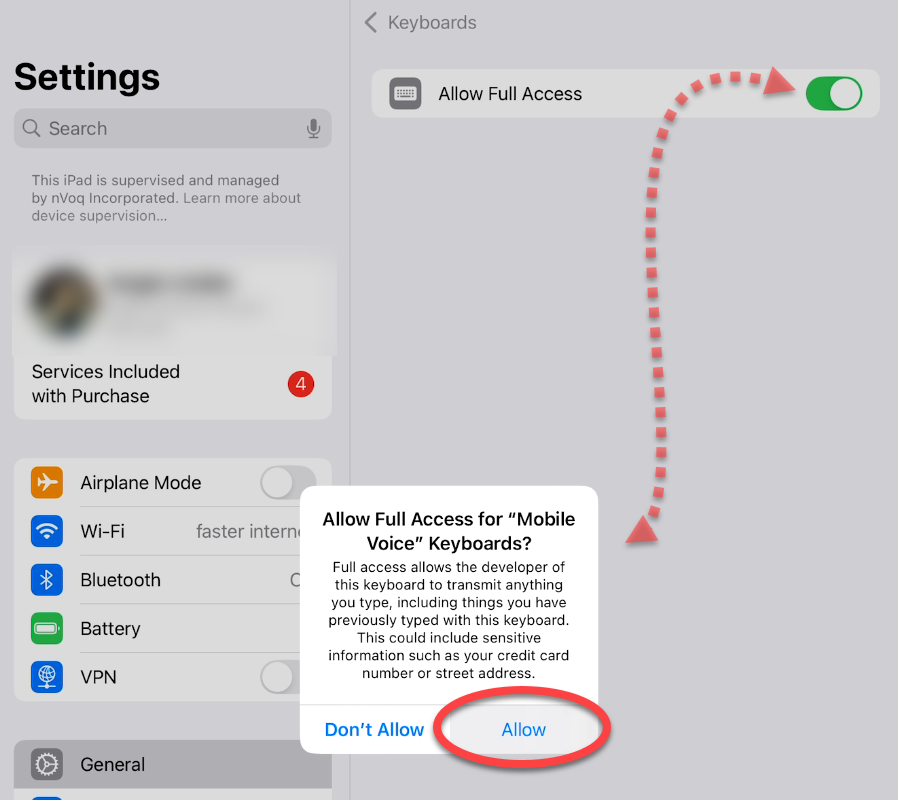
- Swipe up from the dark line at the bottom of the screen to go back to the home screen.
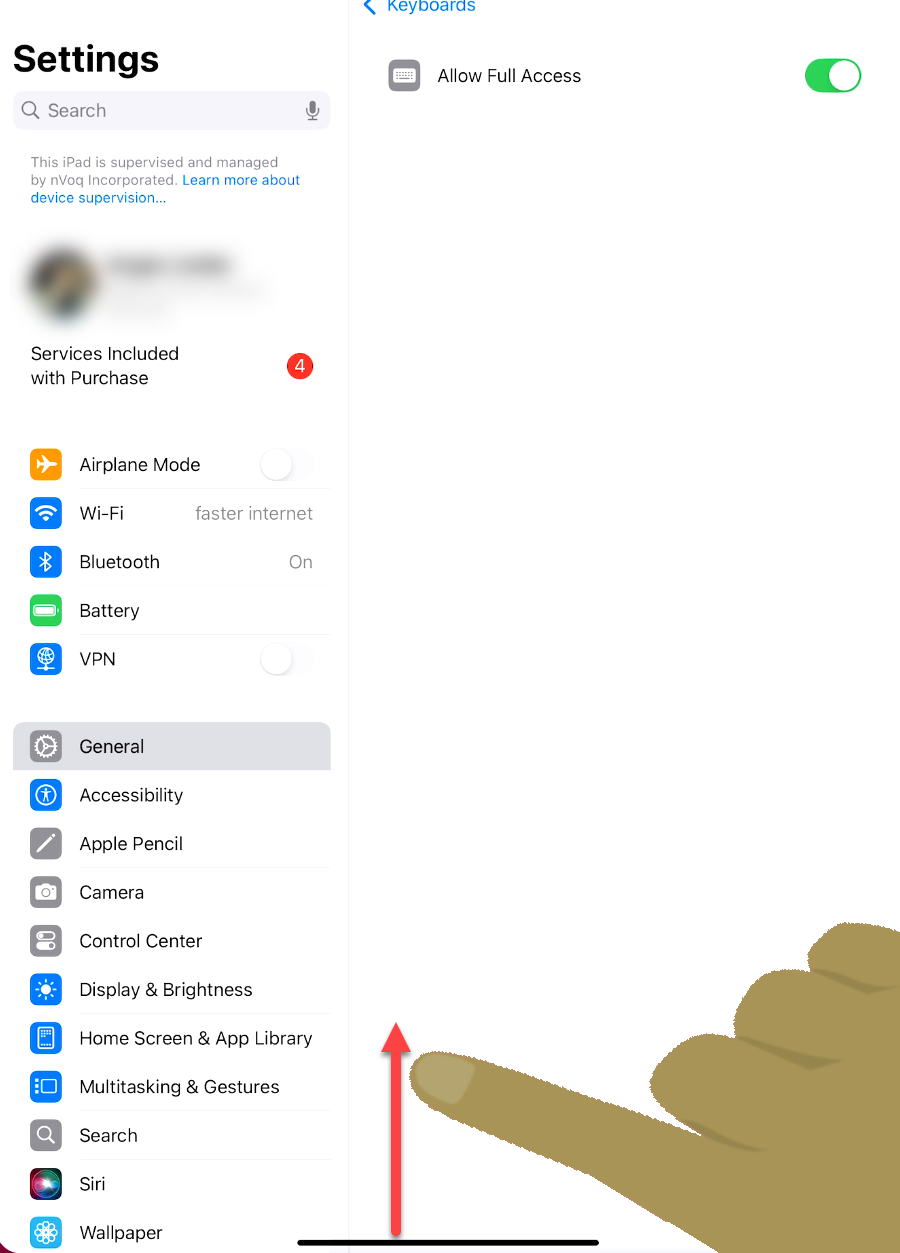
- Tap the Mobile Voice icon to go back to the Mobile Voice installation wizard. Complete the rest of the steps as usual.