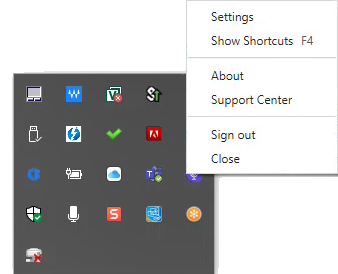From the nVoq Voice system tray menu you can access client settings, online documentation, open the shortcut menu, check for updates, and sign out or close the app.
- To open the system tray menu, click on the ^ in the bottom right corner of the taskbar.

- Click on the nVoq Voice icon.
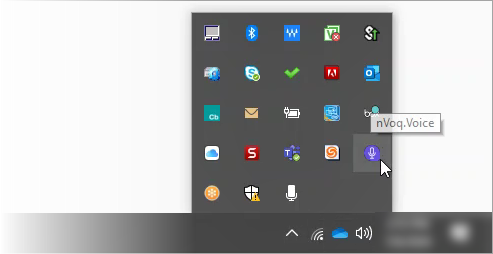
- The system tray menu opens. Select Settings (to view or change client settings), Show Shortcuts (to open [or close] the shortcut menu), About (to see the version of Voice you're running and install client updates), Support Center (to access online documentation), Sign Out or Close (to sign out of or close the application completely).