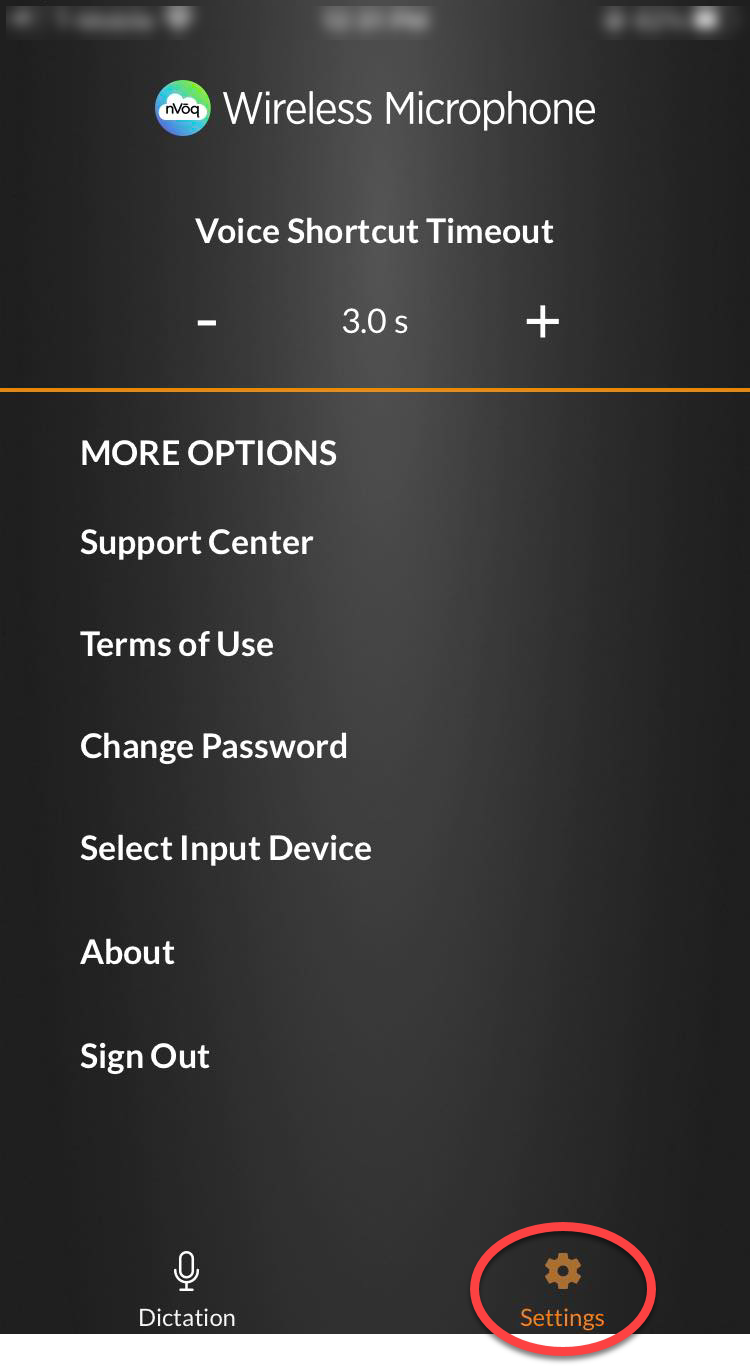When you tap the Settings gear icon in the lower-right corner of the screen, you are taken to the Settings where you have the following options:
Voice Shortcut Timeout
This setting allows you to configure the length of time in seconds that the app will stay in record mode to record a voice shortcut command before automatically stopping the recording and running your shortcut. It is set to 3 seconds by default. Tap the plus (+) or minus (-) to change the setting. You can also tap the voice shortcut button to stop recording sooner.
Support Center
- Tap Support Center to go directly to the Wireless Microphone online help on your device.
- Tap Done (in the upper-left corner) to close the help.
Terms of Use
- Tap Terms of Use to go directly to the nVoq Legal webpage on your device.
- Tap Done (in the upper-left corner) to close the page.
Tap Change Password to change your password.
- Changing your password here resets your password for the Wireless Mic app and as all other nVoq products.
- The strength requirements for your new password are listed above the Old Password field.
- As you type into the New Password field, the outline of the field changes from red to green and a green checkmark appears when you have entered an acceptable password.
- As you type into the Confirm New Password field, the outline of the field changes from red to green and a green checkmark appears once you have entered a password matching the one you entered in the New Password field.
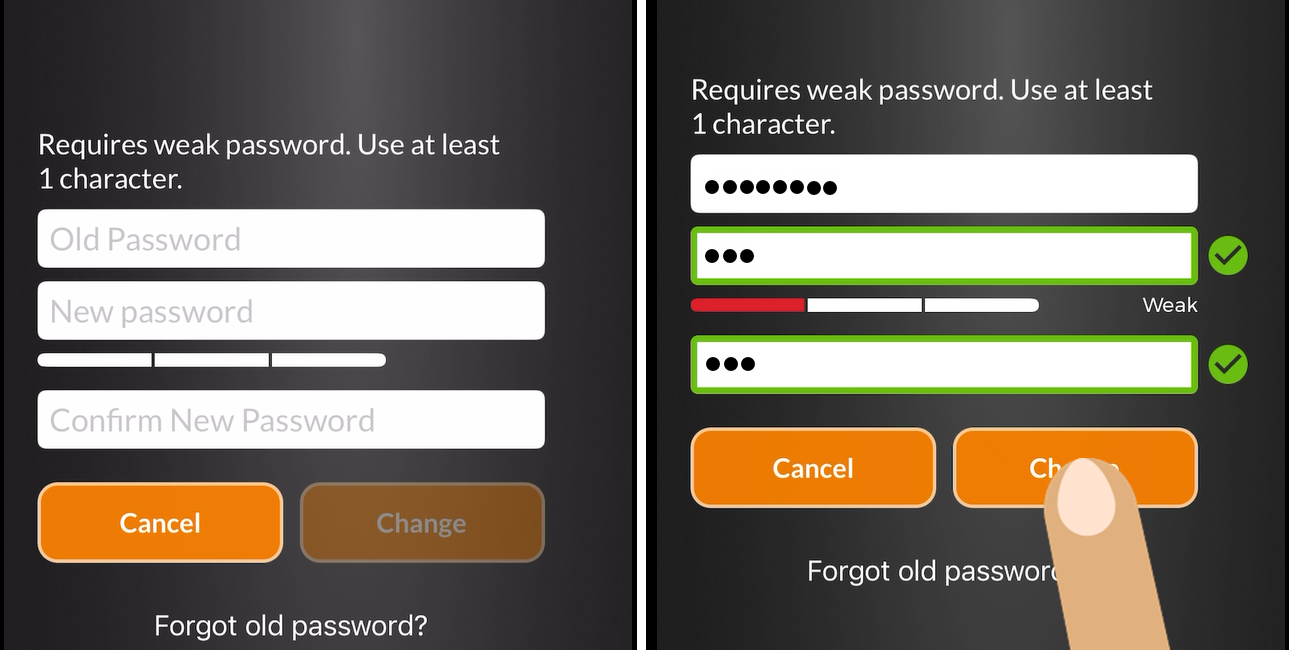
Select Input Device
This setting allows you to use a different recording input other than your device's internal microphone. It is for use with Bluetooth devices.
About
Tap About to either see what version of the iOS Wireless Microphone you are running on your device, and if there is a newer version available in the Apple App Store.
Sign Out
Tap Sign Out to log out of the Wireless Mic app.