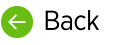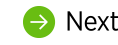An Account is assigned to an individual user who can log in to a dictation client and nVoq Administrator. Accounts can also be added via API.
Account Setting Highlights for ISVs
Username
Usernames must be unique across the entire system (like healthcare.nvoq.com, canada.nvoq.com, or test.nvoq.com). They are case insensitive and cannot contain spaces. One username is used to log in to the dictation client and administrator console on a particular system.
Multiple Users Sharing Accounts
As we mentioned previously in the course, we do NOT recommend having multiple speakers dictating on a single account. The dictation engine listens for the way a user speaks and saves that information to the user profile to improve accuracy. If multiple speakers use the same account, the user profile will adjust to the most recent speaker's voice. This will be distorted by the fact that it was originally tuned to another speaker and degrade dictation accuracy.
Client Access
In order to use dictation an account must be assigned Client Access and a Client Group.
To give a user account the ability to use dictation or shortcuts you must enable to Client Access toggle AND select a group form the Client Group menu below the toggle.
- If you want to create an admin-only account that only has access to nVoq Administrator (and does not have access to dictation), leave this toggle disabled.

BEST PRACTICE: Give client access to any account with an Administrator role if the user may be creating items such as shortcuts, Intelligent Formatting designs, or Note Assist audits. This allows the administrator to test their work in a dictation client. Be sure to place the account in a group clearly labeled as “Admin" and "Non-Billable,” and include only non-billable accounts in that group. This not only helps nVoq to understand that these accounts should be non-billable, but also helps you to exclude accounts in that group in reports.
Client Group
Assigning an account to a Client Group allows the user to access resources associated with that group. Resources include substitutions, vocabulary, and sentence models assigned to the group and parent level organizations.
- The Client Group drop-down menu includes all of the groups within the organization selected from the Organizations menu at the top of the page. If a group was selected in the Organizations menu, that will be the only group listed in this menu.
- The Client Group drop-down menu will be grayed-out (unavailable) if the Client Access toggle is disabled.
Services
Accuracy Optimization
Putting a checkmark in the Accuracy Optimization box (and clicking Save at the bottom of the page) will purchase this service for the user.
The Accuracy Optimization Service (AOS) is designed to maximize dictation accuracy and user experience. A specially trained team of medical transcriptionists reviews the user’s dictations, corrects errors generated by the dictation engine, and tunes the user’s account to maximize accuracy and usability. We will go over this process in a little more detail later in the course.
There is a one-time fee associated with this service. When an account is configured to receive the service, a separate subscription that is specifically for the accuracy optimization is created. This allows accounts that are not yet billable (still in a trial period) or non-billable to receive the service, if desired.
You CANNOT UNCHECK this box after you save the account. Saving the account starts the service and the billing for it.
Options
Most of the settings under Options on the Add/Edit Accounts pages have to do with nVoq clients, but Fast Dictation and Direct Text configure interactions with the dictation server. If you do not specify whether the account will use Fast Dictation or Direct Text in the API, the behavior will default to what is selected on the Accounts page.
Fast Dictation
A checkmark in this box enables a WebSocket connection to the dictation server instead of HTTP, which should result in faster dictation results.
Direct Text
This setting configures whether dictations will return as HYPOTHESISTEXT or STABLETEXT. A checkmark in this box enables STABLETEXT. As a reminder, HYPOTHESISTEXT returns text more quickly and may change as the user continues to speak based on context of the rest of the dictation. STABLETEXT (Direct Text) returns chunks of finalized text that do not change.
Administrator Role
This setting configures whether or not the account holder will have organizational access to nVoq Administrator. This setting is used in conjunction with the Administrator Organization.
All user accounts can log in to nVoq Administrator, but if the account is not granted an Administrator Role and an Administrator Organization, the only thing to which the user will have access in nVoq Administrator is the Shortcuts page where they will be able to create and edit shortcuts for their own account.
If the user needs to create, update, or monitor accounts, billing, usage, organizations, organization substitutions, vocabulary, shortcuts, or other resources, you can create an account that has addition access to nVoq Administrator by giving them an Administrator Role with an Administrator Organization.
None
Select None if the user does not need any kind of organizational access in nVoq Administrator. This user will only see the Shortcuts page in nVoq Administrator, where the user will be able to create and edit shortcuts for their own account.
Customer Administrator
This role can manage user accounts and organizations, and all dictation resources within the selected Administrator Organization in nVoq Administrator. This role also has the ability to send password or username emails directly from the Accounts page to users who have forgotten their username or password. This role may also use the API or other utilities to submit jobs for dictation client users in their organization.
- Only Customer Administrators with TENANT LEVEL access (see Admin Level) are able to see the API Key page in nVoq Administrator.
- Only Customer Administrators are able to Send Username Email or Send Password Email from the Accounts page in nVoq Administrator.
Shortcut Designer
Accounts with a Shortcut Designer role are able to edit organization shortcuts in nVoq Administrator, but do not have access to any other administrator functionality. This role is not applicable to ISV partners using APIs.
Read-Only
This role can monitor usage and generate reports but is not allowed to make any changes.
Administrator Organization
This setting configures the organization level to which the Administrator Role will have access to view or modify data in nVoq Administrator.
The organizations levels available in the Administrator Organization drop-down menu depend on what organization you selected from the Organization menu at the top of the page.
- Select the highest organization level at the top of the page in order to create an administrator account with the highest Administrator Organization.
- You cannot create an administrator account with a higher Administrator Organization than your own account.
Require Administrator Two-Factor Authorization
When this toggle is enabled, two-factor authentication is required to sign in to nVoq Administrator. This setting can only be enabled for accounts that have an Administrator Role. Accounts that also have Client Access will NOT be required to use two-factor authentication to sign in to the dictation/shortcut client. If the Administrator Role for the account is removed, this setting is automatically disabled.
This setting works with Cisco's Duo Multi-Factor Authentication. Users will be prompted to set up Duo authentication the next time they sign in to nVoq Administrator. There is no other backend setup needed.