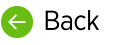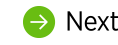Besides settings that apply to the dictation client and billing subscriptions for the user account are also assigned at this level.
Enabled
The Enabled toggle is on (blue) by default but should be disabled if you do not want the user to be able to log in to this account yet. An account that is NOT enabled does not have an active billing subscription and cannot log in to or use nVoq products. When an account is first enabled, a subscription is created in the billing system for that user in accordance with the selected Plan.
- A Trial period BEGINS when the account is FIRST ENABLED. The Trial period ENDS on the date selected on the Trial Expires menu.
- If you do not want the trial period to begin, disable this toggle before you click the Save button. You can enabled them all at once when you're ready using the Enable Accounts mass setting on the Accounts page.
Enabled Through
Use the Enabled Through date to set an expiration date for an account. The account will automatically become disabled on the date selected.
- Click into the field or click the calendar icon to select a date.
- The account will become disabled at 11pm Mountain* Time during the nightly job on the date selected.
(*except for accounts on the canada.nvoq.com system, which will be disabled at 11pm Eastern Time on the date selected) - Use this field to automatically disable accounts on the same date as the Trial Expires date if you do not want the account to become billable on the following day.
- You can use the Update Enabled Through mass setting on the Accounts page if you need to update this for all accounts at once.
Plan
This setting is MANDATORY if the account has Client Access, and must be selected even if the account is non-billable. This setting can be changed at any time.
The available subscription Plans that you see may be different than what is listed below, as this is a tenant-level configuration.
Shortcuts and Dictation (Monthly)
This is a monthly subscription Plan that allows the account to use both dictation and shortcuts, and is billed on the 1st of each month for the current month. For example, on August 1st, the account is invoiced for August. Billable accounts enabled after the 1st of the month will be billed on the 1st of the following month, and the invoice will include the previous month as well.
Lines of Dictation (Monthly)
This is a monthly usage-based subscription Plan that allows the account to use both dictation and shortcuts, and is billed based on lines of dictation for the previous month. A "line" of dictation is 65 characters. Invoices are sent on the 1st of the month for usage in the previous month. For example, on August 1st, the account is invoiced for July usage.
Shortcuts and Dictation (Enterprise)
This is a pre-paid subscription Plan that allows the account to use both dictation and shortcuts.
Trial Expires
The Trial Expires setting allows you to configure a free trial period for billable accounts.
For new accounts, Trial Expires is a drop-down menu from which you can select from three options:
- No Trial
- The date that is the last day of the current month (This is the default setting)
- The date that is the last day of the following month
- If No Trial is selected, the account is automatically billable from the beginning of the current month in accordance with the account Plan IF the account is enabled.
- If a date is selected, that is the date that a trial period will end.
- A trial START date is the first date that accounts are Enabled.
- A trial END date is the date selected on this menu.
- You can change this setting after the accounts have been saved, but you must do so by the LAST DAY of the FIRST MONTH of a TRIAL.
On the 1st day of the following month, this property will be disabled (grayed-out) though it will still be visible. - Billing will begin for the accounts on the 1st of the month following a date selected on this menu. If No Trial is selected, the account is immediately billable (if it is enabled) in the current month regardless of how many days are left in the month. nVoq only bills on the calendar month.
- The Trial Expires setting can be disabled for an entire tenant. If it is disabled for your tenant, you will not see it on the Accounts page at all.
Non-Billable
Tenant-level administrators can create free, non-billable accounts with Client Access for demo or support purposes by enabling this toggle.
The Non-Billable setting should NEVER be used to configure a "trial" for accounts that are or will be billable.
The Non-billable toggle is active for tenant-level administrators only. It is visible to other administrators, but is grayed-out and cannot be selected.
Admin-only accounts that do NOT have Client Access are automatically non-billable. When you create an account that does not have the Client Access toggle enabled, the Non-Billable box is automatically enabled after you save the account.
If you create a non-billable account, please be sure to add one of the following extensions on to the username so that we at nVoq can see why the account is non-billable:
- .admin – For a non-billable user who will be using this account to administer voice client users (for example: george.glass@email.com.admin).
- .demo – For a non-billable user who will be using this account to demo purposes (for example: george.glass@email.com.demo).
- .supp – For a non-billable user who needs an account for support purposes (for example: george.glass@email.com.supp).
If you cannot add one of the extensions above to the username of a non-billable account (whether it is because the username needs to match up with single sign-on requirements or your system does not allow the extension) please put the account in an organization that is clearly marked as "Non-Billable" in the name. You will still need to enable the Non-Billable toggle (further down this screen) for each non-billable account created.
Optional Hands-On Exercise: Create an Account in nVoq Administrator
Zabi Zamboni from the Zamboni Medical Clinic would like to try the dictation client. Create a TRIAL account for Dr. Zabi Zamboni with client access that will become disabled before it becomes billable.
- Select YOUR Zamboni DIVISION OR GROUP organization from the organization menu at the top of the page.
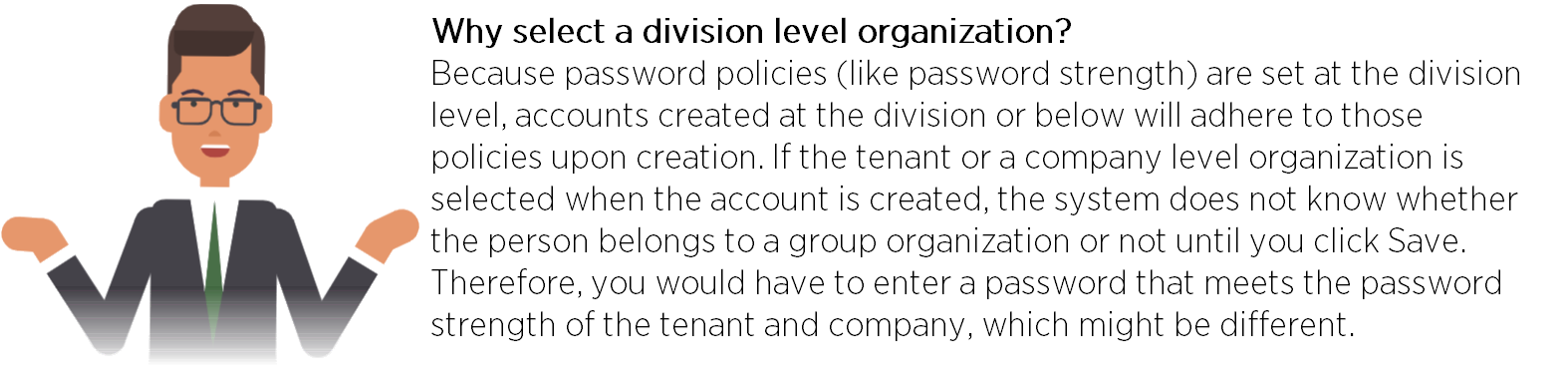
- In this case you don't need to create an account with tenant- or company-level access. If, however, you needed to create an account with access at a higher level, you would select the highest level to which the account would need access.
- Go to the Accounts page. Optionally, click the Manage icon in the sidebar to hide the sidebar while you work.
- Click the New icon in the blue toolbar to add a new account.
- Create the account for Zabi Zamboni with access to the voice client. (To do that, enable the Client Access toggle and select a Client Group.)
- Make sure the account is in the "Zamboni Medical General Medicine (Group)" under the COMPANY ORG THAT YOU CREATED with your name in it. We recommend always using the user's email address as the username. This guarantee's a unique username, and makes training and user support easier. For this practice, you can make up an email address.
- Select a Plan, either Shortcuts and Dictations (Monthly) or Shortcuts and Dictation (Yearly). This will give the user the ability to use shortcuts and dictation and configures whether the account will be billed monthly or yearly. (Since this account is on the Test system, it will not be billable.)
- Select a Trial Expires date that gives Dr. Zamboni a long trial period. Select the last day of the following month on this menu.
- Because you want to be sure that Dr. Zamboni pays you before you get billed for this account, select the Enabled Through date that is the SAME as the Trial Expires date. This will ensure that the account becomes disabled before it becomes billable.
- Don’t forget to click the Save button at the bottom of the page.
- You should see a message that the account was successfully added.
Account APIs
Please see the following resources for user accounts using our API: